 Layer Add ( Drawing Editor )
Layer Add ( Drawing Editor )
Tool summary :
Also see :
- Layer selection tool (menu updates as a result of Layer Add )
- Edit Layer (lets you change the name of the new layer)
- Undo (undoes drawing layer changes)
page 1 | contents | objects > layers > | objects -- layers
 Comment layers in SDS2 review stations :
Comment layers in SDS2 review stations :
page 1 | contents | objects > layers > | objects -- layers | top
 Step-by-step instructions :
Step-by-step instructions :
1 . In the Drawing Editor , invoke Layer Add using any one (1) of the following methods:
Method 1 : Click the Layer Add icon. The icon can be taken from the group named ' Objects -- Layers ' and placed on a toolbar (classic) or the ribbon (lightning).
Method 2 : If " Drawing Editor layout style " is ' Classic ', you can use the menu system to choose Objects > Layers > Add .
Method 3, 4 or 5 : Layer Add can also be invoked using a keyboard shortcut , the context menu , or a mode . For the ' Lightning ' layout style, configuration of the interface is done using Customize Interface .
Method 6 : While Layers Mode mouse bindings are active, middle-click ( Add ).
2 . The Layer Name dialog opens. On it is an entry field for naming the layer. Since the layer is a comment layer, you may want to give it a name that identifies it as such.
Alternative 1 : Type in the name you want to give the new comment layer you are creating (or use the default name the program assigns), then press the " OK " button. Go to step 3.
Alternative 2 : Press the " Cancel " button to end this operation without adding a new layer. Do not continue.
3 . A new comment layer is added to your current drawing. The new layer is the selected layer . Unless you select a different layer on your layer selection tool, all graphical objects you subsequently Add to your current drawing are, by default, added to this layer.
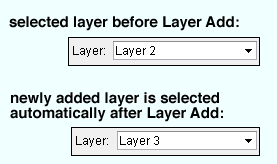
Note: Unless you select a different comment layer on your layer selection tool, all graphical objects you subsequently add to your current drawing are, by default, added to this layer. Also, you can Undo the adding of a new comment layer.
page 1 | contents | objects > layers > | objects -- layers | top