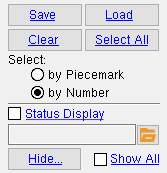Member Review ( Home & Drawing Editor )
Member Review ( Home & Drawing Editor )
Tool summary :
Also see :
- Review by Location (alternative to Member Review )
- Review by Piecemark (alternative to Member Review )
- Review by Member Number (alternative to Member Review )
- Search Options (another way to open review windows)
- Editing multiple members (general information)
- Grayed out fields (indicate multiple entries or that field is disabled)
page 1 | contents | home > utilities > | drawing editor > edit > | top
Step-by-step instructions :
1 . Invoke Member Review using any one (1) of the following methods:
Method 1 : Home > Utilities > Member Review .
Methods 2, 3 & 4 : While in the Drawing Editor , choose Edit > Member Review (classic), or use a keyboard shortcut , or click the icon pictured above .
2 . A selection dialog opens. If you select " ![]() by Piecemark " and choose a piecemark that is assigned to multiple members, all members under that mark will be reviewed. To give you finer control, the default selection setting is "
by Piecemark " and choose a piecemark that is assigned to multiple members, all members under that mark will be reviewed. To give you finer control, the default selection setting is " ![]() by Number ," which references each member by its member number [in brackets] and its piecemark .
by Number ," which references each member by its member number [in brackets] and its piecemark .
|
Optional: You can use the listing options " Hide ... " and " Show All " or " Status Display " to adjust which classes of members are shown on the selection list . |
Alternative 1 : Select one or more members, then press " OK " to continue to step 3.
Alternative 2 : Press the " Cancel " button to end the Member Review operation. Do not continue.
3 . The program opens the review window for the type of member you selected. If you selected multiple members, the window is titled " ... Multiple Members " (e.g. Beam Review -- Multiple Members ). If you selected multiple types of members, the program opens the Edit Properties window.
3a : Review the specifications for the member or multiple members. Note that you can optionally press the " Status " button and change status information on the Member Status Review window. When you are done, press the " OK " button and go to step 5 (or step 4 if it applies).\
Note: If in step 2 you selected by piecemark and double-clicked a single piecemark with multiple members under it, the program opens the multi-member edit window for members of that type.
4 (if applicable) : Skip this step if it does not apply. If you edited Member Status Review information for a single member and more than one member has the same piecemark as that member, a yes-no dialog opens. On it is the question, "Do you want to change all members with this piecemark?"
Alternative 1 : Press the " Yes " button to apply the status settings you entered in step 3 to all members with the same piecemark.
Alternative 2 : Press the " No " button to apply your revised specifications to only the member whose edit window you were on.
5 . The program once again opens the selection dialog that first appeared in step 2. If you hid members in step 2, the selection list of members will continue to be masked.
Alternative 1 : Repeat these instructions beginning with step 2 to edit or review additional members.
Alternative 2 : Press the " Cancel " button on this selection dialog to end the Member Review operation.
page 1 | contents | home > utilities > | drawing editor > edit > | top