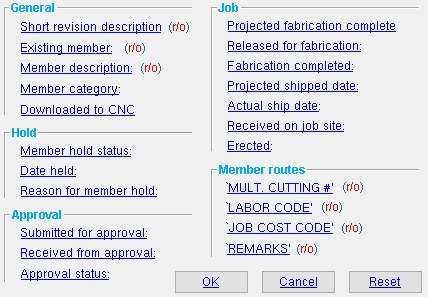The Member Status Review window
| Changes made on this window do not automatically mark members for detailing. If, for example, you want the " Member hold status " to be applied to the detail, it is your responsibility to inform the user of a full-featured SDS2 program that the member needs to be auto detailed in that program. |
Options ( r/o = read-only):
Also see :
- Status Display (for displaying member status) (
 )
)
- Update Attributes (to update status for multiple members)
- Drawing Data (alternative for reviewing/updating status)
- Making comments & entering status data (topic)
beam | column | horizontal brace | vertical brace | joist | legacy miscellaneous
Short revision description: Read-only . This shows you the most recently applied short revision description. You cannot change the short revision description in an SDS2 review station . In a full-featured SDS2 program , a user can apply any revision from Home > Project Settings > Job > Member Revisions . For the history of revisions that have been applied to this member, you need to output a Member Revisions by Member report.
Status Display: General status options > Revision
Status Report by XXX: Revision level
Other Reports: Member Revisions by Member , Report of Members in Selected Revisions
Existing member: read-only . The existing member designation cannot be changed in an SDS2 review station since doing so could cause piecemarks to change and would prevent the member from being detailed or shown on reports.
Definition: Existing members are members that exist in the 3D model but are not to be fabricated.
Hide Items: Existing
Status Display: General status options > Existing member
Member description: read-only . A member description cannot be changed in this program.
Definition: A member description is an arbitrary string of up to 22 characters that can be applied to members in a full-featured SDS2 program . It appears on the callouts on member details (e.g., ONE BEAM ) in the " Drawing description " on the Drawing Data window, and in the " Description " field in line 1 on the member's bill of material.
Member category: Any definition from Home > Project Settings > Fabricator > Category Settings . The entry made here by default is the entry to line 1 of the Category Settings window.
To enter a category, press the "file cabinet" browse button (
) and double-click any member category that is on the list.
Status Update: Category
Status Display: Member status > Category
Status Report by XXX: Category
If this box is checked (
), this member has been marked as CNC downloaded. A member is automatically marked as CNC downloaded when it is downloaded. You can also mark a member as CNC download by simply checking this box, or by using Update Attributes .
If the box is not checked (
), this member is not marked as CNC downloaded. Unless a user has manually unchecked this box (or used Update Attributes to uncheck it), this indicates that a CNC download file has not yet been generated for this member.
Status Update: CNC downloaded
User and Site Options: Site > " Hide items that have been downloaded from CNC selection menu "
General Information: CNC Downloaded (similar information, but for material)
beam | column | horizontal brace | vertical brace | joist | legacy miscellaneous | top
Member hold status: Held or Not held . This is usually interpreted as meaning holding a member's detail from release to the shop.
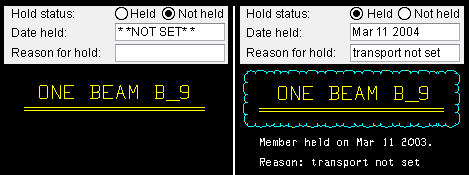
If ' Held ' is selected, a cloud will be drawn around the callout on the member detail the next time auto detailing of the affected member is done in a full-featured SDS2 program . If a date has been entered to " Date held " and a reason has been entered to " Reason for member hold ," that date and reason will also appear on the drawing.
' Not held ' causes the cloud and annotations to be removed from the member detail the next time auto detailing of the member you are reviewing is done in a full-featured SDS2 program
Status Update: Member hold status
Status Display: General status options > Hold status
Status Report by XXX: Member hold status
Date held: **NOT SET** or the month day year . This applies when ' Held ' has been selected for " Member hold status ." The entry shown here has no impact on the status display .
' **NOT SET** ' removes the date of hold annotation from the detail of this member when auto detailing of that member is done in a full-featured SDS2 program
The ' month day year ' entered here will be noted under the member callout on the affected member detail when auto detailing of that member is done in a full-featured SDS2 program. In the example shown above , the date is " Mar 11 2003 ."
Status Update: Date held
Status Display: General status options > Hold status
Status Report by XXX: Member hold status
Reason for member hold: Any text string (up to 29 characters) that explains the reason for holding the member. The annotation will appear on the affected member detail when auto detaling of the member is done in a full-featured SDS2 program . In the example shown above , the reason is " transport not set ." The entry shown here has no impact on the status display .
Status Update: Reason for member hold
Status Display: General status options > Reason for hold
Status Report by XXX: Member hold status
beam | column | horizontal brace | vertical brace | joist | legacy miscellaneous | top
Submitted for approval: **NOT SET** or the month day year (see entering dates ).The exact meaning of " Submitted for approval " is open for interpretation. ' **NOT SET** ' generally indicates that drawings or a model or design calculations that pertain to this member have not yet been submitted to the engineer for approval. A ' month day year ' indicates that information about this member was submitted to be approved by the engineer in responsible charge.
Status Update: Submitted for approval
Status Display: Approval and modeling > Submitted for approval
Status Report by XXX: Submitted for approval
Received from approval: **NOT SET** or the month day year (see entering dates ). The exact meaning of " Received from approval " is open for interpretation. ' **NOT SET** ' generally indicates that drawings or other documents that pertain to this member have not yet been reviewed for approval. A ' month day year ' indicates that drawings or other documents were returned to you on that date after having been reviewed for approval.
Status Update: Received from approval
Status Display: Approval and modeling > Received from approval
Status Report by XXX: Received from approval
Approval status: Approved or Rejected or Revise and resubmit or Approved as noted or Not reviewed . The exact meaning of each of these choices is open for interpretation.
Status Update: Approval status
Status Display: Approval and modeling > Approval status
Status Report by XXX: Approval status
beam | column | horizontal brace | vertical brace | joist | legacy miscellaneous | top
Projected fabrication complete: **NOT SET** or the month day year (see entering dates ). ' **NOT SET** ' indicates that a fabrication complete date has not yet been set. A ' month day year ' may indicate that fabrication of this member is projected to be completed in the shop at the date indicated. The exact meaning of " Projected fabrication complete " is open for interpretation by different organizations.
Status Update: Projected for fabrication
Status Display: Fabrication status > Projected for fabrication
Status Report by XXX: Projected for fabrication
Released for fabrication: **NOT SET** or the month day year (see entering dates ). ' **NOT SET** ' indicates that a released for fabrication date has not yet been set. A ' month day year ' may indicate that the member detail has been sent to the shop. The exact meaning of " Released for fabrication " is open for interpretation by different organizations.
Status Update: Released for fabrication
Status Display: Fabrication status > Released for fabrication
Status Report by XXX: Released for fabrication
Fabrication completed: **NOT SET** or the month day year (see entering dates ). ' **NOT SET** ' indicates that a fabrication completed date has not yet been set. A ' month day year ' may indicate that fabrication of the total quantity of members depicted on the member detail has been completed. The exact meaning of " Fabrication completed " is open for interpretation by different organizations.
Status Update: Fabrication complete
Status Display: Fabrication status > Completed fabrication
Status Report by XXX: Fabrication complete
Projected shipped date: **NOT SET** or the month day year (see entering dates ). ' **NOT SET** ' indicates that a projected date for shipping has not yet been set. A ' month day year ' may mean that the total quantity of members depicted on the member detail have been scheduled for shipping by the indicated date. The exact meaning of the " Projected shipped date " is open for interpretation by different organizations.
Status Update: Projected to ship
Status Display: Shipping and erection status > Shipping projected
Status Report by XXX: Projected to ship
Actual ship date: **NOT SET** or the month day year (see entering dates ). ' **NOT SET** ' indicates that the actual shipping date has not yet been set. A ' month day year ' may mean that the last of the total quantity of members depicted on the member detail were shipped on the indicated date. The exact meaning of the " Actual ship date " is open for interpretation by different organizations.
Status Update: Actually shipped
Status Display: Shipping and erection status > Shipping actual
Status Report by XXX: Actually shipped
Received on job site: **NOT SET** or the month day year (see entering dates ). ' **NOT SET** ' indicates that the received at job site date has not yet been set. A ' month day year ' may mean that the last of the total quantity of members depicted on the member detail were received at the construction site on the indicated date. The exact meaning of " Received on job site " is open for interpretation by different organizations.
Status Update: Received on job site
Status Display: Shipping and erection status > At job site
Status Report by XXX: Received at jobsite
Erected: **NOT SET** or the month day year (see entering dates ). ' **NOT SET** ' indicates that an erected date has not yet been set. A ' month day year ' may mean that the last of the total quantity of members depicted on the member detail were incorporated on the indicated date into the structure being built. The exact meaning of " Erected " is open for interpretation by different organizations.
Status Update: Erected
Status Display: Shipping and erection status > Erected
Status Report by XXX: Erected
beam | column | horizontal brace | vertical brace | joist | legacy miscellaneous | top
'Mult. Cutting' or ' ... ': Read-only . The user of a full-featured SDS2 program may have entered to this field any definition from the User Routing Settings window for routing configuration #1 . The default name for routing configuration 1 is ' Mult. Cutting # '. The default entry made here is the entry to line 1 for the configuration 1 tab on the User Routing Settings window.
Status Display: Member status > Member route...
'Labor Code' or ' ... ': Read-only . The user of a full-featured SDS2 program may have entered to this field any definition from the User Routing Settings window for user routing configuration 2 . The default name for routing configuration 2 is ' Labor Code '. The default entry made here is the entry to line 1 for the configuration 2 tab on the User Routing Settings window.
'Job Cost Code or ' ... ': Read-only . The user of a full-featured SDS2 program may have entered to this field any definition from the User Routing Settings window for user routing configuration 3 . The default name for routing configuration 3 is ' Job Cost Code '. The entry that appears here by default is the entry to line 1 for the configuration 3 tab on the User Routing Settings window.
'Remarks' or ' ... ': read-only . The user of a full-featured SDS2 program may have entered to this field any definition from the User Routing Settings window for user routing configuration 4 . The default name for routing configuration 4 is ' Remarks '. The entry that appears here by default is the entry to line 1 for the configuration 4 tab on the User Routing Settings window.
beam | column | horizontal brace | vertical brace | joist | legacy miscellaneous | top
![]()
![]()
![]()
"OK" (or the Enter key) closes this window and reactivates the Beam Review window or Column Review window or etc. from which this window was opened.
If you apply a status change to a single member and get the " Do you want to change all ... " dialog when you press " OK " on the member window, then pressing " Yes " on that dialog applies your status change to all members with the same mark.
"Cancel" (or the Esc key) closes this window without saving any changes.
"Reset" undoes all changes made to this window since you first opened it. The window remains open.
beam | column | horizontal brace | vertical brace | joist | legacy miscellaneous | top