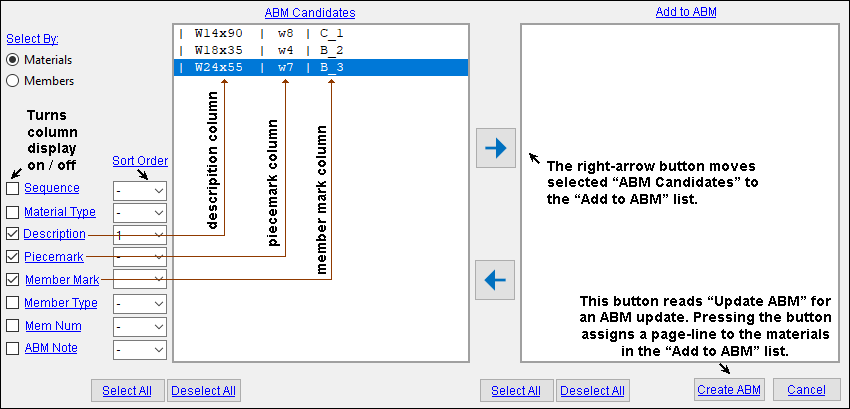The Populate ABM window
To open this window :
Videos :
|
|
Overview :
Educational resources :
page 1 | contents | abm report > press "New" | abm report > press "Update ABM " | top
Select By: ' ![]() Materials ' or '
Materials ' or ' ![]() Members '
Members '
'
Materials ' lets you select individual materials in the " ABM Candidates " list.
'
Members ' automatically selects all members associated with a member when you click one material associated with that member.
Example: Check the box to show "
Member Number ." You will find find the following:
page 1 | contents | abm report > press "New" | abm report > press "Update ABM " | top
Sequence: ![]() or
or ![]() and/or a sort order .
and/or a sort order .
If this box is checked (
), the first column in the " ABM Candidates " list shows the sequence name of materials. User-entered sequence names will be reported if names have been entered at Home > Project Settings > Job > Zone and Sequence > press Sequence Names .
If the box is not checked (
), a column for sequences does not appear in the " ABM Candidates " list.
If a sort order is applied, the sequence of each material can affect how that material is sorted within the " ABM Candidates " list. Sorting of sequences is numeric, based on the index number, not the name, of the sequence -- see Sort Order .
Material Type: ![]() or
or ![]() and/or a sort order .
and/or a sort order .
If this box is checked (
), a column in the " ABM Candidates " list shows the material type of materials. That column shows, for example, whether that material is an " Angle " or a " Channel" or a " Wide Flange " material.
If the box is not checked (
), a column for showing a material's material type does not appear in the " ABM Candidates " list.
If a sort order is applied (e.g.,
or
), the material type of each material can affect how that material is sorted within the " ABM Candidates " list. Material type sorting is alphabetical. See Sort Order .
Description: ![]() or
or ![]() and/or a sort order .
and/or a sort order .
If this box is checked (
), a column in the " ABM Candidates " list shows the description of materials.
If the box is not checked (
), a column for showing a material's material type does not appear in the " ABM Candidates " list.
If a sort order is applied (e.g.,
or
), the material type of each material can affect how that material is sorted within the " ABM Candidates " list. Description sorting is alphanumeric. See Sort Order .
Piecemark: ![]() or
or ![]() and/or a sort order .
and/or a sort order .
If this box is checked (
), a column in the " ABM Candidates " list shows the submaterial piecemark (minor mark) of materials.
If the box is not checked (
), a column for showing a material's submaterial piecemark does not appear in the " ABM Candidates " list.
If a sort order is applied, the submaterial mark of each material can affect how that material is sorted within the " ABM Candidates " list. Submaterial piecemark sorting is alphanumeric. See Sort Order .
Member Mark: ![]() or
or ![]() and/or a sort order .
and/or a sort order .
If this box is checked (
), a column in the " ABM Candidates " list shows the member piecemark (major mark) of a member that the material is a submaterial of.
If the box is not checked (
), a column for showing a material's member piecemark does not appear in the " ABM Candidates " list.
If a sort order is applied, the member piecemark of each material can affect how that material is sorted within the " ABM Candidates " list. Member mark sorting is alphanumeric. See Sort Order .
Member Type: ![]() or
or ![]() and/or a sort order .
and/or a sort order .
If this box is checked (
), a column in the " ABM Candidates " list shows the member type (Beam, Column, Vertical brace, etc.) of the member that the material is a main material of. If the material is not a main material, the member type is not shown. If you check this box and leave all other boxes unchecked, then only material that is member main material will visibly be listed in the " ABM Candidates " list. Each other material will still have a place in the list -- it just won't have a visible listing.
If the box is not checked (
), a column for showing a member main material's member type does not appear in the " ABM Candidates " list.
If a sort order is applied, the member type of each member main material can affect how that material is sorted within the " ABM Candidates " list. For example, if a sort order of
is applied, the materials that are member main material will be listed first in the " ABM Candidates " list. Member type sorting is alphabetical. See Sort Order .
Member Number: ![]() or
or ![]() and/or a sort order .
and/or a sort order .
If this box is checked (
), a column in the " ABM Candidates " list shows the member number of the member that the material is a submaterial of.
If the box is not checked (
), a column for showing a material's member's member number does not appear in the " ABM Candidates " list.
Before applying a sort order , see Sort Order .
ABM Note: ![]() or
or ![]() and/or a sort order .
and/or a sort order .
If this box is checked (
), a column in the " ABM Candidates " list shows the ABM note of each material in the list to which such a note has been applied. If no note has been applied to a material, no note is shown. If you check this box and leave all other boxes unchecked, then only the notes of material to which notes have been applied will be visibly listed in the " ABM Candidates " list. Each other material will still have a place in the list -- it just won't have a visible listing.
If the box is not checked (
), a column for showing a material's ABM note does not appear in the " ABM Candidates " list.
If a sort order is applied, the notes applied to material can affect the order in which materials are sorted within the " ABM Candidates " list. For example, if a sort order of
is applied, those materials that have notes will be listed first in the " ABM Candidates " list. Note sorting is alphanumeric. See Sort Order .
page 1 | contents | abm report > press "New" | abm report > press "Update ABM " | top
--- ABM Candidates ---


right arrow left arrow
- Pressing the " Select All " button then pressing the right arrow button moves all materials from the " ABM Candidates " list to the " Add to ABM " list.
- For more information about ABM candidates, see the overview at the top of this page.
page 1 | contents | abm report > press "New" | abm report > press "Update ABM " | top
--- Add to ABM ---


right arrow left arrow
- Pressing the " Select All " button then pressing the left arrow button moves all materials from " Add to ABM " the list to the " ABM Candidates " list.
page 1 | contents | abm report > press "New" | abm report > press "Update ABM " | top
" Create ABM " populates the new ABM you are creating with the materials that you have moved from the " ABM Candidates " list to the " Add to ABM " list -- or you get an alert . The " Create ABM " button appears on the version of this window that opens by pressing the " New " button on the ABM Report window. When the ABM is created, it is given the name (" ABM Name ") that you specified after pressing " New ." For an overview of how ABM creation works, see ABM Workflow .
" Update ABM " populates the ABM (" ABM Name ") with the materials that you have moved from the " ABM Candidates " list to the " Add to ABM " list -- or you get an alert . The " Update ABM " button appears on the version of this window that opens by pressing the " Update ABM " button on the ABM Report window.
" Cancel " closes this window without saving any changes that you have made to it. If you opened this window by pressing " New ," a new ABM is not created. If you opened this window by pressing " Update ABM ," the ABM is not updated.
page 1 | contents | abm report > press "New" | abm report > press "Update ABM " | top
Alert: If you press " Create ABM " or " Update ABM " when the " Add to ABM " list is empty, you get the following alert:

No material selected to be added to the ABM. 

Press " OK " to dismiss, move " ABM Candidates " to the " Add to ABM " list. then try again.
page 1 | contents | abm report > press "New" | abm report > press "Update ABM " | top