The Base or Cap Plate Stiffeners window ( Job Settings )
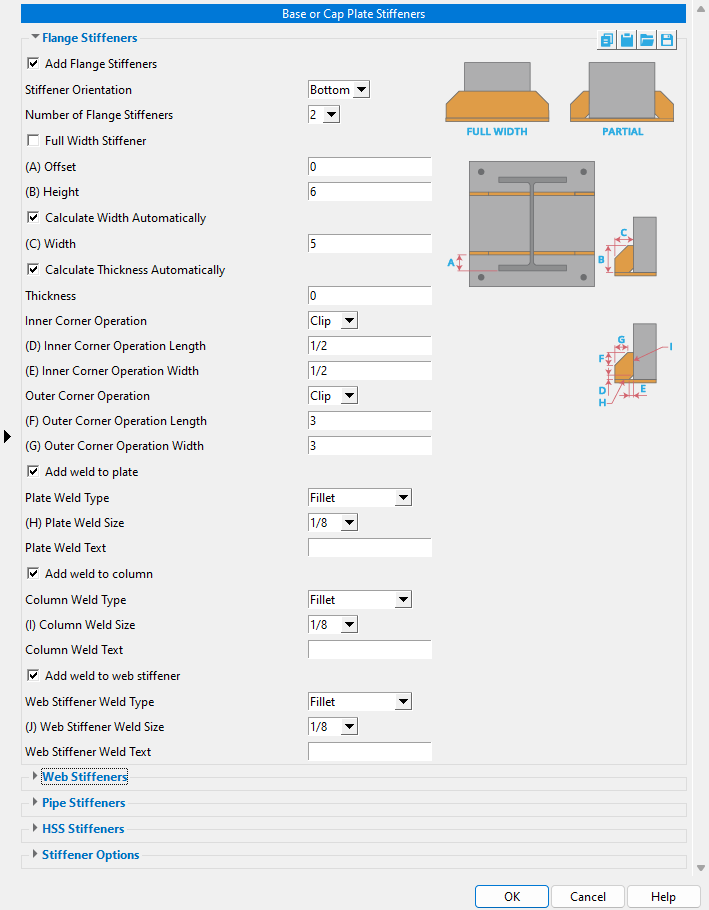
The "  Flange stiffeners" options shown at left apply only when the column " Section size " is a wide flange. The choices made here, in setup, populate the Base or Cap Plate Stiffeners window when that window is first opened due to your adding a Base or Cap Plate Stiffeners custom component to a wide flange column in Modeling .
Flange stiffeners" options shown at left apply only when the column " Section size " is a wide flange. The choices made here, in setup, populate the Base or Cap Plate Stiffeners window when that window is first opened due to your adding a Base or Cap Plate Stiffeners custom component to a wide flange column in Modeling .
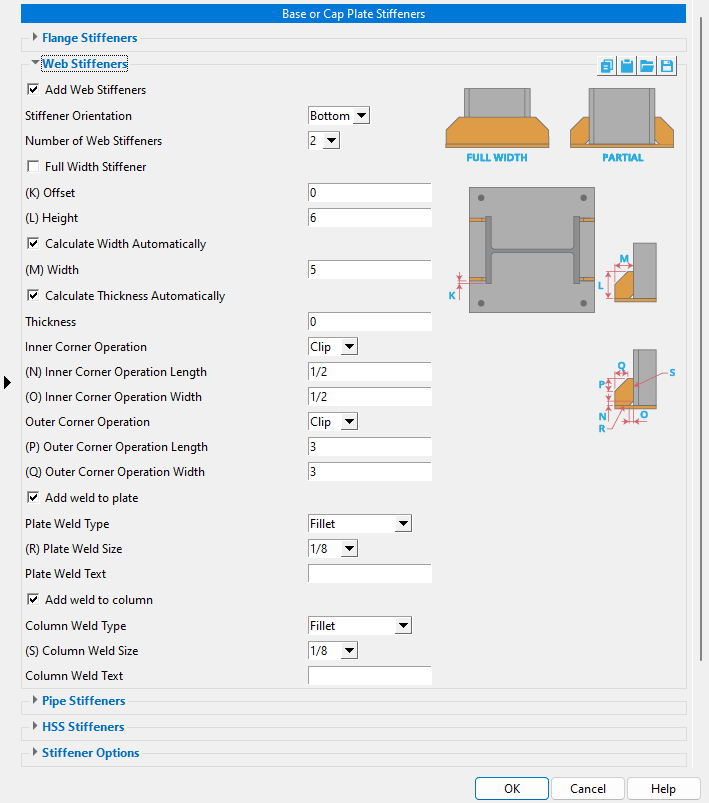
 Web stiffeners" options shown apply when the column " Section size " is a wide flange. The choices made here, in setup, populate the Base or Cap Plate Stiffeners window when that window is first opened due to your adding a Base or Cap Plate Stiffeners custom component to a wide flange column in Modeling .
Web stiffeners" options shown apply when the column " Section size " is a wide flange. The choices made here, in setup, populate the Base or Cap Plate Stiffeners window when that window is first opened due to your adding a Base or Cap Plate Stiffeners custom component to a wide flange column in Modeling .
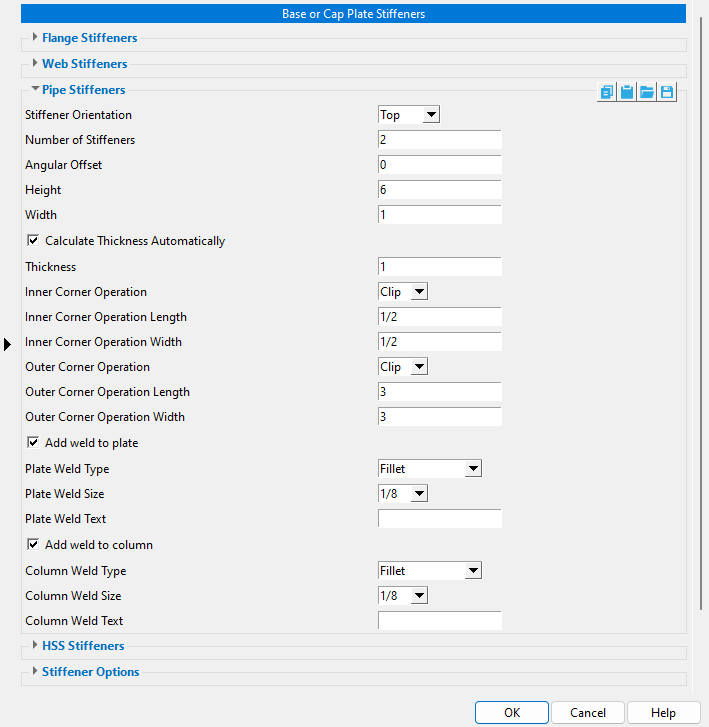
 Pipe stiffeners" options that are shown apply when the column " Section size " is an HSS round (pipe). The choices made here, in setup, populate the Base or Cap Plate Stiffeners window when that window is first opened due to your adding a Base or Cap Plate Stiffeners custom component to a HSS round (pipe) column in Modeling .
Pipe stiffeners" options that are shown apply when the column " Section size " is an HSS round (pipe). The choices made here, in setup, populate the Base or Cap Plate Stiffeners window when that window is first opened due to your adding a Base or Cap Plate Stiffeners custom component to a HSS round (pipe) column in Modeling .
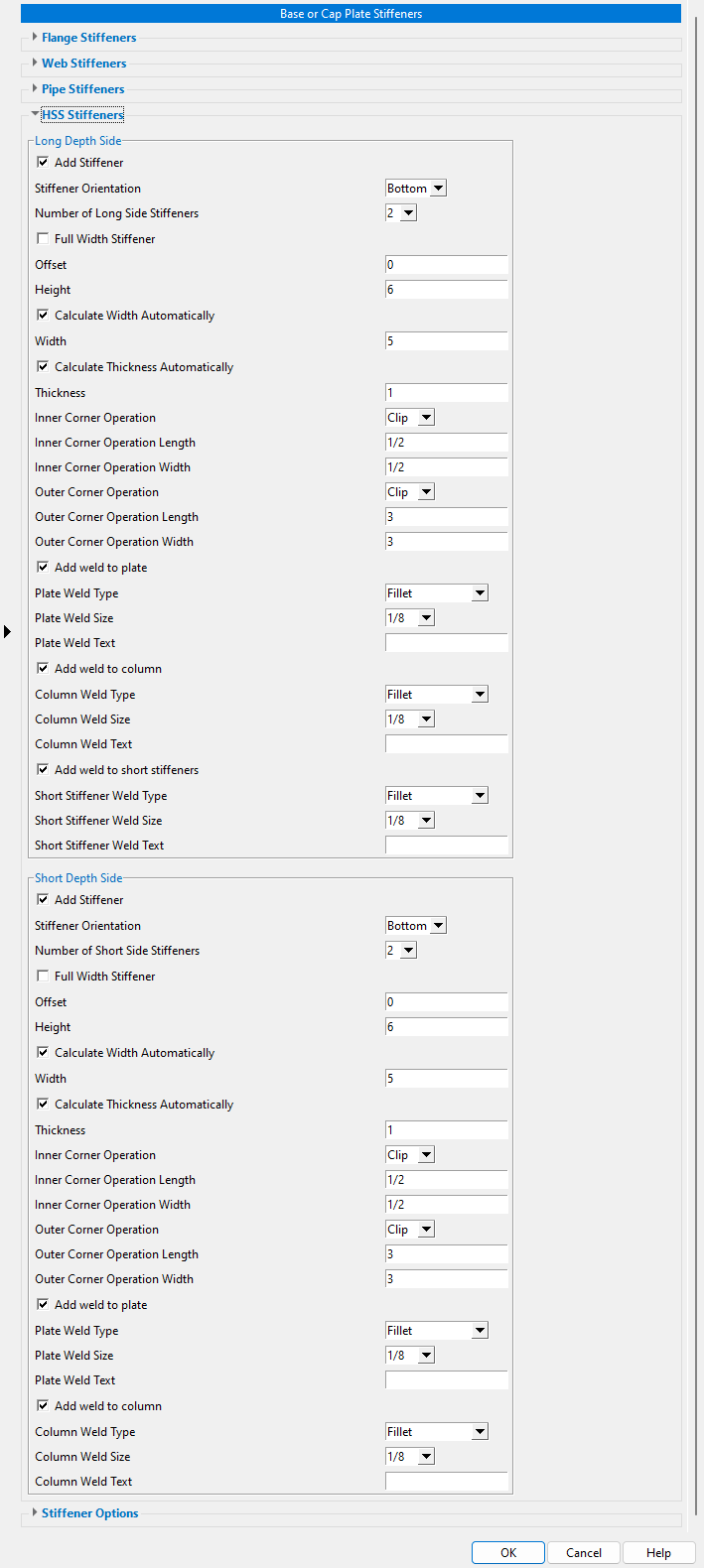
 HSS stiffeners" options that are shown apply when the column " Section size " is an HSS rectangular (tube). The choices made here, in setup, populate the Base or Cap Plate Stiffeners window when that window is first opened due to your adding a Base or Cap Plate Stiffeners custom component to a HSS rectangular (tube) column in Modeling .
HSS stiffeners" options that are shown apply when the column " Section size " is an HSS rectangular (tube). The choices made here, in setup, populate the Base or Cap Plate Stiffeners window when that window is first opened due to your adding a Base or Cap Plate Stiffeners custom component to a HSS rectangular (tube) column in Modeling .
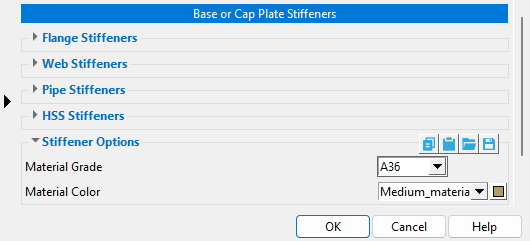
Material color: a predefined color or a Custom Color . This sets the color of all of the stiffener plates that are generated due to choices made on the Base or Cap Plate Stiffeners window in Modeling . You cannot change the colors of those plates using the Base or Cap Plate Stiffeners window. To change that color in Modeling , you need to change its " Color " on the Rectangular Plate Material window. Changing a plate color on that material's edit window does not make the material graphical, which means that the next time stiffeners are generated using the Base or Cap Plate Stiffeners window, the newly regenerated stiffeners will be the color that is assigned here.
The predefined colors are set up on the Predefined Colors window. The color swatch next to the list box (
) displays the color that is selected.
Select ' Custom Color ' (last choice on the list) to launch your operating system's color picker and define any color you like.
home > project settings > job > plugin defaults > component plugin defaults > | top
To close Base or Cap Plate Stiffeners :


"OK" (or the Enter key) closes the Base or Cap Plate Stiffeners window and saves the settings on it to the Job Settings file in your current Job . These options are applied the next time you start a new Modeling session and add a Base or Cap Plate Stiffeners custom component to a column.
"Cancel" (or the Esc key) closes this window without saving any changes made to it.
home > project settings > job > plugin defaults > component plugin defaults > | top







