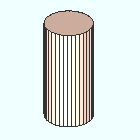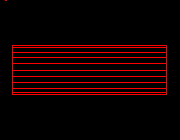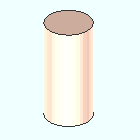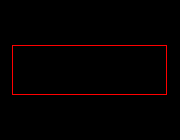Hide Edges
Hide Edges
Tool summary :
- Hides some or all polygon edges in Modeling toward the end of preventing those edges from being shown in the Drawing Editor after auto detailing.
|
Before:
|
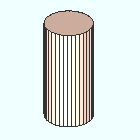 | Edges are displayed in Modeling for each facet that composes the cylinder's circumference.
| 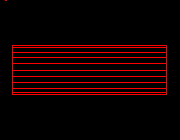 | When the cylinder is first detailed, polygon edges are visible in the Drawing Editor .
|
| After: |
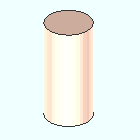 | After the Hide Edges tool is applied in Modeling , its edges are no longer visible
| 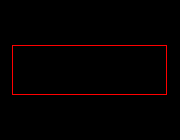 | When the cylinder is re-detailed, polygon edges are not generated.
|
- When imported from IFC files, concrete elements become miscellaneous members composed of user created standard part material . Curves in such members display edges in Display Options > Layout is checked. When auto detailed, polygon edges are represented as polygon sides in the Drawing Editor . This tool removes those edges from the member's material.
- Activate the tool, then select the desired material. When you are satisfied with your selection, right click and choose "' OK ." The Hide Edges window reports the " Maximum angle between polygons ." Edit the entry to this option, or press the " OK " button to accept it.
- The Hide Edges icon can be found in the group called ' Concrete ' (lighting or classic). The command can also be configured to be invoked using a keyboard shortcut, the context menu, or a mode. For the lightning interface, this configuration is done using Customize Interface .
 |  |
Hide Edges
|
Also see :
concrete | the concrete command group in modeling | top
 Hide Edges ( Modeling )
Hide Edges ( Modeling )