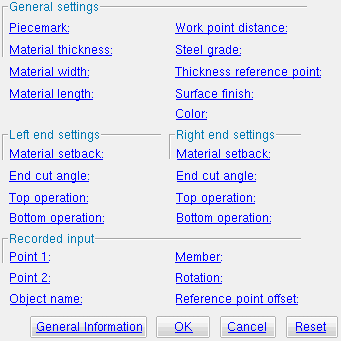The Parametric Rectangular Plate Material window
Also see :
| Quick Notes |
- Parametric Point Maps
- Objects, Attributes, Methods and Functions
- Rectangular Plate Material (similar window - for Modeling )
Warning : If you are using imperial dimensioning, make entries to fields on this window in decimal inches, not fractions. Also, do not use hyphens (-). If you enter a fraction using integers, Python truncates the results of the division operation to an integer (examples: 1/8 = 0 ; 5/4 = 1 ). If you enter fractions with decimal points, Python will calculate the precise decimal value (examples: 1.0/8.0 = .125 ; 5.0/4.0 = 1.25 ). If you enter a hyphen, Python interprets the hyphen as a minus sign (examples: 1-2 = -1 ; 3-2 = 1 ). See numbers (floating point numbers and integers). Also see Units("...") , the startup code function which sets whether distances should be entered in decimal inches or millimeters.
------ General settings ------
Piecemark: You can add a line of code such as obj.MinorMark = "xxx" or obj.Piecemark = "xxx" in a text editor.
For submaterials ( obj . MinorMark or obj.mark ):
If you Run a script that does not include obj.MinorMark , SDS2 piecemarking looks for materials in the current Job that are physically identical to this material and assigns to this material the same submaterial mark assigned to those materials. If no matching materials are found, the material is assigned a submaterial mark using the appropriate piecemark prefix listed in Home > Project Settings > Fabricator > Member and Material Piecemarking > the " Prefixes " tab.
If you Run a script with obj.MinorMark = "xxx" , SDS2 piecemarking applies that submaterial mark ( xxx ) to the parametrically added material if no other material has yet been assigned that mark. It also applies that mark ( xxx ) if other materials that have that mark ( xxx ) are exactly like the parametrically added material. If the model contains materials with a different submaterial mark ( yyy ) that are exactly like the parametrically added material, the submaterial mark of those materials ( yyy ) is re-named to that of the parametrically added material ( xxx ). If the model contains materials with the same submaterial mark that the script designates to be assigned to the parametrically added material ( xxx ) and those materials are different than the parametrically added material, the submaterial mark in the script is not applied -- instead you get a warning and the parametrically added material is assigned a different submaterial mark using the appropriate piecemark prefix listed in Home > Project Settings > Fabricator > Member and Material Piecemarking > the " Prefixes " tab.
For miscellaneous members ( obj . Piecemark or obj.piecemark ):
If you Run a script that does not include an obj.Piecemark , a system piecemark is assigned to the parametrically added members.
If you Run a script with an obj.Piecemark , be careful. You are responsible for ensuring that members that have been assigned the same user piecemark are physically the same. SDS2 piecemarking does not do this for you.
Tip 1: A Python script can read the submaterial mark of a material as shown in the following example.
# Prints the piecemark of the material the user selects. from mtrl_list import MtrlLocate mtrl1 = MtrlLocate("Select material", "Single") print("The material piecemark is: ", mtrl1.MinorMark)Tip 2: A script can also read member piecemarks (user or system).
# Prints the piecemark of the member that the user selects. from member import MemberLocate from param import ClearSelection mem1 = MemberLocate("Select a member") print("The piecemark is: ", mem1.Piecemark) ClearSelection()
Material thickness ( obj .Thickness or obj.thick ): The thickness of the plate material (a floating point number in mm or inches, depending on the startup code Units(' ... ') ). This distance is measured along the material's Z axis .
Example 1: Entering a specific distance results in the thickness of the material being that specific set value when this script is Run.
Example 2: Entering obj.Member.WebThickness (where obj is the " Object name ") makes the rectangular plate thickness equal to the web thickness of the " Member ." The resulting line of parametric code reads: obj.Thickness = obj.Member.WebThickness .
Example 3: Entering obj.Member.FlangeThickness (where obj is the " Object name ") makes the length of the rectangular plate equal to the flange thickness of the " Member ." The resulting line of parametric code reads: obj.Thickness = obj.Member.FlangeThickness .
Material width ( obj .Width or obj.width ): The width of the rectangular plate (a floating point number in mm or inches, depending on the startup code Units(' ... ') ). This distance is measured along the plate's Y material axis and is the same on both its left and right ends.
Example 1: Entering a specific distance (in the " Units " designated in the startup code) sets the width of the material to be that specific set value when this script is Run.
Example 2: Entering ( obj.Member.FlangeWidth - obj.Member.WebThickness) /2 + 2.0 (where obj is the " Object name ") sets the rectangular plate width to be half the flange width of the " Member " minus half the web thickness of the " Member " plus 2 inches or millimeters (depending on the " Units " in the startup code ) . The result is a line in the parametric code that reads: obj.Width = (obj.Member.FlangeWidth - .WebThickness) /2 + 2.0.
Material length ( obj .OrderLength or obj.length ): The distance from the furthest point on the material's left end to the furthest point on the material's right end. This distance is measured parallel with the material's longitudinal axis ( X material axis ). A distance is a floating point number in mm or inches, depending on the startup code Units(' ... ') .
Example 1: Entering a specific distance (in the " Units " designated in the startup code) sets the length of the material to be a that specific value when this script is Run.
Example 2: Entering obj.WorkpointSlopeDistance - obj.MaterialSetbackLeftEnd - obj.MaterialSetbackRightEnd (where obj is the " Object name ") makes the length of the material equal to the " Work point distance " minus the " Left & right material setback ." The resulting line of parametric code reads: obj.OrderLength = obj.WorkpointSlopeDistance - obj.MaterialSetbackLeftEnd - obj.MaterialSetbackRightEnd .
Work point distance ( obj .WorkpointSlopeDistance or obj.work_pt_dist ): The distance between " Point 1 " and " Point 2 " (see step 3 ). A distance is a floating point number in mm or inches, depending on the startup code Units(' ... ') .
Example: Entering obj.Point1.Distance(obj1.Point2) calculates the work point distance from the global coordinates of the two work points (" Point 1 " and " Point 2 "). The resulting line of parametric code reads: obj.WorkpointSlopeDistance = obj.Point1.Distance(obj1.Point2).
Steel grade ( obj .MaterialGrade or obj.grade ): Any steel grade ( "A36" or "A572" or etc.) from the list of Steel Grades for Plates & Bar Stock can be selected on the menu ( ![]() ) for this field.
) for this field.
Example: Selecting A36 results in a line of parametric code that reads obj.MaterialGrade = "A36" (where obj is the " Object name " and "A36" is a string from the aforementioned setup table).
Thickness reference point ( obj .MaterialOriginPoint or obj.origin ): "FS" or "Center" or "NS" . This sets whether the work points are to the near side, far side or center of the thickness of the material. The work points for the rectangular plate in the example below are both at 100 ft. The choice you make here results in the entry of a string ( "FS" or "Center" or "NS" ) to the parametric code.
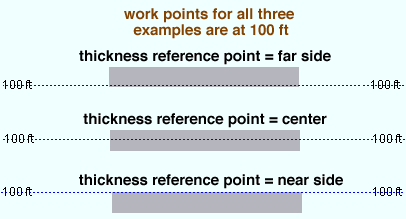
"NS" adds the rectangular plate so that its near side is in the plane that includes the workline through the plate's work points. The resulting line of parametric reads: obj.MaterialOriginPoint = "NS" (where obj is the " Object name ").
"Center" adds the plate so that its thickness is centered with respect to the workline through the plate's work points. The resulting line of parametric code reads: obj.MaterialOriginPoint = "Center" .
"FS" adds the plate so that its far side is in the plane that includes the workline through the plate's work points. The resulting line of parametric code reads: obj.MaterialOriginPoint = "FS" .
Surface finish ( obj .SurfaceFinish or obj.finish ): "None" or "Sand Blasted" or "Red Oxide" or "Yellow Zinc" or "Gray Oxide" or "Blued Steel" or "Galvanized" can be selected on the list box ( ![]() ) for this field. The choice you make here results in the entry of a string to the parametric code.
) for this field. The choice you make here results in the entry of a string to the parametric code.
|
||||||
| The colors of materials on Drawing Editor erection views in ' Solid ' are based on their surface finish. |
Example: Selecting Yellow Zinc results in a line of parametric code that reads: obj.SurfaceFinish = "Yellow Zinc" (where obj is the " Object name ").
Also note: When you export a KISS file using Model as the " Data source ," surface finish data on materials are compiled into the P lines in the KISS download. Surface finish data can also be output to a fabtrol_assembly_parts_list.XSR file.
Color ( obj .MaterialColor3d or obj.color ): A "named_color" or a custom color . The choice you make here assigns three values (RGB values) from 0 to 255, which define the color of the rectangular plate when it is displayed in one of the three solid forms .
The "named_colors" are set up on the Predefined Colors window. The color swatch next to the list box (
) displays the color that is selected. Example : Selecting Medium_beam results in a line of parametric code that reads: obj.MaterialColor3d = "Medium_beam" (where obj is the " Object name ").
Select Custom Color (last option on the menu) to launch your operating system's color picker and define any color you like. Example: Selecting a custom color results in a line of parametric code that reads: obj.MaterialColor3d = (r, g, b) where r or g or b is an integer value from 0 to 255 and obj is the " Object name ".
------ Left end settings ------ | ------ Right end settings ------
| Tip : The left end is the " Point 1 " end of this material. Also, additional attributes not on this window are available for left/right setbacks and left/right end reactions . |
Material setback ( obj .MaterialSetbackLeftEnd ) or ( obj .MaterialSetbackRightEnd ): A positive or negative (-) distance ( floating point number ) in mm or inches, depending on the startup code Units(' ... ') . This is the distance that the (left or right) end of the rectangular plate to be displaced from its work point.
A positive distance brings the (left or right) end of the rectangular plate back in toward the opposite end of the material from " Point 1 " (for left setback) or " Point 2 " (for right setback) when " Material length " is calculated using the expression obj.WorkpointSlopeDistance - obj.MaterialSetbackLeftEnd - obj.MaterialSetbackRightEnd .
Entering 0 under " Left end settings " results in a line of parametric code that reads: obj.MaterialSetbackLeftEnd = 0 (where obj is the " Object name "). If 0 is entered under " Right end settings ," the resulting line of parametric code reads: obj.MaterialSetbackRightEnd = 0 .
End cut angle ( obj .WebCutLeftEnd ) or ( obj .WebCutRightEnd ): Any angle ( floating point number ) from 89.0 to -89.0 degrees. The angle is cut along the Y material axis (the width) of the plate.
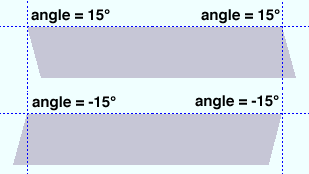
0 (zero) designates a square cut end. If the left end of the rectangular plate is to your left on your computer screen, a positive angle is measured counterclockwise from a perpendicular bisector to the workline. A negative (-) angle is measured clockwise from a perpendicular bisector to the workline.
Examples: Entering 0 to this field under " Left end settings " makes a line of parametric code that reads: obj.WebCutLeftEnd = 0.0000 (where obj is the " Object name "). If 0 is entered to this field under " Right End Settings ," the resulting line of parametric code reads: obj.WebCutRightEnd = 0.00000 .
Top/bottom operation ( obj .TopOperationTypeLeftEnd ) or ( obj .TopOperationTypeRightEnd ) or ( obj .BottomOperationTypeLeftEnd ) or ( obj .BottomOperationTypeRightEnd ): "None" or "Cope" or "Clip" .
"None" designates that no cutting top/bottom cutting operation be performed on this rectangular plate. If None is selected for " Top operation " under " Right End Settings ," the resulting line of parametric code reads: obj.TopOperationTypeRightEnd = "None " (where obj is the " Object name ").
"Cope" is a 90 degree cut. If Cope is selected for " Bottom operation " under " Left End Settings ," the resulting line of parametric code reads: obj.BottomOperationTypeRightEnd = "Cope" (where obj is the " Object name ").
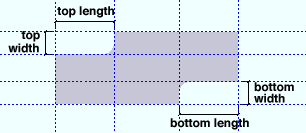
Length ( obj .TopLengthLeft ) or ( obj .TopLengthRight ) or ( obj .BottomLengthLeft ) or ( obj .BottomLengthRight ): The length of the cope (in the startup code " Units ") along the longitudinal axis (X material axis) from the left/right end of the plate. If you enter 5.0 as the " Length " of the bottom cope under " Left End Settings ," the resulting line of parametric code reads: obj.BottomLengthLeft = 5.0 (where obj is the " Object name ").
Depth ( obj .TopCopeLeft ) or ( obj .TopCopeRight ) or ( obj .BottomCopeLeft ) or ( obj .BottomCopeRight ): Sets the width of the cope (Y material axis) from the top/bottom of the plate toward its center. If you enter 2.0 as the " Depth " of the bottom cope under " Left End Settings ," the resulting line of parametric code reads: obj.BottomCopeLeft = 2.0 (where obj is the " Object name ").
"Clip" is a single, linear cut. If Clip is selected for " Top operation " under " Left End Settings ," the resulting parametric code reads: obj.TopOperationTypeLeftEnd = "Clip" (where obj is the " Object name ").
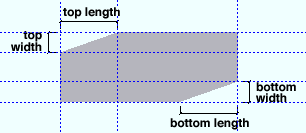
Length ( obj .TopLengthLeft ) or ( obj .TopLengthRight ) or ( obj .BottomLengthLeft ) or ( obj .BottomLengthRight ): The length of the clip (in the startup code " Units ") along the longitudinal axis from the left/right end of the plate. If you enter obj.Member.kDistanceDetail - 0.25 as the " Length " of the top clip under " Left End Settings ," the resulting line of parametric code reads: obj.TopLengthLeft = .obj.Member.kDistanceDetail - 0.25 (where Units ("feet") in the startup code designates that the units for 0.25 is inches and obj is the " Object name ").
Width ( obj .TopClipLeft ) or ( obj .TopClipRight ) or ( obj .BottomClipLeft ) or ( obj .BottomClipRight ): Sets the width of the clip (in the startup code " Units ") from the top/bottom of the plate in toward the plate's center. If you enter obj.Member.kDistanceDetail - 0.25 as the " Width " of the top clip under " Left End Settings ," the resulting line of parametric code reads: obj.TopClipLeft = obj.Member.kDistanceDetail - 0.25 (where Units("feet") in the startup code designates that the units for 0.25 is inches and obj is the " Object name ").
![]()
![]()
![]()
"OK" (or the Enter key) closes this window and saves your changes to RAM.
"Cancel" (or the Esc key) closes this window without saving any changes.
"Reset" undoes all changes made to this window since you first opened it. The window remains open.