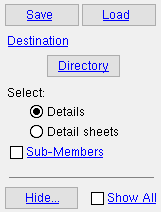Fabtrol Export
Fabtrol Export
Tool summary :
Fabtrol Export (standard) :
- Introduction
- Step 1: Before exporting
- Step 2: Start the export
- Step 3: Name the folder you want items placed in, etc.
- Step 4: Select by member or sheet (affects 2 reports only)
- Step 5: Review exported items
- CNCData (folder)
- Erection (folder)
- Fabrication (folder)
- Part (folder)
- fabtrol_assembly_bolt_list.XSR (file)
- fabtrol_assembly_parts_list.XSR (file)
- fabtrol_drawing_list.XSR (file)
- fabtrol_drawing_revision_list.XSR (file)
Fabtrol Export (ABM Report) :
Also see :
- FabTrol Setup ( Fabricator Options )
- BIF (alternate export format)
- KISS Export (alternate export format)
- Detail Members (required for output)
- CNC (license required for CNC output)
- Place erection views onto sheets (required for erection view output)
- Detail Submaterial (required for submaterial drawing output)
- New or Update ABM (for page-line numbers in 1 report)
- Exporting from your current Job (index)
- Fabtrol Setup and Export (video)
modules | home > export > | interface > | interface | exporting | top
 Step-by-step instructions (standard -- see below for ABM) :
Step-by-step instructions (standard -- see below for ABM) :
These instructions apply when ' Standard ' is the selected " Report type " on the FabTrol Setup window. They tell you how to download drawings or data files to FabTrol MRP software data from your current Job . The purchase of an SDS2 KISS license is required before you can perform this procedure.
1a : Set up the FabTrol Setup options in Fabricator Options so that data is exported in the correct format and so that it includes the information you want. ' Standard ' must be the selected " Report type " for these instructions to apply.
1b : Confirm that your current Job is up-to-date and complete. Process and Create Solids . You also need to create a " New " ABM or " Update ABM " if you want ABM page-line numbers included in the Assembly Parts List . Be aware that if the " Data source " is ' BOM ', you also have to make sure that the members you want data on are detailed and that their bills of material are right. For best integration with Fabtrol MRP software, the option "
Use member mark for member main material in model " should have been checked at the start of your Job, before any members were added.
1c : You need to Detail Members if you want to output . drawings of member details to a Fabrication folder. "
Details " needs to be checked in FabTrol Setup . The drawings will be output in the " Drawing format " (' PDF ' or ' DWG ' or ' DXF ' or ' DXB ' or ' DNG ') that is specified in FabTrol Setup . For the fabtrol_drawing_list.XSR file to include members that were user-created in the Drawing Editor , you need to check the box for " Mark for MRP export " on the Drawing Data Panel.
1d : To output CNC files to a CNCData folder, you must have a CNC license for the desired " CNC type ." "
CNC " needs to be checked in FabTrol Setup . If you don't have "
Always prompt for configuration " checked in FabTrol Setup , you should confirm that the appropriate " CNC Configuration " is selected on the Computer Numerically Controlled window.
1e : To export drawings of erection sheets to an Erection folder, you must first Detail Erection Views and place them on sheets . "
Erection sheets " needs to be checked in FabTrol Setup . The drawings will be output in the " Drawing format " (' PDF ' or ' DWG ' or ' DXF ' or ' DXB ' or ' DNG ') that is specified in FabTrol Setup. .All erection sheets will be included in the folder. You also need to place erection views on sheets to have those sheets included in the fabtrol_drawing_list.XSR text file.
1f : To export drawings to a Part folder, submaterials must have been Detailed . "
Submaterials " needs to be checked in FabTrol Setup . The drawings will be output in the " Drawing format " (' PDF ' or ' DWG ' or ' DXF ' or ' DXB ' or ' DNG ') that is specified in FabTrol Setup . You also need to Detail Submaterial to get complete data on submaterial details in the fabtrol_drawing_list.XSR text file.
1g : You can optionally place details onto sheets if you want to select member data by sheet in step 4c and/or if you want to output detail sheets to the Fabrication folder. "
Sheets " needs to be checked in FabTrol Setup . The drawings will be output in the " Drawing format " (' PDF ' or ' DWG ' or ' DXF ' or ' DXB ' or ' DNG ') that is specified in FabTrol Setup . The selection you make in step 4c affects the fabtrol_assembly_parts_list.XSR file. Also, sheet data is reported in the files named fabtrol_drawing_list.XSR and fabtrol_drawing_revision_list.XSR . Tip: Name sheets with multiple details per sheet numerically ( 1 , 2 , 3 , etc.) for integration with FabTrol MRP software.
1h : Confirm that the default output configuration entered for User and Site Options > Output > " Estimating/Production " is set for the directory (folder) where you want the data to be output. The " Line ends " must be set to ' Windows '. Note : If you set the output for the report viewer (" Screen "), the Fabtrol Export program only outputs the four text files (one at a time) -- it does not output any drawings.
2 . Begin the Fabtrol Export using any one (1) of the following methods.
Method 1 : Home > Export > FabTrol .
Methods 2, 3 & 4 : If you are in Modeling or the Drawing Editor , choose Interface > Fabtrol Export , or use a keyboard shortcut , or click the icon. The lightning command group for Fabtrol Export is ' Interface '
3 . The Fabtrol Export window opens.
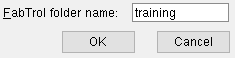
FabTrol folder name: The name (up to 30 characters) of the folder into which you want the exported data files and drawing files to be placed. The default entry to this field is the name of your current Job . The characters " or / or \ or . or $ or ; or [ or ] or { or } cannot be used to name the folder.
Alternative 1 : Press the " OK " button to continue.
Alternative 2 : Press the " Cancel " button to end this operation and keep everything as it was before step 2.
4 . A selection dialog opens with a list of details (or sheets ). The items you select on this window determine the scope of information compiled to the fabtrol_assembly_parts_list.XSR and fabtrol_assembly_bolt_list.XSR and which drawings are output to the CNCData or Fabrication or Part folders.
|
Optional for ' |
4a (optional) : '
Details ' lists all members in your current Job except joists and existing members . '
Detail sheets ' lists all detail sheets .
4b (optional) : Press the button under the " Destination " heading if you want the files and file folders to be output to a location other than that set per User and Site Options > Output > " Estimating/Production ." " Hide ... " and " Show All " are also optional.
4c : Select the particular items you want to be included in the to-be-generated fabtrol_assembly_parts_list.XSR and fabtrol_assembly_bolt_list.XSR data files, then press the " OK " button to cause data to be output to the destination you selected. The selection made in this step also sets which members are output to the fabtrol_drawing_list.XSR file when "
Use only selected items for drawing list " is checked on the Fabtrol Setup window.
4d (if applicable) : If you are outputting CNC files and "
Always prompt for configuration " is checked in FabTrol Setup , a selection dialog will open with a list of the CNC configurations that are available to you. Select one or more configurations that you want to be used to format the CNC files. If you select more than one configuration, a file for each configuration may be output for each piece.
5 . Four data files and four folders are created and placed in the user-named folder in the directory that you designated. A list of warnings may also appear on screen if the output was not complete. Inside the user-named folder, you will find various subfolders:
The
CNCData folder contains CNC information for submaterial only if you checked the box for " CNC " on the FabTrol Setup window. CNC files are created for only the submaterials on the details or detail sheets that you selected in step 4c . If ' DSTV ' is the " CNC type ," the name of each CNC file is the submaterial mark plus a .nc or .nc1 extension (e.g., p1.nc1 or a2.nc1 ). Also see step 1d .
The
Erection folder contains drawings of erection sheets only if you checked the box for " Erection sheets " on the FabTrol Setup window. All erection sheets that exist in your current Job are included in the folder. The drawings will be output in the " Drawing format " (' PDF ' or ' DWG ' or ' DXF ' or ' DXB ' or ' DNG ') that is specified in FabTrol Setup. .The name of each sheet is G[index number] plus the appropriate extension (e.g., G7.dxf or G7.dwg or G7.dng ). Also see step 1e .
The
Fabrication folder contains drawings of member details if you checked the box for " Details " on the FabTrol Setup window. The folder may also (or instead) include drawings of detail sheets if you did step 1g and checked the box for " Sheets ." Only the details and/or sheets that you selected in step 4c are included. The drawings will be output in the " Drawing format " (' PDF ' or ' DWG ' or ' DXF ' or ' DXB ' or ' DNG ') that is specified in FabTrol Setup. .The name of each member detail file is the member piecemark plus the appropriate extension (e.g., B_1.dxf or B_2.dwg ). If the member details have been placed on detail sheets, the member details include the sheet name (e.g., for B_1 on sheet 1 in the DXF format, the drawing is named 1.B_1.dxf ). Sheets are named after their sheet name plus the appropriate extension (e.g., 1.dxf or 1.dwg ). Also see step 1c .
The
Part folder contains drawings of submaterial if you checked the box for " Submaterials " on the FabTrol Setup window. The drawings will be output in the " Drawing format " (' PDF ' or ' DWG ' or ' DXF ' or ' DXB ' or ' DNG ') that is specified in FabTrol Setup. .The name of each file is the submaterial mark plus the appropriate extension (e.g., p1.dxf or p1.dwg . Only submaterials on the details and/or sheets that you selected in step 4c are included. Also see step 1f .
The
fabtrol_assembly_bolt_list.XSR text file has bolt data on the members you selected in step 4c . Data is formatted within the file as follows (examples are in parentheses) :
FORMAT: assembly mark (B_7) ; diameter (3/4") ; bolt_type (A325N) ; screw_type (A325) ; screw_name (BOLT 3/4" DIA A325N 2 1/2") ; bolt type1 (N/A) ; bolt type 2 (N/A) ; bolt type3 (N/A) ; bolt type 4 (N/A) ; washer type (N/A) , washer name (N/A) ; shop/site flag (Shop or Site) ; length (2 1/2) ; number (12) ; connected_assemblies (N/A) KEY: N/A = no data (blank or a meaningless string such as bt1 ) assembly mark = member piecemark site = field bolt number = bolts per member The fabtrol_assembly_parts_list.XSR file provides data on the members you selected in step 4c . It also includes ABM page-line numbers if an ABM data file has been generated (see step 1b ). Data is formatted within this text file as follows (examples are in parentheses) :
ASSEMBLY: assembly mark (B_7) ; database id ( 2 ); main part (w2) ; name (BEAM) ; phase (1) ; lot (0) PART: part mark (a3) ; database id (2) ; prelim mark (2-3) ; name (Clip Angle) ; main part (0 or 1) ; profile (L4x3 1/2x5/16) ; grade (A36) ; finish (Red oxide) ; length (1'-11") ; length_gross (N/A) ; net_weight (N/A) ; end1_skew (N/A) ; end1_code (N/A) ; end1_angle_Y (N/A) ; end1_angle_Z (N/A) ; end2_skew (N/A) ; end2_code (N/A) ; end2_angle_Y (N/A) ; end2_angle_Z (N/A) ; user_define1 (mult cut #) ; user_define2 (labor code) ; user_define3 (job cost code) Key: N/A = no data (field is blank) assembly mark = member piecemark phase = depends on " Map sequence to " lot = depends on " Map sequence to " part mark = submaterial mark main part = 1 or 0 , 1 is member main material database id = FabTrol GUID prelim mark = ABM page-line (or system ID) profile = " Section size " grade = " Steel grade " finish = " Surface finish " or " Mapping " user_define1/2/3 = depends on " Mapping options " The fabtrol_drawing_list.XSR text file provides data on all members and submaterial in your current model when "
Use only selected items for drawing list " is not checked on the Fabtrol Setup window. If a user-created member detail is set to " Mark for MRP export ," data on that detail is also included. If you have placed erection views on sheets, those sheets are also included. For information in this text file to be complete, you need to have auto detailed members, erection views and submaterials as described in step 1c , 1e and 1f , and to have created sheets as described in step 1g . When "
Use only selected items for drawing list " is checked, this report provides data related only on those members (or members on sheets) that you selected in step 4c . Data is formatted within the fabtrol_drawing_list.XSR file as follows (examples are in parentheses) .
FORMAT: drawing name (A [B_7] or M [1] or W [a3] or G [1]) ; drawing title (B_7 or sht_1 or a3 or iso) ; drawing width * drawing height (5 1/2 x 5 7/8) ; drawing_create_data (N/A) ; drawing_modify_data (N/A) ; drawing_size (N/A) ; drawn_by (N/A) ; title1 (N/A) KEY: N/A = no data (field is blank) drawing name = A [B_7] for member details ; M [1] for detail sheets ; W [a3] for submaterial details ; G [1] for erection sheets ; [1] is the index drawing_width * drawing_height = drawing size The fabtrol_drawing_revision_list.XSR text file provides data on revision tracking that is done using the " Revision level " in the Drawing Data Panel. If a user-created member detail is set to " Mark for MRP export ," data on that detail is also included. Data is formatted within the file as follows (examples are in parentheses) :
FORMAT: drawing_name (A [B_7] or M [1] or W [a3] or G [1]) ; revision_num (2) ; revision_mark (2) ; revision_date (N/A) ; revision_text1 (N/A) , revision_text2 (N/A) , revision_text3 (N/A) KEY: N/A = no data (field is blank) drawing_name = A [B_7] for member details ; M [1] for detail sheets ; W [a3] for submaterial details ; G [1] for erection sheets ; [1] is the index revision_num = revision_mark = " Revision level "
modules | home > export > | interface > | interface | exporting | top
 Step-by-step instructions (ABM -- see above for standard) :
Step-by-step instructions (ABM -- see above for standard) :
This procedure applies when ' ABM ' is the selected " Report type " on the FabTrol Setup window. The procedure has no prompting for members. The fabtrol_abm_assembly_parts_list.XSR file that this procedure generates from your current Job will include all members with material that has been assigned an ABM page-line (or system ID).
1 . Before exporting:
The purchase of an SDS2 KISS license is required to do a Fabtrol Export of any kind.
Materials are assigned pages and lines in an ABM (" ABM Name ") using " New " or " Update ABM " on the ABM Report window ( Modeling > Reports > Advanced Bill of Material ). When materials are assigned pages and lines, their " ID " is updated on member and/or material windows in Modeling .
Home > Project Settings > Fabricator > FabTrol Setup so that the fabtrol_abm_assembly_parts_list.XSR file includes the information you want in the format that you want. ' ABM ' must be the selected " Report type " for these instructions to apply.
Confirm that the default output configuration entered for User and Site Options > Output > " Estimating/Production " is set for the directory (folder) where you want the data to be output. The " Line ends " must be set to ' Windows '.
2 . Begin the Fabtrol Export using any one (1) of the following methods.
Method 1 : Home > Export > Fabtrol .
Methods 2, 3 & 4 : If you are in Modeling or the Drawing Editor , choose Interface > Fabtrol Export (classic), or use a keyboard shortcut , or click the icon. The lightning command group for Fabtrol Export is ' Interface '.
3 . The Output Configuration Setup window opens. These instructions assume that you want to output the file to a particular destination and not to the report viewer , which is also an option.
Directory:
D:/folder/subfolder 
3a (if needed) : If " Directory " is not set to the folder that you want this export to be placed in, then change it (as described here ).
3b : Press the " OK " button to continue.
4 . The Fabtrol Export window opens.
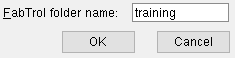
FabTrol folder name: The name (up to 15 characters) of the folder into which you want the exported data file (the fabtrol_abm_assembly_parts_list.XSR file) to be placed. The default entry to this field is the name of your current Job .
Alternative 1 : Press the " OK " button to continue.
Alternative 2 : Press the " Cancel " button to end this operation and keep everything as it was before step 2.
5 . A single file (the fabtrol_abm_assembly_parts_list.XSR file) is placed in the folder you named in step 4 at the location that you set in step 3.
Note: The fabtrol_abm_assembly_parts_list.XSR file has exactly the same format as a fabtrol_assembly_parts_list.XSR .
modules | home > export > | interface > | interface | exporting | top