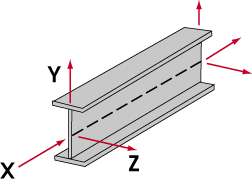Member/material Coordinates (topic)
- How member & material coordinates differ
- Examples of wide flange member coordinates
- Each member has its own coordinate system
- Operations that relate to member/material coordinates
Also see :
- Global coordinate system (a related coordinate system)
- Determining a member's left end (a related topic)
- Member/material origin reference point (0, 0, 0 point)
How member & material coordinates differ :
Examples of wide flange member coordinates :
- The illustration below shows the X, Y and Z member coordinates for a wide flange beam.
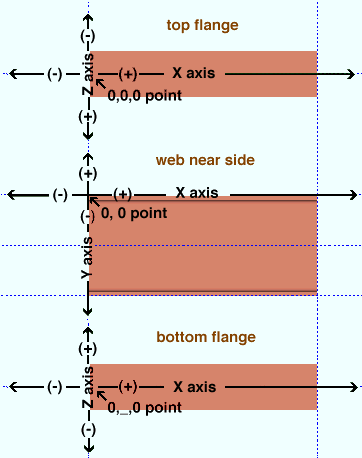
|
The origin point for a member's coordinate system is the member's 0, 0, 0 point. This beam's 0, 0, 0 point is located at the left end of the top flange center line. |
- The following illustration shows the member coordinates for a wide flange column or miscellaneous member. Note that the 0, 0, 0 point ( origin reference point ) on this member is not at the top flange, but at the the half-depth line (along the neutral axis of the column). When visualizing the coordinates of a column, mentally turn the column on its side so that you are facing its near side and its left end (bottom end) is to your left as shown in the illustration below.