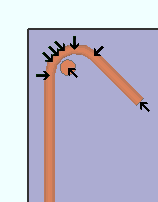Rebar Exact Point (REP) ( Modeling )
Rebar Exact Point (REP) ( Modeling )
Tool summary :
Also see :
- Modeling (where REP can be found)
- Point location target (shows the point's position)
- X-Y-Z display (shows the point's coordinates)
- Annotation text ( Display Options in Modeling )
- Offset Controls (affect REP )
- Noticed points (may be created with REP )
- status line (shows a dimensional constraint, if one is entered)
page 1 | contents | locate > | top
 Locating a point using Rebar Exact Point :
Locating a point using Rebar Exact Point :
1 . Begin this operation in Modeling . In Modeling , members need to be displayed in a solids form in order for you to be able to locate rebar material vertex points.
1a : Invoke Construction Line Add or any other tool that permits the use REP as a Locate option.
2 . Various Locate icons become active, and the status line prompts you to locate a point.
2a : Select the REP icon or choose Locate > Rebar Exact Point or select ' REP ' on the Set Location Mode toolbar item or , if you want to use Auto point location, move your mouse pointer as described in step 2b.
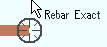

Rebar Exact text indicates that REP is active 2b : Place the mouse pointer (
) so that the point location target (
) snaps to the vertex point that is closest to the mouse pointer. The X-Y-Z display shows the coordinates of the point. Left-click ( Locate ) to locate (place) a point at the center of the target.
2c : Continue to perform the operation you began in step 1a.
Tip: For second point location in the operation you began in step 1a, you can optionally type in a distance and/or angle to constrain the second point to the typed-in distance/angle from the first point. The distance/angle you type will be shown in brackets [ ] in the status line .