 Save Configuration ( Modeling & Drawing Editor ) (' Classic ' only)
Save Configuration ( Modeling & Drawing Editor ) (' Classic ' only)
Also see :
- Toolbar Configuration (has option to Save Configuration )
- Keyboard Shortcut Editor (has option to Save Configuration )
- Mode Configuration (has option to Save Configuration )
- Delete Toolbar Configurations (opposite of Save Configuration )
page 1 | contents | options > | settings (3d) | settings (2d)
 Step-by-step instructions :
Step-by-step instructions :
1 . Save Configuration in Modeling or the Drawing Editor using any one (1) of the following methods:
Method 1 : Choose Settings > Save Configuration .
Method 2 : Click the Save Configuration icon, which is pictured above. If the icon is not currently on your toolbar, you can add it using Toolbar Configuration . The icon can be found in group named ' Settings ' ( Modeling ) or ' Settings ' ( Drawing Editor ).
Method 3 : Use a keyboard shortcut .
2 . The Save Configuration File dialog opens.
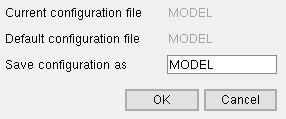
|
" Default configuration file " is the file selected for the appropriate edition under User and Site Options > Toolbars . |
Alternative 1 : Enter a file name to " Save configuration as " (the currently loaded file is shown by default), then press " OK " to save your changes under that file name. Go to step 3 or, if that step does not apply, to step 4.
Alternative 2 : Press " Cancel " to end the Save Configuration File operation without saving the currently loaded configuration file under a new name or its existing name. Do not continue.
3 . Skip this step if it does not apply. If a configuration file with the name you entered in step 2 already exists, an ok-cancel notification dialog opens. On it is the message, "Do you wish to overwrite? "

Alternative 1 : Press the " OK " button to save the configuration (overwrite the configuration of the same name). Go to step 4.
Alternative 2 : Press " Cancel " to end this operation without saving the configuration file. Do not continue.
4 . Load Configuration can now be used to load the file whose name you entered to " Save configuration as " in step 2. Otherwise, nothing has changed in the Drawing Editor or Modeling .
page 1 | contents | options > | settings (3d) | settings (2d) | top







