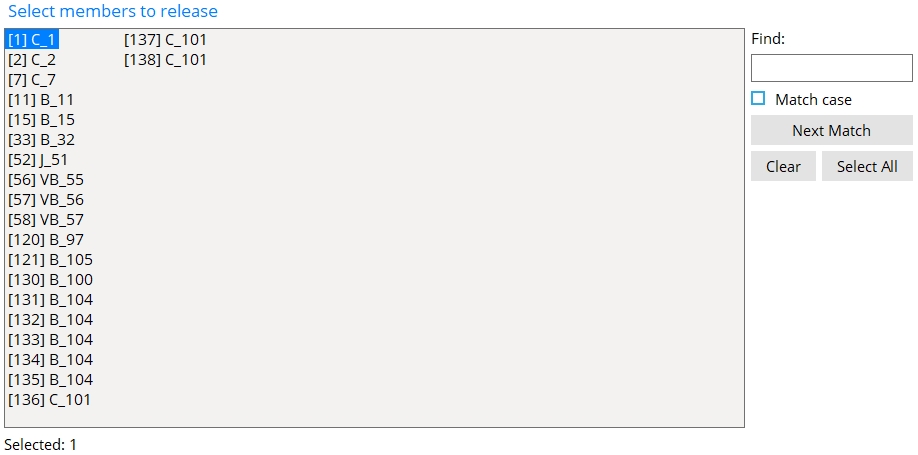Release Deleted Members
Note: Since Release Deleted Members locks and unlocks member files, you cannot run it when there are other users in your current Job.
- Step-By-Step
- Tips and Tricks
- Related Tools
1 . Select Release Deleted Members in Home > Utilities > Utility Functions > Delete.
2 . The Select members to release screen opens with a list of members that have been deleted. The members are listed by their member number [in brackets].
Alternative 1 : Select those members on this list that you want to permanently remove from your current Job. All users must be out of the current Job, then press the OK button.
Alternative 2 : Press " Cancel " to end this Release Deleted Members operation without changing anything.
3 . Process and Create Solids takes place, and all the deleted members that you selected are removed from your current Job. If the member has been detailed and if its Detail complete date is **NOT SET**, the member detail is also removed from your current Job at this time. If that detail has been placed on a sheet, it is removed from the sheet, and that sheet is marked for plotting .