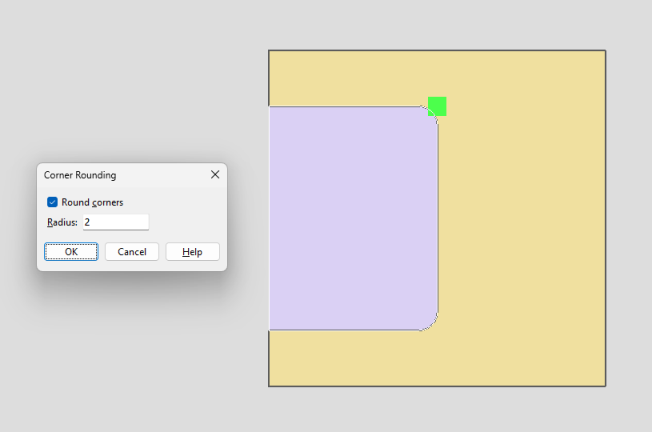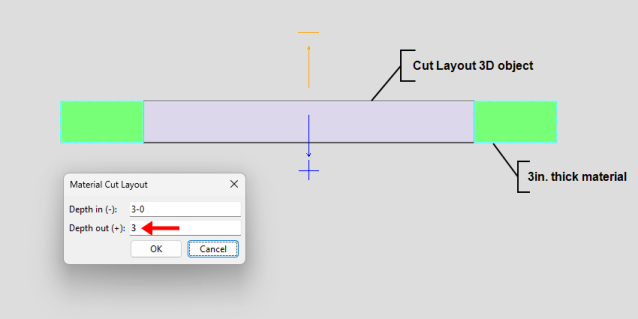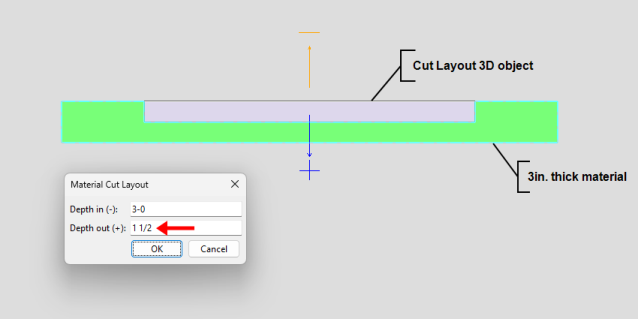Cut Layout Material Operation
Watch a video tutorial here.
SDS2 2023 adds Cut Layout to the list of Material Operations that are saved as a 3D object, which can be seen, edited, and deleted on the material. When a change is made to a material with a Cut Layout material operation and the material is regenerated, the Cut Layout material operation remains on the material. In previous versions, the Cut Layout would be lost.
Modifying Material Operations
The Material Operations window can be accessed from the Material Edit window by clicking the “Material Operations” button.

The Material Operations window allows you to Edit, Show, or Delete the selected Cut Layout material operation.
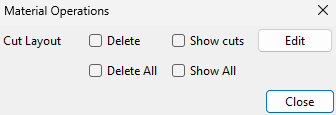
Clicking the Edit button opens the Material Cut Layout window, which allows you to change the Depth in (-) and Depth out (+) of the Cut Layout 3D object.
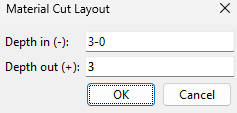
The Depth in (-) and Depth out (+) settings could affect the thickness of the material operations object. The thickness of the material operations object will not exceed the material thickness no matter what is set here. The thickness of the material operations object can be less than the material thickness if you do not want to cut all the way through the material thickness. While the Material Cut Layout window is open, a helpful graphical reference appears in the model showing the direction of each setting.
|
|
The Cut Layout operation can also be selected from the Model Tree. Selecting Cut Layout in the Model Tree will also select the material operations object in the model. While Cut Layout is selected in the Model Tree, the object will be shown in the model if it is not already shown using Show Material Operations. The object will return to a hidden state after clearing your selection in the Model Tree. Double-click either Cut Layout in the Model Tree or the material operations object in the model to open the Material Cut Layout window. Alternatively, you can right-click Cut Layout in the Model Tree and choose " Edit " from the shortcut menu to open the Material Cut Layout window
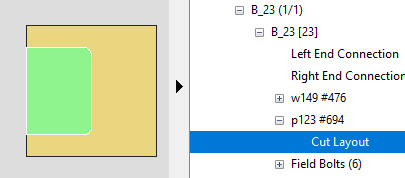
Tools
Alterations can now be made to existing Cut Layout material operations using new and old tools in SDS2 2023. New in SDS2 2023, a layout node is created at each point that is located when initially creating the Cut Layout. Layout nodes can be added, deleted, and moved in order to change the shape of the existing Cut Layout material operation. They can also be edited to toggle round corners and to change the radius. Layout nodes are only selectable when the material operation is shown using Show Material Operations. The material operation can be hidden using Hide Material Operations or Hide All Material Operations.
-
Add Layout Nodes (New in SDS2 2023)
-
Delete Layout Nodes (New in SDS2 2023)