Cruciform Grades
- General Overview
- Tips and Tricks
- Related Tools
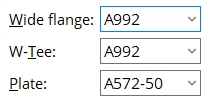
Wide flange: The steel grade for wide flange sections that compose cruciform material. Types of cruciform sections that incorporate W sections are cruciform wf-wt and cruciform wf-pl .
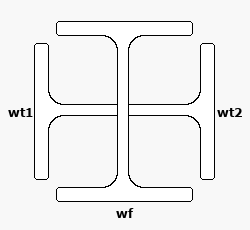
|
An example of a cruciform wf-wt . The Wide flange grade entered here sets the steel grade for the cruciform material marked wf . |
Setup: If the steel grade you want is not on the list box (
) for this field, you can use Job > Material Grades > Wide Flange Grades to add it to the list.
W-Tee: The steel grade for W tee sections that compose cruciform material. Types of cruciform sections that incorporate WT sections are cruciform wf-wt and cruciform pl-wt .
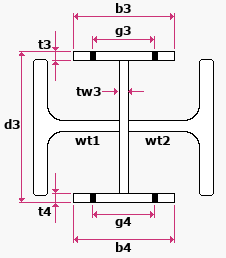
|
An example of a cruciform pl-wt section. The W-Tee grade entered here sets the steel grade for the sections that are marked wt1 and wt2 on this drawing. |
Setup: If the steel grade you want is not on the list box (
) for this field, you can use Job > Material Grades > WT Grades to add it to the list.
Plate: The steel grade for rectangular plate that compose cruciform material. Types of cruciform sections that incorporate plate material are cruciform pl-wt and cruciform pl and cruciform wf-pl .
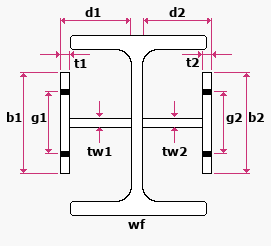
|
An example of a cruciform wf-pl section. The plate sections that make up a wf-pl section are assigned the Plate grade that is entered here. |
Setup: If the steel grade you want is not on the list box (
) for this field, you can use Job > Material Grades > Plate Grades to add it to the list.


|
|
OK (or the Enter key) closes this screen and applies the settings.
Cancel (or the Esc key) closes this screen without saving any changes.
Reset undoes all changes made to this screen since you first opened it. The screen remains open.
- Material steel grade ( Model > Status Display > Material status > )
- Plate Grades (add or edit steel grades for rectangular material)
- WT Grades (add or edit steel grades for W tee material)
- Wide Flange Grades (add or edit steel grades for wide flange material)
 or
or 







