The Rebar Definitions window ( Job Settings )
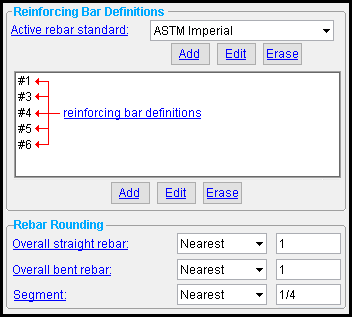
Note: When you select an " Active rebar standard ," a different set of reinforcing bar definitions is listed. " Rebar Rounding " options apply to reinforcing bar definitions in all of the standards, regardless of which standard is selected.
Also see :
- Reinforcing Bar Definition (can be opened from this window)
page 1 | contents | home > project settings > job > rebar > | classic
To open Rebar Definitions Setup :
Method 1 : Home > Project Settings > Job or Fabricator Options ." Select the " Concrete Setup " tab. Then click " Rebar Definitions ."
Password protection: If a password has been set using the Change Setup Password utility, you can open this window only if you first enter that exact password.
Access control: Job and fab setup (can be set on a per-project basis).
page 1 | contents | home > project settings > job > rebar > | classic | top
------ Reinforcing Bar Definitions ------
Active rebar standard: ASTM Imperial or ASTM Metric or etc. The " Active rebar standard " that is selected controls the reinforcing bar definitions that are listed on this window. If you change the " Active rebar standard ," you change the set of reinforcing bar definitions that is shown on this window, and you also change the rebar sizes that are available for selection throughout this program. For example, the choice made here affects the sizes that are available when you select a " Rebar size " in the Column Template Editor .
In other words , each rebar standard that can be selected as the " Active rebar standard " is a container for reinforcing bar definitions.
lets you create a new reinforcing bar standard that can be selected as the " Active rebar standard ." That standard will be given the " Name " that you enter to the window represented below.
Name:
StandardName 

The " Name " that you enter on the window that opens after you press the " Add " button can be selected as the " Active rebar standard ."
lets you re-name a new reinforcing bar standard. Giving a standard a different name does not in any way affect the reinforcing bar definitions that are stored under that standard.
removes a reinforcing bar standard. When you press " OK " to close this window, that reinforcing bar standard and all reinforcing bar definitions contained within it will be deleted. The standard will no longer be selectable as the " Active rebar standard ."
Reinforcing bar definitions that are listed depend on the " Active rebar standard " that is selected. In other words, changing the " Active rebar standard " changes the list. Definitions can be added to or deleted from any " Active rebar standard " that you select.
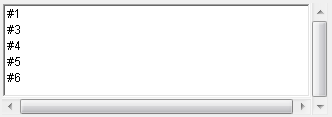
opens the Reinforcing Bar Definition window. Filling out that window adds a new reinforcing bar definition whose name on the list is the " Size designation " that you entered.
opens the Reinforcing Bar Definition window, can be used to change the definition that you have selected. An alternative way to open the Reinforcing Bar Definition window is to double-click a definition on the list.
deletes the selected reinforcing bar definition. When you press " OK " to close this window, that definition will be removed permanently.
page 1 | contents | home > project settings > job > rebar > | classic | top
Overall straight rebar: Up or down or Nearest and a distance (in the primary dimension " Units " or other units ). For straight rebar, this option determines the rounding preference for the distances reported in the " Cut " and " Billing " length fields in the Edit Rebar Shape window.
Overall bent rebar: Up or down or Nearest and a distance (in the primary dimension " Units " or other units ). For any rebar that is not straight, this option determines the rounding preference for the distances reported in the " Cut " and " Billing " length fields in the Edit Rebar Shape window. This includes rebar with hooks that is otherwise straight.
The values you enter for " Overall straight " and " Overall bent " rebar rounding will be applied to the " Cut " and " Billing length " fields when you Edit Rebar Shape material. But the cut length is the rounded length of the material, while the billing length is the rounded length of the sum of the segments.
Segment: Up or down or Nearest and a distance (in the primary dimension " Units " or other units ). This option determines the rounding preference for the segment lengths reported in the " Parameters " field in the Edit Rebar Shape window.
Rebar rounding example: straight rebar
The cut length and the billing length of a rebar shape may differ, even though the same setting determines how both values are rounded. This is so even when the rebar is not bent; that is, when the length of the material measured along its centerline is equal to the stored value of its parameter. So why might the " Cut " and " Billing length " still differ?
Cut and billing length can differ because although the rounding preference is the same, the values for " Cut length " and " Billing length " are derived from different sources. The source of the cut length is the length of the material in the model, while the source of the billing length is the sum of rebar shape's parameter values, when those parameters have already been rounded to the distance specified for " Segment ".
Example: Assume that you've modeled the rebar shape pictured below:
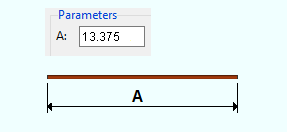
The value shown is the stored value you get by right-clicking parameter field " A " in the Edit Rebar Shape window. Furthermore, assume that you've entered these rounding preferences into the Rebar Definitions window:
Direction Value Overall straight rebar: Nearest 1 Overall bent rebar: Nearest 1 Segment: Nearest 1/4 Given the rebar shape, length, and rounding preferences shown above, this table shows how " Parameter " field " A " will be populated:
Field Value Source Rounding
preferenceDisplayed value Result
(ft-in frac)A 13.375 model 1/4 13 1/2 1-1 1/2
In this example, table values and fields are shown highlighted in color to show their source. The figure in the "Rounding preference" column is colored pink to indicate the corresponding entry made in the Rebar Definitions window in order to get that preference here.
Given the rebar shape, length, and rounding preferences shown above, this table shows how the " Cut " and " Billing length " fields will be populated:
Field Value Source Rounding
preferenceDisplayed value Result
(ft-in frac)Cut length 13.375 model 1 13 1-1 Billing length 13.500 rounded parameter 1 14 1-2
The figure in the "Rounding preference" column is colored blue to indicate the corresponding entry made in the Rebar Definitions window in order to get that preference here.
The "rounded parameter" value used to find the billing length is not derived from the 13.375 stored value; instead, it is the displayed value of parameter " A " after it has been rounded to 13 1/2. This value is rounded to the nearest inch, resulting in a 14 inch billing length.
If the rebar in our example was bent, it would have multiple segments. Then, the billing length would be the sum of the rounded parameter lengths, further rounded to the nearest inch.
If you are using Imperial units (ft-in frac), the values shown in the "Result" column on our table are those displayed in the Edit Rebar Shape window:
Cut length: 1-1 Billing length: 1-2 Parameters A: 1-1 1/2
page 1 | contents | home > project settings > job > rebar > | classic | top
To close or reset the Rebar Definitions :


"OK" (or the Enter key) closes the Rebar Definitions window and saves the settings on it to the Job Settings file in your current Job .
"Cancel" (or the Esc key or the
button) closes this window without saving any changes made to it.
"Reset" undoes all changes made to this window since you first opened it. The window remains open.
page 1 | contents | home > project settings > job > rebar > | classic | top







