The Reference Material window ( Modeling ) (read-only)

This window shows you read-only settings for the Reference Material that makes up a Reference Profile Layout or a Reference Member . " General Information " " OK "
Also see :
- General Information window (may be opened from this window)
- Submaterial piecemark (each unique material identified by)
- Submaterial detail (2D drawing of a material)
page 1 | contents | material review | material types
Example of a Reference Profile Layout :
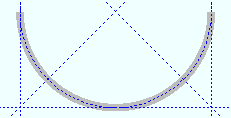
|
A Reference Profile Layout may be used to model a wall. In this example, the layout is shown in a plan view . |
A Reference Profile Layout is displayed as solid transparent so that you can see through it. A Reference Material member is, by default, an " Existing member ." Connections are not designed to reference material.
page 1 | contents | material review | material types | top
Example of a Reference Member :
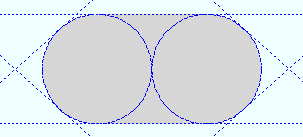
|
A Reference Member may be used to model a slab. In this example, the Reference Member is shown in a plan view. |
A Reference Member is displayed as solid transparent so that you can see through it. A Reference Material member is, by default, an " Existing member ." Connections are not designed to reference material.
page 1 | contents | material review | material types | top
------ General settings ------
Piecemark: The submaterial piecemark ( up to 61 characters ) of the Reference Member or Reference Profile Layout whose settings you are reviewing.
Tip: For the current quantity of materials that have been assigned this piecemark, see the " Current quantity " listed on this material's General Information window .
Thickness: The thickness (in the primary dimension " Units " or in other units ) of this Reference Profile Layout or Reference Member .
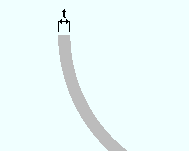
|
t = thickness. For a Reference Profile Layout laid out in a plan view, the thickness is the edge of the Reference Profile Layout that you can see in that view. This thickness is centered around the work points located when the Reference Profile Layout was laid out. |
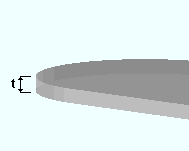
|
t = thickness. For a Reference Member in a plan view, the thickness dimension is vertical and therefore cannot be seen in the plan view. This thickness is oriented with respect to the " Reference point ." |
Also see: The " Reference point " sets how a Reference Member 's " Thickness " is oriented with respect the work points that were located to add the Reference Member .
Height: The distance (in the primary dimension " Units " or in other units ) from the near side edge of the Reference Profile Layout to its far side edge. This does not apply to Reference Member s.
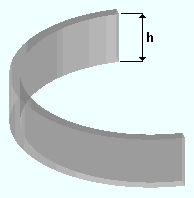
|
h = height of the Reference Profile Layout . |
Also see: The " Reference point " sets how the Reference Profile Layout 's " Height " is oriented with respect to the work points that were located to add the layout .
Volume: read-only . This tells you the calculated volume of the Reference Material . The volume is expressed in both cubic feet and cubic yards if you are using ' Imperial ' units. For ' Metric ' units, volume is expressed in cubic meters.
A Reference Member 's " Thickness " is used to calculate the volume.
A Reference Profile Layout 's " Height " (and " Thickness ") are used to calculate the volume.
Reference point: FS or Center or NS . This affects how a Reference Member 's " Thickness " or a Reference Profile Layout 's " Height " is oriented with respect to the plane in which its work points were located. Work points for the following three examples are all laid out at an elevation of 100 feet.
Reference point = FS |
Reference point = Center |
Reference point = NS |
If the work points of the Reference Material were located at a particular plan view elevation, ' FS ' places the bottom of the Reference Profile Layout or Reference Member at that same elevation.
If the work points of the Reference Material were located at a particular plan view elevation, ' Center ' places the middle of the Reference Profile Layout or Reference Member at that same elevation.
If the work points of the Reference Material were located at a particular plan view elevation, ' NS ' places the top of the Reference Profile Layout or Reference Member at that same elevation.
Color: A predefined color or a Custom Color . This is the approximate color of the Reference Profile Layout or Reference Member when it is displayed in a solid form . The material will be transparent no matter what solid form it is displayed in. Different colors may be assigned to materials that have the same submaterial piecemark . The color swatch next to the list box ( ![]() ) displays the color that is selected.
) displays the color that is selected.
Setup: The default colors for member main materials and submaterials is set up on the Modeling Colors setup window at Home > Project Settings > Job .
page 1 | contents | material review | material types | top
" General Information " opens the General Information window, which you can use to review additional information about the selected material.
Press " Close " on the General Information window to close that window and reactivate this window.
"OK" (or the Enter key) closes this window.
page 1 | contents | material review | material types | top