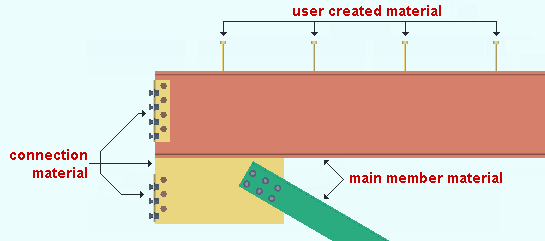The General Information window ( Modeling ) (" Properties " is enabled )
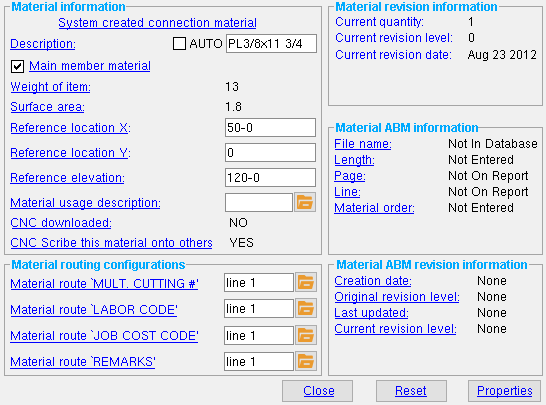
Most options on this window are read-only . The " Properties " button is enabled.
- To open this window, press the " General Information " button at the bottom of any of the following windows:
page 1 | contents | mtrl review | top
The following read-only information may appear under this heading. The help documention sometimes refers to these categories as material classes .
|
' System created connection material ' indicates the material is connection material created during Process and Create Solids in a full-featured SDS2 program . ' User modified connection material ' indicates that the material was originally generated during Process and Create Solids , but has since been graphically altered . ' User created material ' indicates that this material was created in SDS2 using Add Material operations instead of during connection design, or that it was modified by moving the material in a full-featured SDS2 program . ' User modified main member material ' indicates that, in a full-featured SDS2 program , this material was created using Add Miscellaneous Member , or that it was created during Process and Create Solids and has since been graphically altered . ' System created main member material ' indicates that the material is member main material created during Process and Create Solids . |
Hide Items: Main material
Status Display: Material status > Main material
Also see:
VIDEO 
Member main material and connection material are different classes of submaterial on a member. (Recorded in SDS2 Detailing , v2015.) Description:
Auto or a user-entered section size . During Detail Members in a full-featured SDS2 program , the entry made here is applied as the " Description " of the material on the member bill of material.
"
Auto (checked) " indicates that the description entered here was automatically applied based on the material type. For materials in Shapes Properties , the standard description is the " Section Size " entered in the local shape file . For materials not in Shapes Properties , the appropriate description prefix is applied from Home > Project Settings > Fabricator > Member and Material Piecemarking .
"
Auto (not checked) " indicates that the description show here was entered by the user of a full-featured SDS2 program .
A miscellaneous member will display the " Description " of its " Main member material " when "
Section sizes " are shown in a Modeling view or, in the Drawing Editor , when its "
Section size " is shown on an erection view drawing.
Descriptions for plate and flat bar : For a plate material, the program will use, as the " Description " (e.g., ' PL 1/2 x 4 '), PL + " Material thickness " X " Material width " (or " Order length ," whichever is shorter). For bar material, the program will prefer a description from the " Preferrred Flat Bar Sizes " list. If no applicable description is available on the " Preferrred Flat Bar Sizes " list, the program will create a description based on the choice made to " Force flat bar description to use smaller of length & width " under the " Submaterial " tab in Member and Material Piecemarking (setup).
Main member material:
or
. This applies to miscellaneous members and legacy miscellaneous members . For system generated main materials and connection materials, the option is unavailable (not shown on this window).
If this box is checked (
), the material is the miscellaneous member's main material. Main member material is listed first on a member's bill of material. Under " Material information " for a miscellaneous member, the material is classified as " System created main member material ." For a legacy miscellaneous member, the material is " User modified main member material ."
If the box is not checked (
), the material is designated as submaterial that is not the member's main material. Under " Material information ," the material is classified as " User created material ."
Weight of item: The actual weight of the material (in pounds or kilograms , depending on the primary dimension " Units " that are set).
Please note that a different weight than this may be reported on the bill of material depending on whether the setup option " Shop bill weight based on material " is set to ' Dimensions ' or ' Volume '.
Surface area: The actual surface area of the material (in square feet or square meters depending on the primary dimension " Units "). The program takes into account cuts made into the material when calculating the area.
For small materials with a surface area of less than 1, the value recorded here will be rounded to 1. For rolled sections, this calculation will be based on data in the local shape file .
Reference location X: The X location of this material's origin reference point in the global coordinate system as expressed in the appropriate " Units ."
Reference location Y: The Y location of this material's origin reference point in the global coordinate system as expressed in the appropriate " Units ."
Reference elevation: The Z location of this material's origin reference point in the global coordinate system as expressed in the appropriate " Units ."
Material usage description: Any text string of up to 30 characters that describes how this material will be used. Some descriptions may originale at Home > Project Settings > Job > Material Usage Descriptions .
Status Display: Material status > Material usage description
Job Setup: Material Usage Descriptions' YES ' indicates that a CNC download file has been generated for this material, or that the user of a full-featured SDS2 program has marked this material as CNC downloaded.
' NO ' indicates that a CNC download file has not been created for this material, or that the user of a full-featured SDS2 program has marked this material as not CNC downloaded.
Scribe this material onto others:
' YES ' is the default setting for all materials. It indicates that this material is permitted to be scribed onto any material that it attaches to in the shop. All materials -- even materials such as member main materials (which will never be scribed onto other materials) are, by default, permitted to be scribed. In order to actually scribe the materials, you need to select ' Welded submaterial ' or ' All submaterial ' for " Placement lines " (in DSTV Options ) and then download a DSTV file of a member/material that has shop-attached submaterial. Scribing options are available only when ' DSTV ' is the " CNC type ." Scribing does not take place when the " CNC type " is something other than ' DSTV '.
' NO ' indicates that " Scribe/Do Not scribe submaterial in CNC " in Change Options has been used to mark this material as not being permitted to be scribed.
page 1 | contents | mtrl review | top
------ Material routing configurations ------
Material route 'Mult Cutting #' or ' ... ': Any routing definition that has been entered to the User Routing Category window for user routing configuration 1 may be shown for this material. For instance, surface finishes (galvanized) or designated shop operations (CNC drill) may be shown.
Material route 'Labor Code' or ' ... ': Same as above , except that a definition from user routing configuration 2 is shown here.
Material route 'Job Cost Code' or ' ... ': Same as above , except that a definition from user routing configuration 3 is shown here.
Member route 'Remarks' or ' ... ': Same as above , except that a definition from user routing configuration 4 is shown here.
page 1 | contents | mtrl review | top
------ Material revision information ------
Current quantity: The total number of pieces of this material that currently exist in the model. This is read-only information.
All pieces included in the count reported here ( 1 or 2 or 3 or ...) have the same submaterial mark as this material. The submaterial mark of this material is reported in the " Piecemark " field on the Edit Material window.
Current revision date: The month day year ( date ) that this material was first added or last revised. This is read-only information.
page 1 | contents | mtrl review | top
------ Material ABM information ------
File name (read-only): Not in database or a file name . The file name reported here may change when a full-featured SDS2 program generates a new ABM, resulting in a new page-line (or system ID) beaing assigned to this material.
If ' Not in database ' is entered, then no ABM page-line (or system ID) has been assigned to this material.
A ' file name ' entered here is the ABM from which the information that follows is derived. To output an ABM report for that file, open the ABM Report window ( Modeling > Reports > Advanced Bill of Material ), select the same name that is reported here as the " ABM Name ," then press " Print ABM Report ."
Length ( read-only): Not entered or a distance .
If ' Not entered ' is reported here, then no ABM page-line (or ABM system ID) has been assigned to this material.
If ' a distance ' is reported, that distance is the specific material length reported in the ABM " File name " that is reported above. The ABM material length may be different than the actual material length due to, for example, " Length Rounding " or " Operation Additions ."
Page (read-only): Not on report or a page number .
If ' Not on report ' is entered here, then no ABM page-line (or ABM system ID) has been assigned to this material.
If a specific ' page number ' is entered here and you were to Modeling > Reports > Advanced Bill of Material > " Print ABM Report " (most recent version) with the selected " ABM Name " matching the " File name " reported above, this piece of material would be found on the specific page listed here.
Line (read-only): Not On Report or a line number .
If ' Not on report ' is reported here, then no ABM page-line (or ABM system ID) has been assigned to this material.
If a specific ' line number ' is entered here and you were to Modeling > Reports > Advanced Bill of Material > " Print ABM Report " (most recent version) with the selected " ABM Name " matching the " File name " reported above, this piece of material would be found on the specific line listed here.
Material order (read-only): Not entered .
page 1 | contents | mtrl review | top
------ Material ABM Revision information ------
Creation date (read-only): None or a date .
If ' None ' is reported here, then no ABM page-line (or system ID) has been assigned to this material.
A ' date ' reported here represents the month day year that the ABM " File name " listed above was originally created. An ABM can be created in a full-featured SDS2 program, but not in Site Planning.
Original revision level (read-only): None or a number .
If ' None ' is reported here, then no ABM page-line (or ABM system ID) has been assigned to this material.
A ' number ' ( 0 or 1 or 2 or etc.) reported here is the ABM version at which the material was added to the ABM whose " File name " is reported above. For example ' 0 ' indicates that this material was assigned its page-line number in the original ABM. ' 1 ' indicates that the material was added to that same ABM at the time that it was first updated.
Last updated (read-only): None or a date .
If ' None ' is reported here, then no ABM page-line (or ABM system ID) has been assigned to this material.
A ' date ' reported here represents the month day year that the ABM " File name " that is reported above was last updated.
Current revision level (read-only) : None or a number .
If ' None ' is reported here, then no ABM page-line (or ABM system ID) has been assigned to this material.
A ' number ' ( 0 or 1 or 2 or ...) reported here is the most recent revision of the ABM " File name " that is reported above.
page 1 | contents | mtrl review | top
"Close" closes this window and cause the material window from which you opened this window to again be active.
"Properties" opens the Edit Properties window, on which you can make entries to custom properties . If, at the time it was created, your current Job was set to use a legacy flavor, the window that opens is named Custom Properties , not Edit Properties .
The Edit Properties window can also be used to read "
Log " entries or review or type "
Notes ."
Tip: Model > Material > Properties is an alternative to this button. It opens the Edit Properties window directly, without your first having to review a material and open the Generat Information window.
page 1 | contents | mtrl review | top