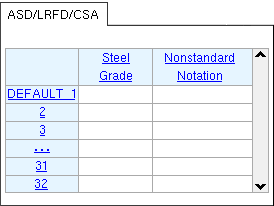The Grating Grades window ( Job Settings )
| Settings on this window are read-only . They tell you how this window has been set up for this Job in a full-featured SDS2 program . |
The " ASD/ LRFD/ CISC " tab is shown here. The " AS4100 " or " Eurocode " tabs are just like this tab, with the same two columns. Which tab is shown depends on the selected " Connection design method ." Applying a steel grade to grating tread does not affect connection design, but may be done for purposes of ordering and tracking material.
- For a stair tread definition using ' Grating ' as the " Type of tread ," the steel grade entered to line 1 on this window is the default " Grade ."
- When the user of a full-featured SDS2 program adds grating tread material as a submaterial (to a member) or as an independent miscellaneous member, the steel grade specified on line 1 of this window is the default " Grating grade " for that grating tread.
Also see :
- Grade (for grating tread stair tread definitions)
- Grating grade (for grating material)
- Grating grade (for grating tread material)
- Member status > Steel grade ( Status Display )
page 1 | contents | home > project settings > job > material grades > | classic | top
To open the Grating Grades window :
Method 1 : Home > Project Settings > Job > Material Grades > Grating Grades .
Methods 2, 3 & 4 : In Modeling or the Drawing Editor , choose Settings > Job Settings > Grating Grades (classic), or use a keyboard shortcut , or click the icon.
page 1 | contents | home > project settings > job > material grades > | classic | top
Tabs and columns on the window :
Tabs: ASD/LRFD/CISC or AS4100 or Eurocode . Which tab applies to your current Job depends on the " Connection design method " that is selected for that Job.
Line number: The index number that a full-featured SDS2 program assigns the steel grade.
Steel Grade: Any string (up to 29 characters) to denote the name of the steel grade (e.g., A108 , A493 ). Steel grades entered here are selectable (
) in a full-featured SDS2 program at Home > Project Settings > Fabricator > Stair Treads and on the Grating Tread Material window (in Modeling ).
Nonstandard Notation: Any string (up to 29 characters) to denote that a particular steel grade is not the standard steel grade.
For submaterials: A callout is generated next to that material's submaterial piecemark callout on the member detail when " Show non-std grade notation with piecemarks on member details " is checked in Member and Material Piecemarking (setup) and an affected member detail undergoes automatic detailing in a full-featured SDS2 program .
page 1 | contents | home > project settings > job > material grades > | classic | top