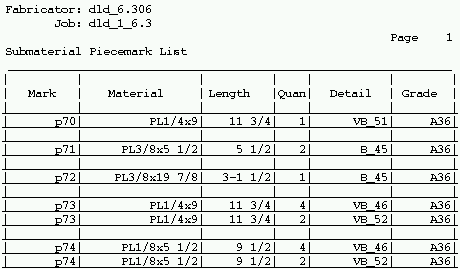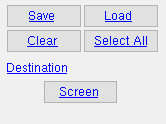Submaterial Piecemark List by Submaterial (data from member BOMs)
Submaterial Piecemark List by Submaterial (data from member BOMs)
Tool summary :
Also see :
- Bill of Material (BOM data that this report is derived from)
- Reports ( User and Site Options > Output > " Reports " > set where report is output)
- Report viewer (a good way to output a report)
page 1 | contents | home > reports > system reports > material > | reports >
Columns on the report (also see the example ):
Mark: The minor mark ( submaterial mark ) of the material described on this particular line.
The same mark is listed more than once when the material is used for different members.
Material: The section size that conventionally describes the material in the " Description " column of a submaterial line on the member bill of material.
| Section naming conventions : || wide flange || W tee || channel || angle || tube || S_shape || S tee || plate || flat bar || |
Length: The length of each of the pieces of material described on this line.
Quantity: The total number of pieces of this material needed to fabricate all members that have the piecemark listed under the "detail" column on this same line.
For example, if three members have the piecemark listed under the "detail" column on this same line, and each of those members require two pieces of this material, the quantity reported in this cell is 6.
Detail: The piecemark ( member piecemark ) of a member that incorporates the submaterial described in this line. Member piecemarks longer than 13 characters are truncated to 12 characters and a "#" mark.
Multiple members may have this same member piecemark.
Grade: The steel grade of the pieces of material described in this line.
page 1 | contents | home > reports > system reports > material > | reports > | top
How to output a Submaterial Piecemark List by Submaterial :
The Submaterial Piecemark List by Submaterial is basically the same report as a Submaterial Piecemark List , except that you select the submaterials by submaterial piecemark instead of by member piecemark.
1 . Before output of this report:
1a : Since this type of report is compiled from the bills of material of member detail files, all members should be automatically detailed if you want complete submaterial information on the Submaterial Piecemark List by Submaterial .
1b (optional) : You can review the information that will be compiled into this report by accessing (in the Drawing Editor ) the appropriate member detail, then using Edit Bill .
2 . Use any one (1) of the following methods to begin output of this report:
Method 1 : Home > Reports > System Reports > Material > " Submaterial Piecemark List, Select by Submaterial ."
Method 2 : If " Modeling layout style " or " Drawing Editor layout style " is ' Classic ', you can use the menu system to choose Reports > Submaterial > Submaterial Piecemark List, by Submaterial
Method 3 : Click the Submaterial Piecemark List by Submaterial icon. The icon can be taken from the group named ' Reports ' and placed on a toolbar (classic) or the ribbon (lightning). Ribbon configuration is done using Customize Interface .
3 . A selection dialog opens. On it is a selection list of those submaterials that are listed in member bills of material.
|
Optional: The button under " Destination " can be used to temporarily redirect where the report will be output. In this example, that button is named " Screen " to reflect that the output is to the report viewer . |
Alternative 1 : Select the submaterials you want included in the report, then press " OK " to output the report. Go to step 4.
Alternative 2 : Press " Cancel " to end this operation without output of the report. Do not continue.
4 . The Submaterial Piecemark List by Submaterial is output.
Note 1: If you output the report to the report viewer, you can now review the report on screen then optionally print it or output it to disk (see report viewer ).
Note 2: If any piecemarks on this report have been truncated to 12 characters plus a "#" mark, a warning dialog appears when this report is generated. The dialog lists the full length of those piecemarks which were truncated.
page 1 | contents | home > reports > system reports > material > | reports > | top