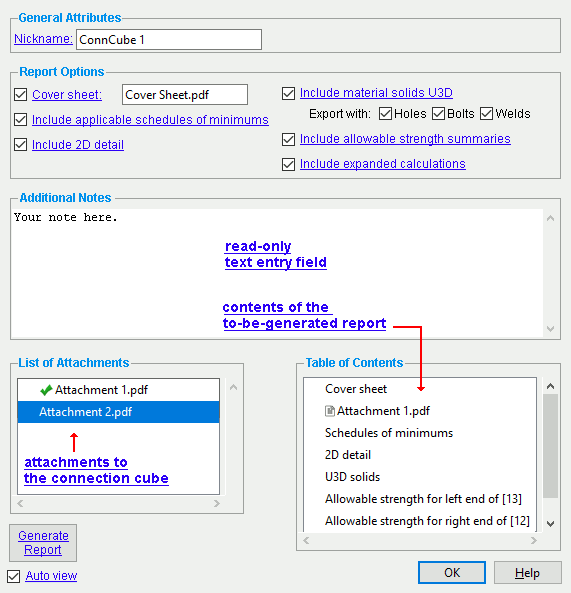Connection Cube Review ( Modeling ) ( new )
Connection Cube Review ( Modeling ) ( new )
Tool summary :
On the Connection Cube Review window, you can review the sheets and schedules, details, notes, and attachments to a connection cube report that you can generate.
Also see :
- Connection Cube Attachment Manager ( Home > Utilities > Utility Functions > )
- Connection Cubes ( Display Options in Modeling )
- Expanded Connection Design Calculations Report (can be included in a connection cube report)
- Isolate Connection Cube (isolates the cube to set detailing views)
page 1 | contents | model -- connection cube | top
Connection cubes (topic)
A connection cube is an interactive object in Modeling within which you can generate a consolidated report for all connections present within the cube. Such reports are typically used by connection engineers, who check connections in the job one "structural node" at a time (which consists of several connections) instead of one connection at a time.
Connection cubes appear in the model and in the Model Tree .
page 1 | contents | model -- connection cube | top
 Connection cube settings :
Connection cube settings :
------ General information ------
Nickname: a read-only string . This is the name by which the connection cube is identified in the Model Tree and, possibly, on an erection view drawing.
------ Report Options ------
Report items that checked ( ![]() ) are listed in the " Table of contents " and on the to-be-generated connection cube report.
) are listed in the " Table of contents " and on the to-be-generated connection cube report.
Coversheet: ![]() and a file name or
and a file name or ![]() .
.
If this box is checked (
), a coversheet is included when you " Generate Report ."
If the box is not checked (
), a coversheet is not included.
Include applicable schedules of minimums: ![]() or
or ![]() .
.
If this box is checked (
), relevant schedules of minimums are included when you " Generate Report ." These may include the Schedule of Minimums for Structural Members and the Schedule of Minimums for Single Plate Shear Connections .
If the box is not checked (
), schedules of minimums are not included.
If this box is checked (
), a 2D line drawing detail of the connection(s) is included when you " Generate Report ." In order to " Generate Reports " for a cube when "
Include 2D detail " is checked, a detail for the connection cube must have already been added using a full-featured SDS2 program . You can review the preset views that are included on the connection cube's 2D detail when you use Connection Cube Isolate .
If the box is not checked (
), a 2D detail is not included.
Tip 1: You can review the preset views that are included on the connection cube's 2D detail when you use Connection Cube Isolate .
Include material solids U3D: ![]() or
or ![]() . A U3D file output from an SDS2 project includes 3D solids representations of members in a connection cube when you " Generate Report ." The U3D file may also be " Export with " bolts, holes and welds.
. A U3D file output from an SDS2 project includes 3D solids representations of members in a connection cube when you " Generate Report ." The U3D file may also be " Export with " bolts, holes and welds.
If this box is checked (
), a U3D representation of the structural node is embedded in the report that you generate.
If the box is not checked (
), a U3D representation is not embedded.
Export with: When '  Holes and/or '
Holes and/or '  Bolts and/or '
Bolts and/or '  Welds are checked (
Welds are checked ( ![]() ), bolt and/or weld and/or hole data is added to a report's embedded U3D illustration when you " Generate Report ." This applies when "
), bolt and/or weld and/or hole data is added to a report's embedded U3D illustration when you " Generate Report ." This applies when "  Insert material solids U3D " is checked.
Insert material solids U3D " is checked.
Include allowable strength summaries: ![]() or
or ![]() .
.
If this box is checked (
), allowable strength summaries for connections are included when you " Generate Report ," provided that they are not graphical .
If the box is not checked (
), such summaries are not included.
Include expanded calculations: ![]() or
or ![]() .
.
If this box is checked (
), expanded connection design calculations are included when you " Generate Report ."
If the box is not checked (
), expanded calculations are not included.
------ Additional Notes ------
The a read-only text in the " Additional Notes " field added to its own section when you " Generate Report ." If this field is left empty, an Additional Notes section is not added to the report. Long lines of text (typically those longer than 100 characters) will be wrapped to fit the page width of the generated report.
------ List of Attachments ------
The " List of Attachments " shows those that are attached to the connection cube. Those that are attached to the to-be-generated connection cube report are shown with a green check mark (  ) next to their entries in the list
) next to their entries in the list
------ Table of Contents ------
The " Table of contents " displays attachments and other items in the to-be-generated report.
page 1 | contents | model -- connection cube | top
The " Generate Reports " button, when pressed, generates the connection cube report.
A possibility: "
Include 2D detail " is checked, but the connection cube has not been detailed. In that case, a dialog inform you of this. A report still be generated but no 2D detail will be included.
If this box is checked (
), the file that you output when you press " Generate Reports " will be written to the " Save location " and will open in the default PDF viewer installed on your workstation.
If the box is not checked (
), the file that you output when you press " Generate Reports " will be written to the " Save location " but will not open in another application.