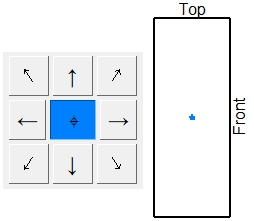Custom Profile Manager
Custom Profile Manager
This tool must be downloaded from SDS2 Toolbox and installed in order to use it.
- General Overview
- Tips and Tricks
- Related Tools
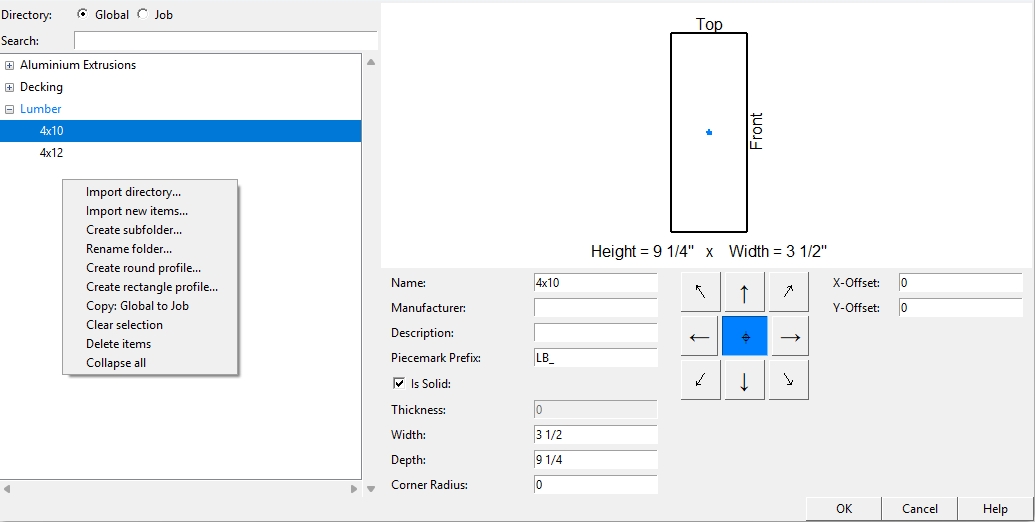
General Overview
If
Global is selected, any profiles you add or edit will be updated for all jobs. To use this the new or adjusted profile within this job, it must be copied to the job.
If
Job is selected, any profiles you add or edit will be adjusted for your current job.
Search: Any string of characters used to filter the list of custom profiles by name.
Shortcut Menu
Import Directory: Allows bulk import of a folder containing multiple profiles (the profiles must be DXF or DWG files) and places them into a subfolder named after the original folder.
Import New Items: Allows importing a single DXF or DWG file that must contain closed polygons.
Note: PolyLines are not valid for any import.
Create Subfolder: Creates a folder for organizing profiles by material, shape, manufacturer, or any custom classification.
Rename Folder: The folder name will become an editable text field.
Create Round Profile: Adds a new custom round profile. You can set the diameter and if it is not solid, you can also set the wall thickness to define a hollow shape.
Create Rectangle Profile: Adds a new custom rectangular profile. You can set the Width, Depth, and Corner Radius to define the shape. If it is not solid, you can also set the wall thickness to define a hollow shape.
Copy: Global to Job: Copies the selected custom profile or folder of custom profiles into the current project.
Copy: Job to Global: Copies the selected custom profile or folder of custom profiles into the current global directory.
Clear Selection: Clears the current selection, displaying additional options in the right-click shortcut menu.
Delete Items: Removes the selected custom profile or folder.
Collapse All: Collapses all expanded sub-folders.
General Settings
Name: The custom profile name as shown in the tree and the name used inside of the member or material edit screen.
Manufacturer: The name of the manufacturer.
Description: The description used for the Member description and Material Description.
Piecemark Prefix: Controls how member piecemarks are named during Create Solids.
Is Solid:  or
or  . When this
. When this  is not checked, user-created profiles are assigned a thickness to form round or rectangular tube profiles.
is not checked, user-created profiles are assigned a thickness to form round or rectangular tube profiles.
Thickness: Sets the wall thickness of the profile if Is Solid  is not checked.
is not checked.
Width: The horizontal dimension of the rectangular profile.
Depth: The vertical or “height” dimension of the rectangular profile.
Diameter: The outside dimension across the round profile.
Corner Radius: Defines the curvature at the corners of a rectangle profile.
Origin/Insertion Point Controls: The nine-point selector to set the bounding box reference for where the profile is inserted in the model. The blue dot marks the current insertion point, and arrow keys allow selection of other positions.
X/Y-Offset: Offsets in the horizontal (X) and vertical (Y) directions from the chosen origin point. Used for fine-tuning placement in the model