 Custom Profile Member Add
Custom Profile Member Add
Adds a Custom Profile Member.
This tool must be downloaded from SDS2 Toolbox and installed in order to use it.
- General Overview
- Step-By-Step
- Tips and Tricks
- Related Tools
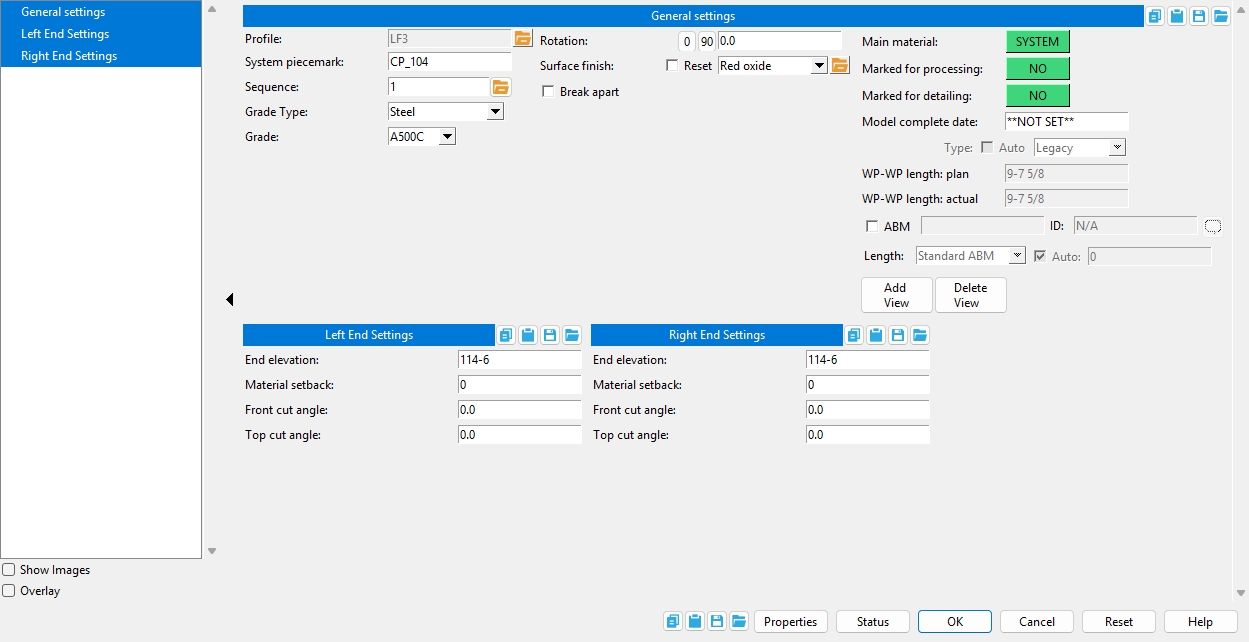
![]() Show images displays drawings that depict the dimensions that are controlled by connection design locks (if images are found).
Show images displays drawings that depict the dimensions that are controlled by connection design locks (if images are found).
![]() Overlay displays one leaf at a time. When you select a leaf, either from the tree on the left or from inside the window itself, all other leaves collapse.
Overlay displays one leaf at a time. When you select a leaf, either from the tree on the left or from inside the window itself, all other leaves collapse.
![]() Copy, Paste, Save, Load buttons:
Copy, Paste, Save, Load buttons:
Properties opens the Edit Properties window, on which you can make entries to custom properties. If your current Job was set to use a legacy flavor when it was created, the window that opens is named Custom Properties , not Edit Properties.
Tip: The Edit Properties window can also be used to read
Log entries or review or type
Notes.
Tip: The Member Properties command is an alternative to this button. It opens the Edit Properties window directly, without your first having to open a member edit window.
Status opens the Member Status Review window, which can give you additional information about the member, and which you can use to enter status information or designate a member as an existing member.
Note: This button shows
if one or more Repeat check boxes on the Member Status Review window do not match the checked-unchecked state of same-named fields in User and Site Options > Site >Member status items to copy/repeat. On the Status Review window, the fields that do not match User and Site Options are plotted in red .
OK (or the Enter key) closes the edit window and saves any changes you have made on the window to the member file.
Solids on OK: If the appropriate choice is made to User and Site Options > Modeling >Automatically process after modeling operation, then this member will automatically be regenerated (Create Solids will take place) after your press OK. Otherwise, you will have to manually Process and Create Solids in order for changes you made on this window to be fully updated in the 3D model.
Change all: If you Edit Member (one member only) and make a change that potentially triggers the Do you want to change all ... dialog and the 3D model contains more than one member of the same type that has the same piecemark as the member you changed, a yes-no dialog opens. On it is the question, Do you want to change all (members with this piecemark). Press the Yes button to change all the members; press the No button to change only this member.
Cancel (or the Esc key or the ![]() button) closes the edit window without saving any changes that you have made.
button) closes the edit window without saving any changes that you have made.
Note: If you opened this window while adding a member, Cancel brings you back to the work point location step of adding a member.
Tip: Any time you use Edit Member just to review a member (and you do not want to set the defaults for to-be-added members), the best way to close this window is to Cancel.
Reset undoes any changes made since you opened this window.
Exception:Reset does not undo changes made using the Add View or Delete View buttons.
General Settings
Profile: The custom profile shape as shown in the shape selector window.
Piecemark: A blank field or a text string (up to 61 characters) identifies this member, indicating its design is different from members with other piecemarks.
Grade Type: The material grade type, which is populated from the Custom Profile Grades.
Grade: Sets the grade of the member's main material. The grades available are determined by the selected Grade Type.
Rotation: The positive or negative number of degrees of rotation ( 180 to -180 ) around the origin specified in the Custom Profile Manager.
WP to WP Length, Plan: Read-only. The work point-to-work point distance spanned by the member line in a plan view, ignoring elevation.
WP to WP Length, Actual: Read-only. The actual length of this member's work line. This distance is calculated from the X and Y and Z global coordinates of the member's work points .
Add view: Press this button to open a window with a list of preset views that you can select. When you detail the member, each preset view with annotations is drawn on the detail.
Delete View: Press this button to open a list of views you can delete. If the member has only a main view, you get a warning instead of a list of views since you cannot delete the main view.
Left/Right End Settings
End Elevation: The elevation of the work point at this end of the member. The work points of the member align with the origin specified in the Custom Profile Manager.
Material Setback: The distance measured parallel with the workline of the member from the work point for this end of the member to the member's main material.
Top Cut Angle: A positive or negative angle from 89 to -89 degrees. This is the angle at which both the top and bottom side of the custom profile material are to be cut. 0 designates that no cut is made.
1. Click the Member Add - Prompt for member type icon. The icon can be found on the Members page > Add section. Select Custom Profile Member.
Alternative: Invoke Member Add Custom Profile using the Find Tool by searching the command name and clicking the icon, which is pictured above.
Learn more about alternative methods for launching commands.
2. The status line prompts, Add: Custom Profile Member. Various Locators become active along with Locate - Repeat - Return mouse bindings. Select the appropriate Locate option, left-click (Locate) the first point where the point location target![]() )
)
Alternative 1: Another way to add a Custom Profile is to use Repeat. For a custom profile whose settings you want to duplicate, double-click the member and press OK on its edit window without changing anything. Then invoke Member Add Custom Profile and middle-click (Repeat) to add a new custom profile that is exactly like the double-clicked one.
Alternative 2: Right-click (Return) or press the Esc button to end the operation at any time.
3. The status line prompts, Locate second point. Left-click (Locate) the second point where the point location target![]() )
)
4. The custom profile member edit screen opens. After you are done changing or reviewing settings, left-click on the OK button to finish adding the custom profile member.
5.The status line prompts, Add: Custom Profile, allowing you to continue adding custom profile members by repeating steps 2-4.
Alternative: Middle-click (Repeat) to add another custom profile member with the exact same attributes as the previously added custom profile.







