 HGGProCAM Export Command
HGGProCAM Export Command
- General Overview
- Step-By-Step
- Tips and Tricks
- Related Tools
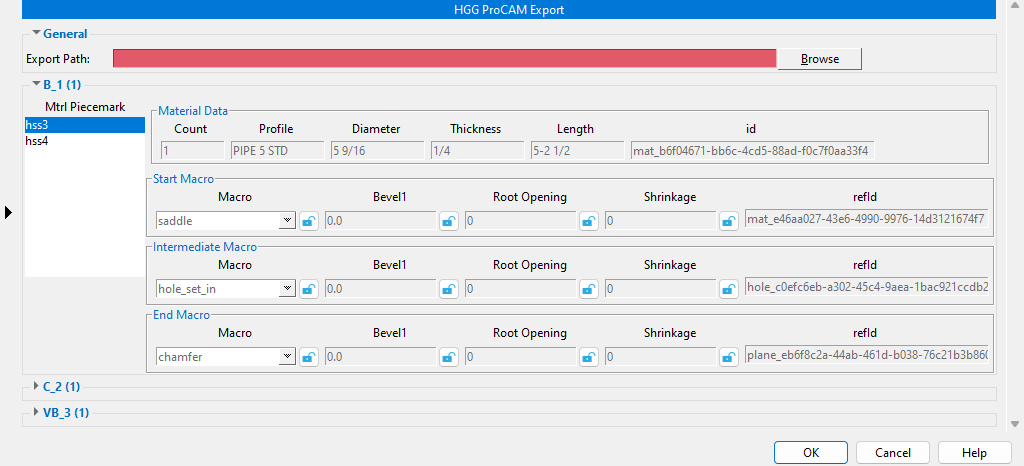
Export Path: The file path where the PCD file is exported to and the name of the PCD file.
 [Member Piecemark Selected for Export]
[Member Piecemark Selected for Export]
Each member that was selected for export will be shown in this window as a separate leaf. Each member leaf can be expanded or collapsed to review or make changes.
Mtrl Piecemark is a list of pipe material (sorted by submaterial piecemark) that an HGG Macro was applied to. When the material is selected in this list, the Material Data, Start Macro, Intermediate Macro, and End Macro fields populate with that material's HGG Macro information. The material that is selected in this list is automatically selected and zoomed to fit in the model for visual reference. All HGG macros for the materials shown on this list will be included in the export, not just the macro(s) for the material that is selected.
Count is the quantity of the pipe material that received the HGG Macro.
Profile is the section size of the pipe material.
Diameter is the outside diameter of the pipe material.
Thickness is the thickness of the pipe material's wall.
Length is taken from the longest points of the inside diameter of the pipe material.
id is the globally unique identifier (GUID) for the selected pipe material. The id is stored in the
HGGProCAM_CP material custom property and is read-only. This GUID is prefixed with mat.

Start Macro is the HGG macro located at the right-hand end of the selected pipe material. Changing the lockable settings in this window also updates the same settings in the HGG Macro component window. The lockable settings (  or
or  ) are displayed here as they are in the HGG Macro component's window. Settings shown with a
) are displayed here as they are in the HGG Macro component's window. Settings shown with a  are in their default setting state. Settings shown with a
are in their default setting state. Settings shown with a  were modified when adding or editing the HGG Macro component, or when modifying a previous export.
were modified when adding or editing the HGG Macro component, or when modifying a previous export.
Macro: A list of HGG's most commonly used macros. See Macro on the HGGMacro Tool Command page for more information.
Bevel1: The degree of angle which the edge of the end of the pipe material is beveled for welding purposes. See Bevel1 on the HGGMacro Tool Command page for more information.
Root Opening: The distance between the materials which creates the root of a welding joint.
Shrinkage: The distance the weld will shrink after welding.
refId is the read-only unique identifier for the Start Macro. The refId is prefixed with either mat, hole, or plane.
mat tells you the HGG macro was manually added in SDS2 using the HGGMacro Tool.

hole tells you the HGG macro was automatically created by the HGGProCAM Export because it detected an SDS2 3D hole in the material. Changes made to settings for an automatically created HGG macro are exported to the PCD file, but they are not stored in SDS2. This is because an HGG Macro component does not get added to the member.

plane tells you the HGG macro was automatically created by the HGGProCAM Export because it detected an SDS2 Web cut angle, an SDS2 Flange cut angle, or some other SDS2 material cut operation at the end of the material. Changes made to settings for an automatically created HGG macro are exported to the PCD file, but they are not stored in SDS2. This is because an HGG Macro component does not get added to the member.

Intermediate Macro is the HGG macro located between the two ends of the material. These settings function the same way as the settings for Start Macro.
End Macro is the HGG macro located at the left-hand end of the selected pipe material. These settings function the same way as the settings for Start Macro.
1 . Click the HGGProCAM Export icon, which is pictured above. The icon can be found on the Toolbox page.
Alternative: Invoke HGGProCAM Export using the Find Tool by searching the command name and clicking the HGGMacro Tool icon, which is pictured above.
Learn more about alternative methods for launching commands.
2 . Select the member(s) you want included in the export file. Press the Enter key or right-click and select "OK".
Alternative 1: Do not select any members. Right-click and click "OK" or press the Enter key to open the "Select Members" list of all members in the project that have an HGG Macro component applied to them. Select the members you want included in the export and click "OK".
Alternative 2: Right-click and click "Cancel" or press the Esc key to end the command.
Note: A single file is created upon export, so select as many members as you want included in the export file during
this step.
3 . A progress bar appears showing the progress of the data gathering. Click "OK" to continue.
Alternative: Check the box (
) for "Close when done" to not see the progress bar the next time you run this command.
4 . The HGGProCAM Export window appears.
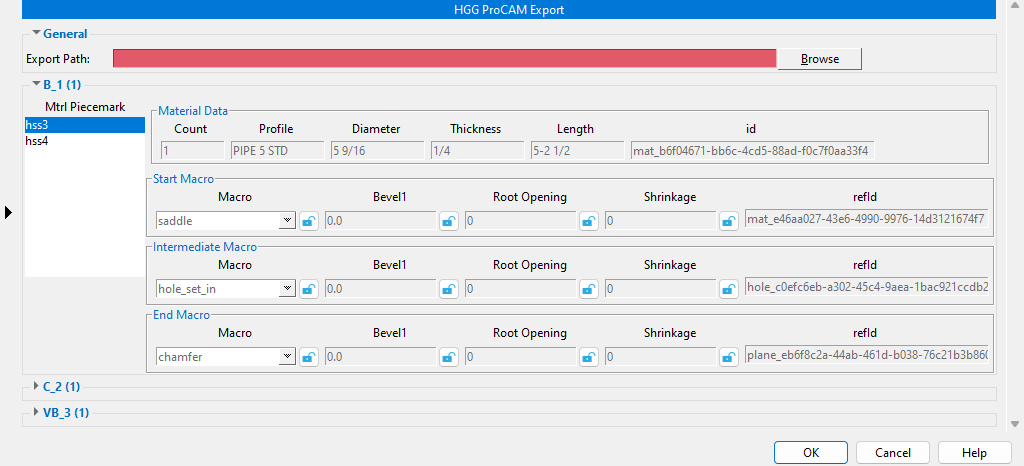
4a . A file path and file name must be entered in the "Export Path" field. This can be done manually or by using
the Browse button. 4b . Each member that was selected for exporting is shown as its own leaf which can be expanded or collapsed. Each member leaf contains a "Mtrl Piecemark" list. Data for each submaterial piecemark in the "Mtrl Piecemark" list is displayed in the "Material Data" (read-only), "Start Macro", and "End Macro" areas. Changes can be made to the lockable settings (
). When you are done reviewing and making changes, click "OK" to create the PCD file.
Alternative: Click the "Cancel" button to end the command.
5 . A progress bar appears showing the progress of the export. Click "OK" to complete the command.
Alternative: Check the box (
) for "Close when done" to not see the progress bar the next time you run this command.
- HGGMacro Tool (Command Plugin)
- HGGMacro Tool Setup window (Project Settings)
- HGGProCAM Export Setup window (Project Settings)







