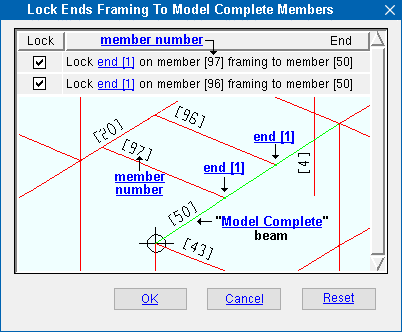Lock Ends Framing to Model Complete Members
This window opens when you have entered a date to " Model complete date " on a Beam Edit , Column Edit , Horizontal Brace Edit , Vertical Brace Edit or other member edit window and other members have connections to that member or share connections or connection bolts with that member.
"
Lock" preserves the member's end connection through Process and Create Solids . The end [0] (" Left end settings ") or end [1] (" Right end settings ") on the affected members' edit window ( Beam Edit , Vertical Brace Edit or etc.) is set to
.
"
Lock" causes the member's end connection to remain unlocked. If that member later undergoes Process and Create Solids , its connection will fail, and its " System designed connection " on that end will be changed to ' Plain end '.
Note 1: You can track which members have ends locked using Status Display > Approval and modeling > Member end locked " (' Yes ' or ' No ').
Note 2: If you open the member edit window for any of the members whose end connections can be locked using this window, you will find one of the following following banners on the affected end. The second message occurs on a beam to a beam web or column web, opposite to another beam that has its " Model complete date " set. Click here for information on why this second message could indicate an inaccurate connection.
Frames to a Model Complete member
Frames opposite a Model Complete member top | beam | column | horizontal brace | vertical brace
"OK" applies the choices made on this window.
"Cancel" does the same thing as unchecking all the boxes then pressing " OK " -- no member ends are locked.
"Reset" undoes all changes made to this window since you first opened it. The window remains open.
top | beam | column | horizontal brace | vertical brace