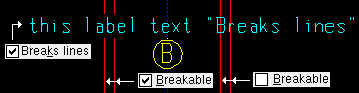The Polygon Side Edit window
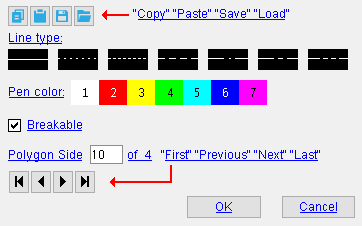
Options on this window do not break apart a polygon side from the polygon it is a part of. This is why, for example, there is no option to set the polygon side's layer.
- To open this window:
- Double-click a polygon side
- Select one or multiple polygon sides, right-click (Menu) , choose " Edit "
Also see :
- Polygon Sides (topic)
- Grayed out fields (indicate mixed entries or that the field is disabled)
- Multi Items Edit (a related window)
page 1 | contents | double-click a material line | polygon sides
------ Options on this window ------
![]() " Copy " " Paste " " Save " " Open " buttons:
" Copy " " Paste " " Save " " Open " buttons:
Line type: No button is pressed if you are editing multiple polygon sides that have different dash patterns.
|
|
| The button that is pressed sets the line type (dash pattern) of the polygon side you are editing. |
Pen color: 1 or 2 or 3 or 4 or 5 or 6 or 7 . No button is pressed if you are editing multiple polygon sides that have different pen numbers.
|
|
| The selected button sets the printing pen number (and on-screen display color) of the polygon side. Line Weights sets printers to draw details using black lines of various widths. If you use these defaults, the selected " Pen color " sets the thickness of the polygon side. |
Setup: " Member detail pen color " (in Home > Project Settings > Fabricator > Detailing > Drawing Presentation > the " Pens " tab > ) sets the default " Pen color " that is applied to polygons during Detail Members and Detail Submaterial .
Breakable: ![]() or
or ![]() . The setup option " Break material lines at label interference " must be checked for this option to apply.
. The setup option " Break material lines at label interference " must be checked for this option to apply.
|
If this box is checked (
) and " Break material lines at label interference " is checked, this polygon side is broken (made invisible) where it crosses a label (for which " Breaks lines " is checked) or dimension label (for which " Breaks lines " is checked).
If the box is not checked (
), the polygon side is continuous through any labels or dimension labels it crosses.
Defaults: " Breakable " is checked by default, regardless of the choice in setup and regardless of whether or not the polygon side is added by the user or generated by auto detailing.
Polygon Side _ of __ (not applicable to multiple edit) : This tells you the number of the polygon side you are editing and the total number of polygon sides in your current drawing. You can use the VCR buttons to select a different polygon side and edit that polygon side's settings using this window. When a polygon side on a shown layer is selected, it is displayed in green (cyan if its actual color is green). The selected polygon side must be on a shown layer for it to be shown.
|
|
| VCR buttons (first-previous-next-last) for selecting the polygon side for editing. |
Note: If you change one polygon side, then select a different polygon side number, the first polygon side remains changed even if you press " Cancel " on this window.
page 1 | contents | double-click a material line | polygon sides | top
To close this window :
"OK" (or the Enter key) closes this window and applies your changes to the polygon side(s) you just edited.
"Cancel (or the Esc key) closes this window without applying the changes you have made. " Cancel " only applies to the polygon side that is currently selected in the " Polygon Side _ of __ " widget.
Tip: Although " Cancel " does not cancel changes made using the " Polygon side _ of __ " widget, Undo (after you have closed this window) does undo all changes made using this window.
page 1 | contents | double-click a material line | polygon sides | top