Release Submaterial Marks
- Step-By-Step
- Tips and Tricks
- Related Tools
1 . Select Release Submaterial Marks in Home > Utilities > Utility Functions > Delete.
2 . The Select submaterial piecemarks to release screen appears with a list of zero-quantity submaterials.
Note: This list does not include materials that are standard piecemarks, materials whose drawing has a detail complete date set, if the submaterial is associated with an assembly, if the submaterial detail is on a sheet, or if the submaterial is part of a member that has been deleted but not yet released from the Release Deleted Members list.
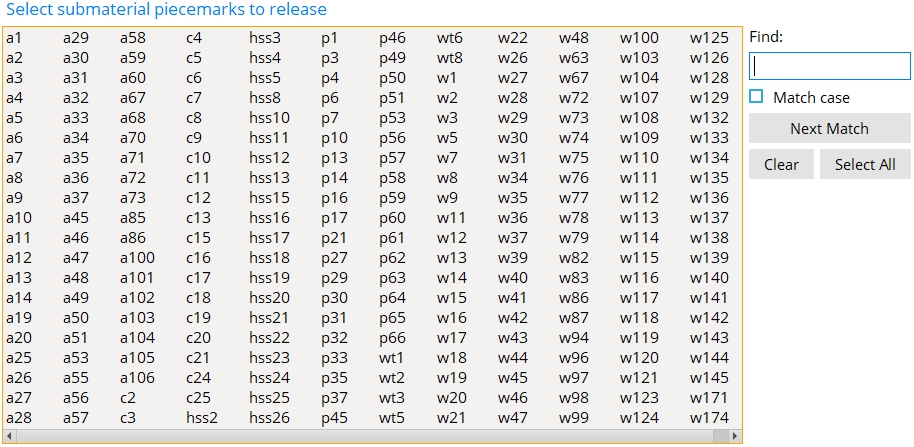
Alternative 1 : Select those submaterial marks on this list that you want to be able to be used for new material, then press the OK button.
Alternative 2 : Press Cancel to end this Release Material Marks operation without changing anything.
3 . The screen closes and the selected submaterial are released.







