 Construction Circle Edit All Command
Construction Circle Edit All Command
( Modeling ) or on shown layers ( Drawing Editor ).
- Step-By-Step
- Tips and Tricks
- Related Tools
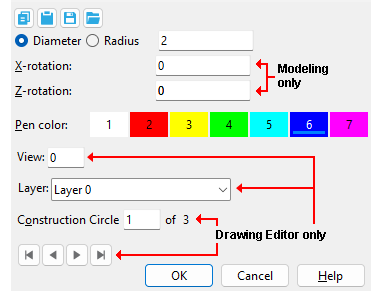
Method 1: In Modeling, Click the Construction Circle Edit All icon, which is pictured above. The icon can be found on the Layout page > Layout section.
Method 2: In Drawing Editor, Click the Construction Circle Edit All icon, which is pictured above. The icon can be found on the Drafting page > Layout section.
Alternative: Construction Circle Edit All can also be invoked using the Find Tool by searching the command name and clicking the Construction Circle Edit All icon, which is pictured above.
Learn more about alternative methods for launching commands.
2 . The Construction Circle Edit window opens. On it are the settings of the selected construction circle(s).
Alternative 1 : Enter the desired changes, then press the " OK " button at the bottom of the window to accept the changes. The construction circle(s) redraw per the changes you made.
Alternative 2 : Press the " Cancel " button to close the window and end the Construction Circle Edit command. The construction circle(s) remain unchanged.
Note: At this point (in the Drawing Editor only) you can still Undo your changes.
- Construction Circle Add
- Construction Circle Edit
- Construction Circle Edit Window (Modeling)
- Construction Circle Edit window (Drawing Editor)
- Construction Circle Erase
- Construction Circle Erase All (Modeling)
- Construction Circle Erase All (Drawing Editor)
- Always show Circle Edit window (User and Site Options)
- Modeling con lines/circles (topic)
- Drawing Editor con lines/circles (topic)
- Show (In Drawing Editor , Construction Circle Edit All acts on layers marked " Show ")
- Preselection modes & in-tool selection modes
- Selection filter







