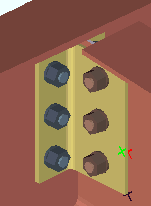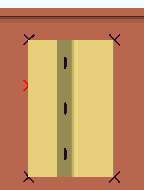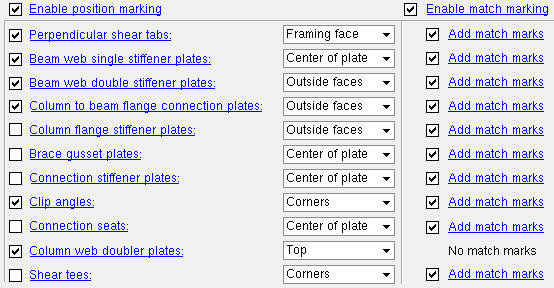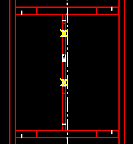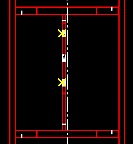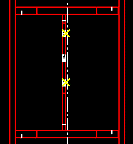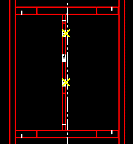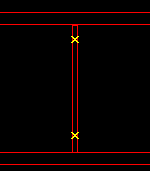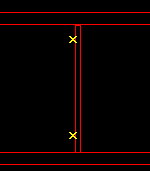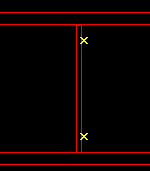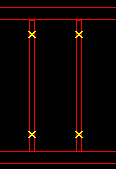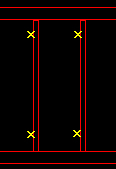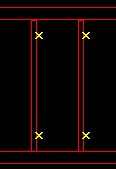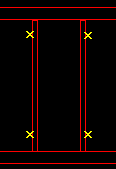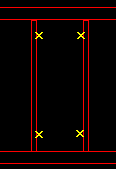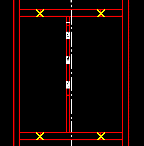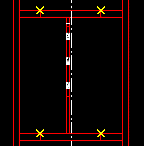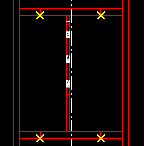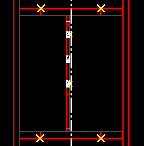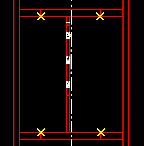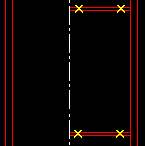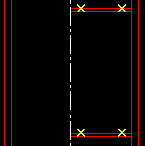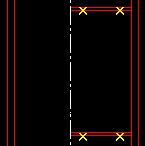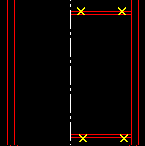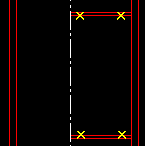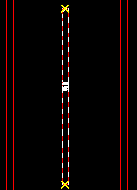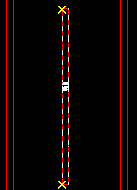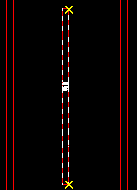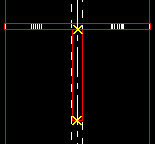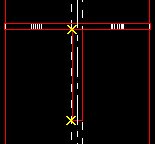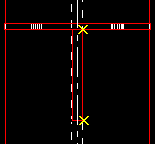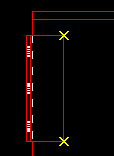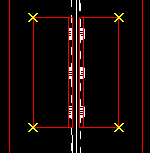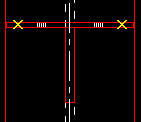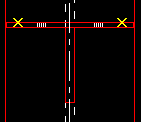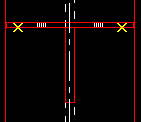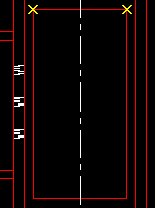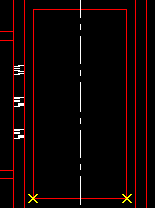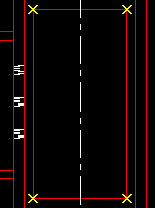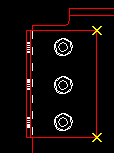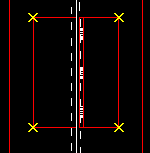The Position and Match Marks window
|
Settings on this window are read-only . They tell you how this window has been set up for this Fabricator in a full-featured SDS2 program .
|
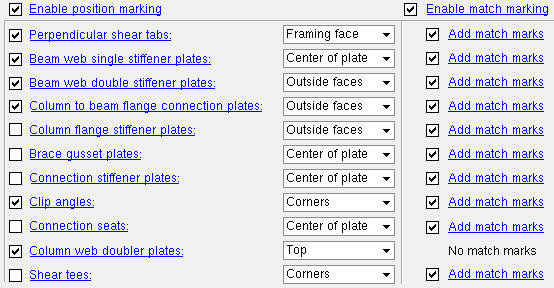
- The Fabricator Settings that you can review on this window directly affect automated functions that take place in a full-featured SDS2 program .
- The CNC marks will be shown as X's on 3D solids representations of the material (in Modeling ) and on member detail drawings (if the option " Show marks on details " is turned on).
- This marking information can then be downloaded to CNC machines, which will automatically place the marks on the member main material as guides for fastening the plates to the member in the shop. The location of CNC marks for plates will also determine how plates will be dimensioned on member details, even if CNC data is not generated.
Also see :
- CNC marks (materials marked with per this window)
- Create Solids (selections on this window are applied during)
page 1 | contents | home > project settings > fabricator > detaling > | classic | top
To open Position and Match Marks :
Method 1 : Home > Project Settings > Fabricator > Detailing > Position and Match Marks .
Methods 2, 3 & 4 : In Modeling or the Drawing Editor , choose Settings > Fabricator Settings > Position and Match Marks (classic), or use a keyboard shortcut , or click the icon.
page 1 | contents | home > project settings > fabricator > detaling > | classic | top
Enable position marking:  or
or  . Position marks are placed on the member that the material attaches to in the shop.
. Position marks are placed on the member that the material attaches to in the shop.
If this box is checked (  ), position marking is enabled, and whatever selection is made to, for example, " perpendicular shear tabs ," will cause CNC marks to be generated in a full-featured SDS2 program .
), position marking is enabled, and whatever selection is made to, for example, " perpendicular shear tabs ," will cause CNC marks to be generated in a full-featured SDS2 program .
If the box is not checked (  ), position marking is disabled.
), position marking is disabled.
Enable match marking:  or
or  . Match marks come in pairs. One is placed on the material that shop attaches to the member, another is placed at a matching location on the member.
. Match marks come in pairs. One is placed on the material that shop attaches to the member, another is placed at a matching location on the member.
If this box is checked (  ), match marking is enabled, and can be switched on or off for individual cases.
), match marking is enabled, and can be switched on or off for individual cases.
If the box is not checked (  ), match marking is disabled.
), match marking is disabled.
page 1 | contents | home > project settings > fabricator > detaling > | classic | top
perpendicular shear tabs: Center of plate or Left face or Right face or Framing face of plate . This applies to moment and non-moment single-plate shear connections. The left face is the surface of the shear plate that faces left on the supporting member's detail. The ' Framing face of plate ' is the face of a plate that attaches to the supported beam.
Center
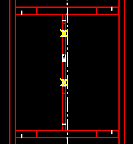
|
Left face
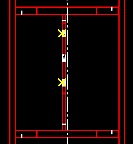
|
Right face
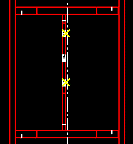
|
Framing face
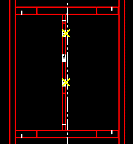
|
|
|
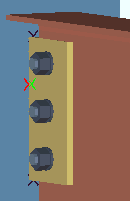
|
 Add match marks puts a match mark 1/3 the way down the near side of the plate and another mark on the supporting beam or column. The match mark on the member is red in this example. The match mark on the plate is shown here as green . The position marks (' Framing face ') are black . All marks are shown as black in the model. Add match marks puts a match mark 1/3 the way down the near side of the plate and another mark on the supporting beam or column. The match mark on the member is red in this example. The match mark on the plate is shown here as green . The position marks (' Framing face ') are black . All marks are shown as black in the model.
|
Beam web single stiffener plates: Center of plate or Left face or Right face . This applies when an auto base/cap plate or user base/cap plate has been set to " Use transverse beam stiffener " and the " Load " on the column is sufficiently low that only a single stiffener is generated. The left face is the surface of the plate that faces left on the member detail.
Center
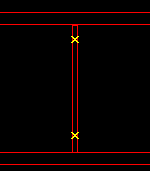
|
Left face
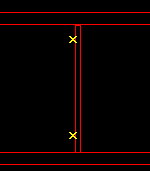
|
Right face
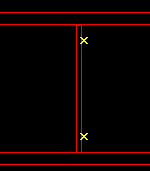
|
|
|
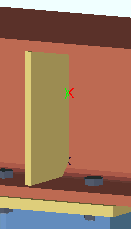
|
 Add match marks puts a match mark 1/3 the way down the near side of the plate and another mark on the beam. The match mark on the beam is red in this example. The match mark on the plate is shown here as green . The position mark (' Center ') is black and placed at the corner of the clip. You cannot see the upper position mark in this view. All marks are shown as black in the model. Add match marks puts a match mark 1/3 the way down the near side of the plate and another mark on the beam. The match mark on the beam is red in this example. The match mark on the plate is shown here as green . The position mark (' Center ') is black and placed at the corner of the clip. You cannot see the upper position mark in this view. All marks are shown as black in the model.
|
Beam web double stiffener plates: Center of plate or Left face or Right face or Outside faces of plate or Inside faces of plate . This applies when an auto base/cap plate or user base/cap plate has been set to " Use transverse beam stiffener " and the " Load " on the column is sufficiently high that two stiffeners are generated. The left face is the surface of the plate that faces left on the member detail. The options ' Inside/outside faces of plate ' apply to two plates that are parallel to one another; the surfaces of those plates which face each other are the inside faces; the faces which look away from one another are outside faces.
Center
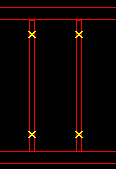
|
Left face
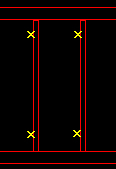
|
Right face
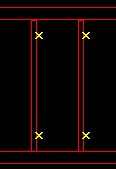
|
|
|
Outside
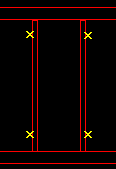
|
Inside
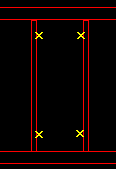
|
|
|
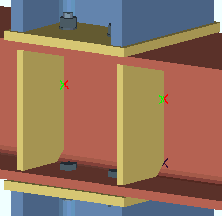
|
 Add match marks puts a match mark 1/3 the way down the near side of each plate and another mark on the beam. The match marks on the beam are red in this example. The match mark on each plate is shown here as green . The position mark (' Outside ') that you can see in this view is black and placed at the corner of the clip. All marks are shown as black in the model. Add match marks puts a match mark 1/3 the way down the near side of each plate and another mark on the beam. The match marks on the beam are red in this example. The match mark on each plate is shown here as green . The position mark (' Outside ') that you can see in this view is black and placed at the corner of the clip. All marks are shown as black in the model.
|
Column to beam flange connection plates: Center of plate or Top face or Bottom face or Outside faces of plate or Inside faces of plate . This applies to bolted or welded moment flange plates and to stability plates for shear plate connections to a column web. The ' Top face ' refers to the top of the plate as it appears on the member detail. The options ' Inside/outside faces of plate ' apply to two plates that are parallel to one another; the surfaces of those plates which face each other are the inside faces; the faces which look away from one another are outside faces.
Center
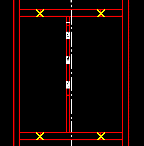
|
Top face
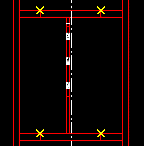
|
Bottom face
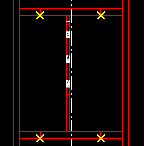
|
|
|
Outside
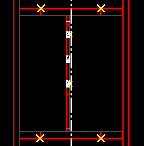
|
Inside
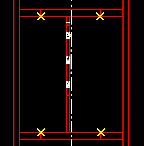
|
|
|
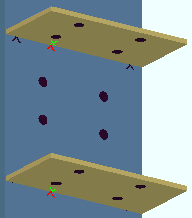
|
 Add match marks puts a match mark on each moment flange plate and other match marks on the column. The match marks on the column are red in this example. Each match mark on a plate is shown here as green . The position marks (' Inside faces of plates ') are black and placed one inch from the edges of the plate. All marks are shown as black in the model. Add match marks puts a match mark on each moment flange plate and other match marks on the column. The match marks on the column are red in this example. Each match mark on a plate is shown here as green . The position marks (' Inside faces of plates ') are black and placed one inch from the edges of the plate. All marks are shown as black in the model.
|
Column flange stiffener plates: Center of plate or Top face or Bottom face or Outside faces of plates or Inside faces of plates . This applies when " Design for stiffeners " is checked (  ) for a bolted or welded moment connection to a column flange. The ' Top face ' refers to the top of the plate as it appears on the member detail. The options ' Inside/outside faces of plates ' apply to two plates that are parallel to one another; the surfaces of those plates which face each other are the inside faces; the faces which look away from one another are outside faces.
) for a bolted or welded moment connection to a column flange. The ' Top face ' refers to the top of the plate as it appears on the member detail. The options ' Inside/outside faces of plates ' apply to two plates that are parallel to one another; the surfaces of those plates which face each other are the inside faces; the faces which look away from one another are outside faces.
Center
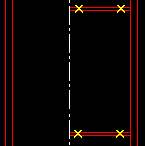
|
Top face
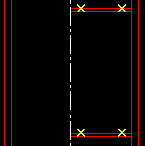
|
Bottom face
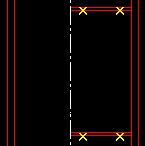
|
|
|
Outside
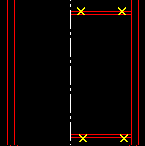
|
Inside
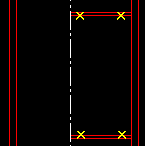 |
|
|
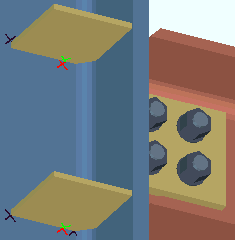
|
 Add match marks puts a match mark on each stiffener plate and match marks on the column. The match marks on the column are red in this example. The match marks on the plate are shown here as green . The position marks (' Outside faces of plates ') are black and placed at the corners of the plate. All marks are black in the model. Add match marks puts a match mark on each stiffener plate and match marks on the column. The match marks on the column are red in this example. The match marks on the plate are shown here as green . The position marks (' Outside faces of plates ') are black and placed at the corners of the plate. All marks are black in the model.
|
Brace gusset plates: Center of plate or Left face or Right face . The left face is the surface of the plate that faces left on the member detail.
Center
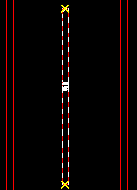
|
Left face
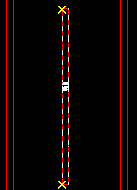
|
Right face
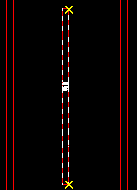
|
|
|
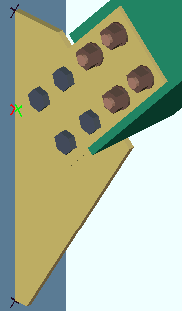
|
 Add match marks puts a match mark 1/3 of the way down the gusset plate and another mark on the supporting beam or column. The match mark on the member is red in this example. The match mark on the plate is shown here as green . The position marks (' Center of plate ') are black and placed at the top and bottom edges of the plate. All marks are black in the model. Add match marks puts a match mark 1/3 of the way down the gusset plate and another mark on the supporting beam or column. The match mark on the member is red in this example. The match mark on the plate is shown here as green . The position marks (' Center of plate ') are black and placed at the top and bottom edges of the plate. All marks are black in the model.
|
Connection stiffener plates: Center of plate or Left face or Right face . The example shown below is the vertical stiffener for a plate seat . This also applies to stiffeners for angle seats and end plates . The left face is the surface of the plate that faces left on the detail for the member that the stiffener plate shop welds to.

|
 Add match marks puts a match mark 1/3 of the way down the stiffener and another mark on the member it welds to in the shop. The match mark on the member is red in this example. The match mark on the stiffener is shown here as green . The position marks (' Center of plate ') are black and placed at the edges of the plate. Add match marks puts a match mark 1/3 of the way down the stiffener and another mark on the member it welds to in the shop. The match mark on the member is red in this example. The match mark on the stiffener is shown here as green . The position marks (' Center of plate ') are black and placed at the edges of the plate.
|
Clip angles: Corners . This applies to single and double clip angles . The placement of position marks on clip angles depends on whether the clip angles are set to be " Attached to " the ' Supported ' or ' Supporting ' in the shop.
Supported
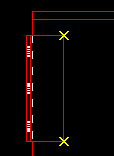
|
Supporting
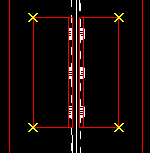 |
|
|
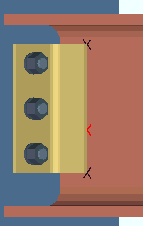
|
 Add match marks puts a match mark 1/3 of the way down (or up) the clip angle and another mark on the supported beam. The match mark on the beam is red in this example. The match mark on the clip angle cannot be seen in this view since it is on the face of the clip angle that frames to the beam. The position marks (' Corners ') are black and placed at the corners of the clip angle. All marks are black in the model. Add match marks puts a match mark 1/3 of the way down (or up) the clip angle and another mark on the supported beam. The match mark on the beam is red in this example. The match mark on the clip angle cannot be seen in this view since it is on the face of the clip angle that frames to the beam. The position marks (' Corners ') are black and placed at the corners of the clip angle. All marks are black in the model.
|
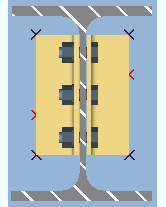
|
 Add match marks puts a match mark 1/3 of the way down (or up) the clip angle and another mark on the supporting member. The match marks on the column are red in this example. The match marks on the clip angles are not shown in this view since they are on the framing faces. These two clip angles share the same piecemark, and that is why their match marks do not align. Add match marks puts a match mark 1/3 of the way down (or up) the clip angle and another mark on the supporting member. The match marks on the column are red in this example. The match marks on the clip angles are not shown in this view since they are on the framing faces. These two clip angles share the same piecemark, and that is why their match marks do not align.
|
Connection seats: Center of plate or Top face or Bottom face . This applies to plate seats . The top face is the surface of the plate that faces up on the detail of the column that the seat shop welds to.
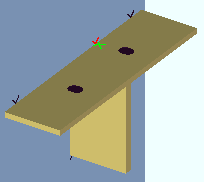
|
 Add match marks puts a match mark on the seat plate and another mark on the member it welds to. The match mark on the member is red in this example. The match mark on the seat plate is shown here as green . The position marks (' Top face ') are black and placed one inch in from the edges of the plate. Add match marks puts a match mark on the seat plate and another mark on the member it welds to. The match mark on the member is red in this example. The match mark on the seat plate is shown here as green . The position marks (' Top face ') are black and placed one inch in from the edges of the plate.
|
Column web doubler plates: Top corners or Bottom corners or All corners . This applies when " Design for doublers " is checked (  ) for a bolted or welded moment connection to a column flange.
) for a bolted or welded moment connection to a column flange.
Note: Column web doublers do not have match marks since they are not needed.
Shear tees: Corners . This applies to shear tees . The placement of position marks on a shear tee depends on whether the shear tee is set to be " Attached to " the ' Supported ' or the ' Supporting ' in the shop.
Supported
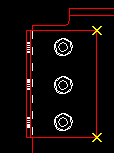 |
Supporting
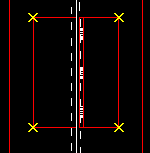 |
|
|
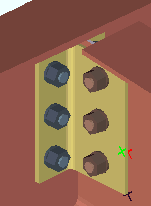
|
 Add match marks puts a match mark 1/3 of the way down (or up) the shear tee and another mark on the supported beam. The match mark on the beam is red in this example. The match mark on the shear tee is shown as green . The position marks (' Corners ') are black and placed on the beam at the corners of the shear tee. All marks are black in the model. Add match marks puts a match mark 1/3 of the way down (or up) the shear tee and another mark on the supported beam. The match mark on the beam is red in this example. The match mark on the shear tee is shown as green . The position marks (' Corners ') are black and placed on the beam at the corners of the shear tee. All marks are black in the model.
|
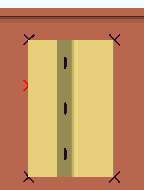
|
 Add match marks puts a match mark 1/3 of the way down (or up) the shear tee and another mark on the supporting beam or column. The match mark on the member is red in this example. The match mark on the tee cannot be seen in this view since it is on the tee's framing face. The position marks are black in this example. All marks are black in the model. Add match marks puts a match mark 1/3 of the way down (or up) the shear tee and another mark on the supporting beam or column. The match mark on the member is red in this example. The match mark on the tee cannot be seen in this view since it is on the tee's framing face. The position marks are black in this example. All marks are black in the model.
|
page 1 | contents | home > project settings > fabricator > detaling > | classic | top
![]() or
or ![]() . Position marks are placed on the member that the material attaches to in the shop.
. Position marks are placed on the member that the material attaches to in the shop.
), position marking is enabled, and whatever selection is made to, for example, " perpendicular shear tabs ," will cause CNC marks to be generated in a full-featured SDS2 program .
), position marking is disabled.
![]() or
or ![]() . Match marks come in pairs. One is placed on the material that shop attaches to the member, another is placed at a matching location on the member.
. Match marks come in pairs. One is placed on the material that shop attaches to the member, another is placed at a matching location on the member.
), match marking is enabled, and can be switched on or off for individual cases.
), match marking is disabled.
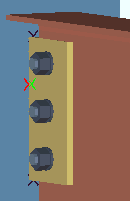
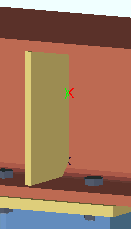
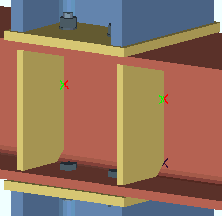
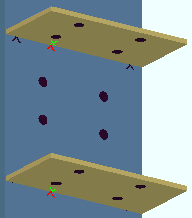
![]() ) for a bolted or welded moment connection to a column flange. The ' Top face ' refers to the top of the plate as it appears on the member detail. The options ' Inside/outside faces of plates ' apply to two plates that are parallel to one another; the surfaces of those plates which face each other are the inside faces; the faces which look away from one another are outside faces.
) for a bolted or welded moment connection to a column flange. The ' Top face ' refers to the top of the plate as it appears on the member detail. The options ' Inside/outside faces of plates ' apply to two plates that are parallel to one another; the surfaces of those plates which face each other are the inside faces; the faces which look away from one another are outside faces.
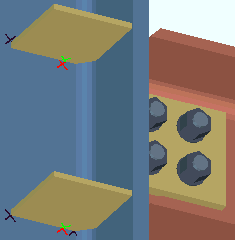
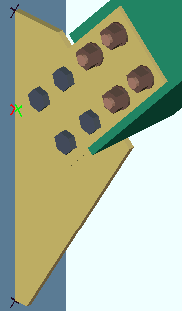

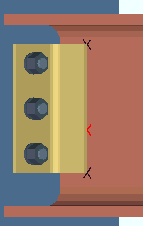
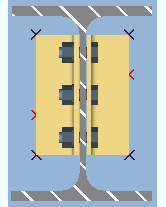
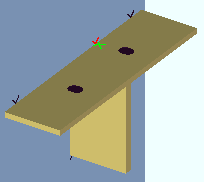
![]() ) for a bolted or welded moment connection to a column flange.
) for a bolted or welded moment connection to a column flange.