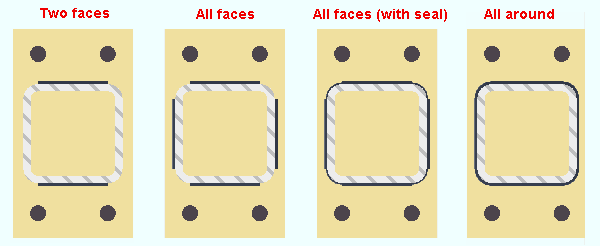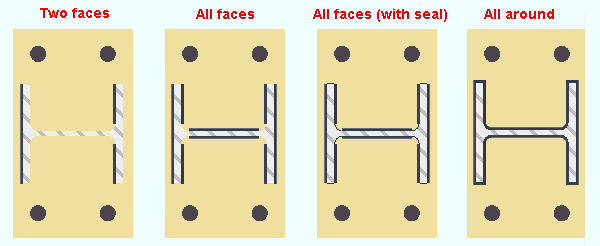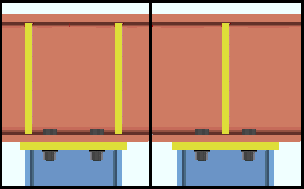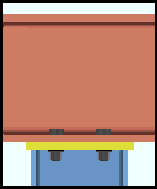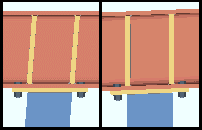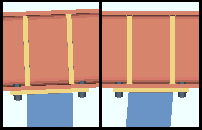Auto Base/Cap Plate ("  Connection specifications " and more)
Connection specifications " and more)
On this page :
- Information:
- Connection specifications:
- Locks:
Please note :
Also see :
- Status Display ( Connection type > Column base or cap plate )
user defined | auto standard | column | system | top
Setup of auto base/cap plates :
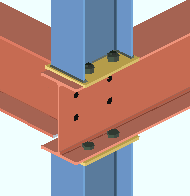
|
Auto base/cap plates must frame to a beam or to a joist. |
| Option | Location | Effect |
| Standard Cap Plate Settings | Standard Fabricator Connections | Sets the minimum thickness of auto cap plates designed for column-to-beam framing situations. |
| Weld pattern on cap plate | Weld Design Settings | Welds all around cap plates or only on the flanges of the column. |
| Weld pattern on base plate | Weld Design Settings | Welds all around base plates or only on the flanges of the column. |
| Maximum weld size ... | Weld Design Settings | Sets the maximum weld size for auto base/cap plates. |
| Design transverse stiffeners for base/cap plate connection | Plate Design Settings | Instructs connection design to create full-depth stiffeners on the beam As needed , Always , or Never . |
| Extended Flange Plate Settings |
Standard Fabricator Connections |
Setup choices are applied when " Use extended stiffeners " is ' Yes '. |
user defined | auto standard | column | system | top
------ " ![]() Connection specifications " for column ' Auto base/cap plate ' connections ------
Connection specifications " for column ' Auto base/cap plate ' connections ------
| " |
Weld pattern: Automatic or Two faces or All faces or All faces (with seal) or All around . The weld size that connection design uses for an auto base/cap plate's weld pattern is greater than or equal to the " Minimum for job " and less than or equal to the " Maximum for non-strength connections ." " Seal weld size " at Home > Project Settings > Job > Weld Design Settings sets the weld size for the seal welds.
|
|
In a full-featured SDS2 program . . .
' Automatic ' specifies that connection design apply the choice made for the weld pattern " On base plate " or weld pattern " On cap plate " at Home > Project Settings > Job > Weld Design Settings .
' Two faces ' specifies that connection design shop weld two opposite faces of the column to the auto base/cap plate. For a wide flange, the outside face of one flange is welded, and the inside faces (NS & FS) of the other flange are welded.
' All faces ' specifies that the faces except thickness edges and fillets and HSS corners be welded. For HSS rectangular sections, only the outside faces are welded. For wide flange, both inside and outside faces are welded.
' All faces (with seal) ' specifies the same results that you would get for ' All faces ', except that thickness edges and fillets and HSS corners are seal welded. " Seal weld size " at Home > Project Settings > Job > Weld Design Settings sets the weld size for the seal weld. The tail text applied during automatic detailing of members for seal welds on HSS/TS columns is ' 4 SIDES WITH SEAL '. For columuns other than HSS/TS, the tail text is ' ALL FACES WITH SEAL '.

Seal weld symbol for HSS/TS column.

Seal weld symbol for wide flange column. ' All around ' specifies that connection design shop weld all faces of the column, including the thickness edges and fillets of a wide flange and the round corners of an HSS rectangular (tube).
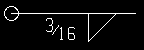
Weld symbol like you get for ' All around '. For an HSS round (pipe) section , weld is all around the section (a complete circle), regardless of the choice made here.
HSS Round Columns Welded to Auto Base Plates
(all four choices produce the same result)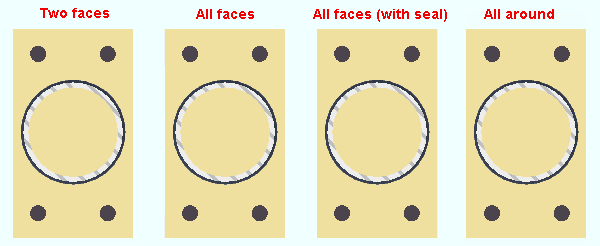
Connection design locks: Column Plate Welds
Use transverse beam stiffener: Automatic or As needed or Always or Never . This " ![]() Connection specifications " option can apply when a column's auto base/cap plate connects to a beam flange.
Connection specifications " option can apply when a column's auto base/cap plate connects to a beam flange.
|
|
In a full-featured SDS2 program . . .
' Automatic ' specifies that connection design apply the choice made to Home > Project Settings > Job > Design > Plate Design Settings > " Design transverse stiffeners for base/cap plate connection ."
' As needed ' instructs connection design to create one pair of full-depth transverse beam stiffeners (one on the beam's near side, one far side), when the " Load is large enough that the supporting wide flange beam's web capacity is exceeded and stiffeners are required." Two pairs of stiffeners are created when the " Load " is sufficiently large. The two pairs of stiffeners align with the flanges of the column. A single pair of stiffeners is centered with respect to the column work line.
' Always ' instructs connection design to create at least one pair of full-depth transverse beam stiffeners (one on the beam's near side, one far side), regardless of the " Load ." Two pairs of stiffeners are created when the " Load " is sufficiently large. The two pairs of stiffeners align with the flanges of the column. A single pair of stiffeners is centered with respect to the column work line.
' Never ' instructs connection design to not create full-depth transverse beam stiffeners, even if they are required by connection design. A red banner will appear in "
Information " that reads "Beam web design checks removed by user". This message will also appear in the column's design calculation.
Align stiffeners with: Automatic or Column or Beam . This " ![]() Connection specifications " option can apply when a column's auto base plate frames to the top flange of a beam. It may also apply when an auto cap plate frames to the bottom flange of a beam.
Connection specifications " option can apply when a column's auto base plate frames to the top flange of a beam. It may also apply when an auto cap plate frames to the bottom flange of a beam.
|
|
In a full-featured SDS2 program . . .
' Automatic ' specifies that connection design apply the choice made to Home > Project Settings > Job > Design > Plate Design Settings > " Align transverse stiffeners for base/cap plate connection with ."
' Column ' instructs connection design to create transverse beam stiffeners that are parallel with the work line (stick form member line) of the column.
' Beam ' instructs connection design to create transverse beam stiffeners that are perpendicular to the workline of the beam. The stiffeners will be normal to the beam, regardless of the slope of the beam or column.
Use extended stiffeners: Automatic or Yes or No . This applies when a column's auto base plate frames to the top flange of a beam. It may also apply when an auto cap plate frames to the bottom flange of a beam.
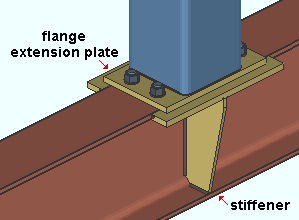
|
A connection similar to this one may have been created when ' Yes ' or ' Automatic ' is selected for " Use extended stiffeners ." The flange extension plates extend the effective flange width of the beam. NS and FS beam stiffeners are tapered to fit to the flange extension plates. |
In a full-featured SDS2 program . . .
' Automatic ' specifies that connection design look to Home > Project Settings > Fabricator > Standard Fabricator Connections > Extended Flange Plate Settings > " Plate overhang tolerance " to determine whether or not to design a connection. If the setup value is less than or equal to the actual base/cap plate overhang in the model, then a connection will be designed. If the setup value is greater than the overhang in the model, a connection will not be designed.
' Yes ' instructs connection design to attempt to design flange extension plates and stiffeners. If connection design determines that such a connection should not be designed, for example, because of interference with another member, design locks are populated with null values (e.g. distances of 0) in leaves named "
Bottom extension plate " or "
Top extension plate " and "
Stiffener Plate ."
' No ' instructs connection design to not design beam flange extension plates and beam stiffeners.
Note 1: Tapered stiffeners (as opposed to rectangular stiffeners) will be designed only when the option to " Clip beam stiffener " is on (checked) in Extended Flange Plate Settings .
Note 2: If stiffeners are not needed, setting " Use transverse beam stiffener " to ' No ' may cause them not to be designed.
Home > Project Settings > Fabricator > Standard Fabricator Connections: Extended Flange Plate Settings
Base/cap plate grade: Auto or user-entered .
In a full-featured SDS2 program . . .
'
Auto (checked) ' specifies that connection design apply the " Plate material grade " from Home > Project Settings > Fabricator > Standard Fabricator Connections > Preferred Plate Sizes > the " Column Cap/Base Pl " section.
'
Auto (not checked) ' lets the user of that full-featured SDS//2 program select a steel grade on the list box (
). Choices on the list box come from Home > Project Settings > Job > Plate Grades .
user defined | auto standard | column | system | top
Connection design locks for auto base/cap plates :
Connection design locks for auto base/cap plates may appear, under a leaf with one of the below-listed names, on the Column Review window or on a Connection Component window. The locks can also appear on the User Defined Connections window.
| Connection Design Locks
(" Input connection type " = ' Auto base/cap plate ') |
|
| Leaf Name | Situation |
| Column Plate
(col to bm or joist) |
These locks appear, for example, when ' Auto base/cap plate ' is selected as the " Input connection type " for a column to a beam or a joist. |
| Column Plate
(column to nothing) |
For a column that does not frame to a beam or joist. These locks may appear when " |
| Stiffener Plate | Beam stiffeners are only applicable for base/cap plates under or over beams. All fields have null values if beam stiffeners are not needed. |
| Column Plate Welds
|
Welds may have been turned on/off for each face of a column that can potentially be welded to the base/cap plate. |
| Top / Bottom Extension Plate (to a beam) | Connection design locks in this leaf may have been used to add or adjust flange extension plates to a beam. |
user defined | auto standard | column | system | top