The Sheet Loading Settings window ( Fabricator Settings ) (read-only)
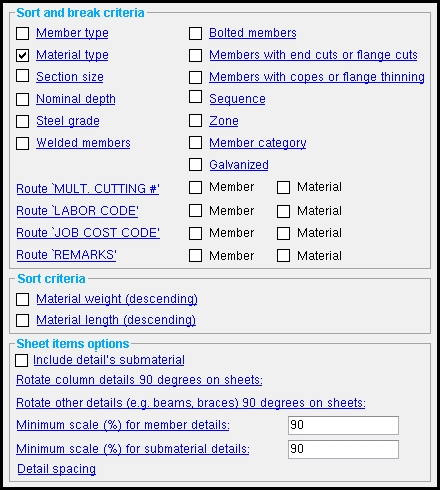
Settings on this window tell you how this window has been set up for this Fabricator in a full-featured SDS2 program.
Also see :
- Sheet Loading Report for Details (affected by this window)
- Sheet Loading Report for Submaterials (affected by this window)
page 1 | contents | home > project settings > fabricator > sheets and reports > | classic | top
To open Sheet Loading Settings :
Method 1 : Home > Project Settings > Fabricator > Sheets and Reports > Sheet Loading Settings .
Methods 2, 3 & 4 : In Modeling or the Drawing Editor , choose Settings > Fabricator Settings > Sheet Loading Settings (classic), or use a keyboard shortcut , or click the icon pictured above.
page 1 | contents | home > project settings > fabricator > sheets and reports > | classic | top
How this window affects a full-featured SDS2 program :
page 1 | contents | home > project settings > fabricator > sheets and reports > | classic | top
------ Sort and break criteria ------
These options affect the Sheet Loading Report for Details and Sheet Loading Report for Submaterials , which are available for output in an SDS2 review station . These options also affect sheet autoloading in a full-featured SDS2 program .
Member type: * ![]() or
or ![]() .
.
If this box is checked (
), then selection by member type is turned on, and members of the same type will be listed together on the Sheet Loading Report . Member types are beam, column, vertical brace, horizontal brace, joist, miscellaneous and stair.
* = applies only to the sorting of member details (which is done for the output of a Sheet Loading Report for Details ).
If this box is checked (
), then selection by material type is turned on, and members whose main material is of the same type (e.g. tube, pipe, wide flange, etc.) will be listed together on the report. Material type refers to the structural shape.
Example: If you the sheet loading report is sorted by material type and member type, then wide flange beams will be listed separately from channel beams.
If this box is checked (
), then selection by section size is turned on, and members whose main material has the same section size (e.g. W18x35) will be listed together on the report.
If this box is checked (
), then selection by material depth is turned on, and members whose main material is of the same nominal depth (e.g. W18x35, W18x40, W18x65, etc.) will be listed together on the report.
If this box is checked (
), then selection by the steel grade is turned on, and details of members whose main materials have the same steel grade will be grouped together on the report.
If this box is checked (
), then selection by whether or not connections are to be shop welded to a member is turned on, and like members that require welding in the shop will be listed together on the report, separate from similar members that do not require welding.
* = applies only to the sorting of member details (which is done for the output of a Sheet Loading Report for Details ).
If this box is checked (
), then selection by whether or not a connections are to be bolted to the member in the shop is turned on, and like members that require bolting in the shop will be listed together on the report, separate from similar members that do not require such bolting.
* = applies only to the sorting of member details (which is done for the output of a Sheet Loading Report for Details ).
Members with end cuts or flange cuts: ![]() or
or ![]() .
.
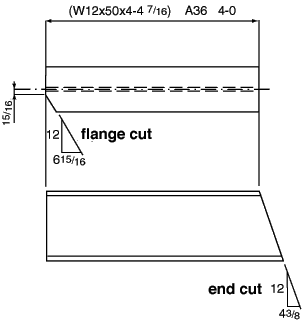
If this box is checked (
), then selection by the type of end or flange cut a member is to receive is turned on, and similar members requiring bevel cuts on the web or flange of the material will be associated together on the report, separate from similar members that do not require such cuts.
Members with copes or flange thinning: ![]() or
or ![]() .
.
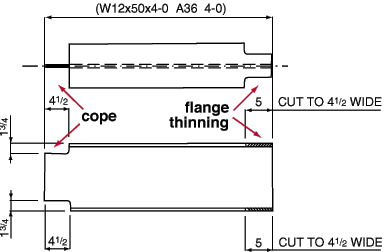
If this box is checked (
), then selection by whether or not members require copes or flange thinning is turned on, and like members that require coping or flange thinning will be associated together on the report, separate from like members not requiring these shop operations.
Sequence: ![]() or
or ![]() . This field only applies when Home > Project Settings > Job > Modeling > Zone and Sequence > " Max number of Sequences " is a number greater than ' 1 '.
. This field only applies when Home > Project Settings > Job > Modeling > Zone and Sequence > " Max number of Sequences " is a number greater than ' 1 '.
If this box is checked (
), then selection by member sequence is turned on, and like members with same sequence numbers will be grouped together on the report.
Zone: ![]() or
or ![]() . Since a zone is a group of sequences, members are assigned to zones based on their sequence.
. Since a zone is a group of sequences, members are assigned to zones based on their sequence.
If this box is checked (
), then selection by zone number is turned on, and like members with in different zones will be listed separately on the report.
Member category: ![]() or
or ![]() . Member categories are defined under Home > Project Settings > Fabricator > Category Settings and are assigned to members on the Member Review > press the " Status " button > Member Status Review window in Modeling . This option will not be applicable if no categories have been input.
. Member categories are defined under Home > Project Settings > Fabricator > Category Settings and are assigned to members on the Member Review > press the " Status " button > Member Status Review window in Modeling . This option will not be applicable if no categories have been input.
If this box is checked (
), then selection by member category is turned on, and like members with different categories will be listed separately on the report.
Galvanized: ![]() or
or ![]() . Members may be set to be " Galvanized " on their edit windows.
. Members may be set to be " Galvanized " on their edit windows.
If this box is checked (
), then selection by whether or not members are galvanized is turned on, and like member details that are galvanized will be grouped together on the report.
Route ' Mult. Cutting # ': Not checked or Member and/or Material . Please note that this field reads ' Mult Cutting # ' only if you have not changed the corresponding field in Bill of Material Layout .
If both of these boxes are not checked (
), then criteria from User Routing Configuration #1 will not be used for the output of reports.
If only the box for ' Member ' is checked (
), member details output to the Sheet Loading Report for Details will be sorted by whatever categories have been applied to those members from User Routing Configuration #1 .
Check only the box for ' Material ' is checked (
), submaterial details output to the Sheet Loading Report for Submaterials will be sorted by whatever categories have been applied to those materials from User Routing Configuration #1 .
Route ' Labor Code ': Same as above , except that this field applies to definitions set up for User Routing Configuration 2 . The default name for this routing configuration is ' Labor Code '.
Route ' Job Cost Code ': Same as above , except that this field applies to definitions set up for User Routing Configuration 3 . The default name for this routing configuration is ' Job Cost Code '.
Route ' Remarks ': Same as above , except that this field applies to definitions set up for User Routing Configuration 4 . The default name for this routing configuration is ' Remarks '.
page 1 | contents | home > project settings > fabricator > sheets and reports > | classic | top
Material weight (descending) or Material length (descending) or both boxes not checked or both boxes checked . This option affects Sheet Autoloading in a full-featured SDS2 program . Sheet Autoloading is not available in an SDS2 review station .
page 1 | contents | home > project settings > fabricator > sheets and reports > | classic | top
------ Sheet items options ------
| These options affect Sheet Autoloading in a full-featured SDS2 program . They do not affect anything that you can review or accomplish in an SDS2 review station . |
Include detail's submaterial: ![]() or
or ![]() .
.
Rotate Column details 90 deg. on Sheets: As required or Always or Never .
Rotate other details (e.g. beams, braces) 90 degrees on sheets: As required or Always or Never .
Minimum Scale (%) for Member details: 100 percent or a percentage of ' 95 or less '.
Minimum Scale (%) for Submaterial details: 100 percent or a percentage of ' 95 or less '.
page 1 | contents | home > project settings > fabricator > sheets and reports > | classic | top