Piecemark or System piecemark or User piecemark or Frozen piecemark: Blank or a text string of up to 61 characters which identifies this member as having a unique design distinct from other members that have been assigned different piecemarks. This applies to beams , columns , horizontal braces , vertical braces , joists , girts (legacy) , purlins , legacy miscellaneous members .
| Piecemark | This says " Piecemark " and is blank if the member has not yet undergone Create Solids . |
| System piecemark | The text string entered is the piecemark assigned by automated piecemark naming routines in a full-featured SDS2 program . Those piecemarking naming routines may change this mark if, for example, this member changes. |
| User piecemark | Any text string manually entered here is a user piecemark. Automated piecemarking routines will not automatically assign a user piecemark to a new member, nor will that user piecemark be removed from members to which it has been assigned. |
| Frozen piecemark | Means that this piecemark is frozen . New members cannot be combined under a frozen piecemark. You cannot change this piecemark -- since this field is disabled (grayed out). A frozen piecemark can be system or user. The " Piecemark group " (below) can tell you if there are other members that are exactly like this member but with different frozen piecemarks. |
Setup: SDS2 piecemark naming routines use the " Piecemark Prefix " for a specific member type (beam or column or etc.) when assigning a system piecemark to a member of that type.
Status Display: Member status > Member piecemark
Status Display: General status options > Piecemark
Display Options: Member piecemarks
Piecemark group: 0 or 1 or 2 or etc.
If ' 0 ' is the value shown here, the piecemark is not frozen , and other members may be combined into that piecemark -- unless it is a user piecemark .
If ' 1 ' is shown here, the piecemark is frozen , and " Frozen piecemark " (above) is disabled (grayed out). Newly added members that are exactly like this member will be assigned a different piecemark than that which has been assigned to this member.
' 2 ' or ' 3 ' also means that the member's piecemark is frozen. Additionally, it indicates that members exactly like this member -- but with a different piecemark -- had previously been assigned ' 1 ' or ' 2 ' as a " Piecemark group " number when that piecemark was frozen, and therefore this piecemark was assigned the next available " Piecemark group " number when it was frozen.
Status Update: Piecemark status
Status Display: Approval and modeling > Member piecemark frozen
beam | column | horizontal brace | vertical brace | joist
Steel grade: A36 or A572 or etc. This is the steel grade of the members's main material, whose " Section size " is set on this same member edit window. This applies to all member types except joists.
| If the " Section size " is: | Selectable grades come from: |
| wide flange (W), S shape (S) | Wide Flange Grades |
| angle (L) | Angle Grades |
| W tee (WT), S tee (ST) | WT Grades |
| channel (C) | Channel Grades |
| HSS round (PIPE or HSS) | Pipe Grades |
| HSS rectangular (TS or HSS) | HSS/TS Grades |
| Round bar (RB) | Round and Square Bar Grades |
| welded plate box (BOX), welded plate W (WPS) | Plate Grades |
Also see: " Bent plate grade " (bent plates), " End plate grade " (end plates), " Shear plate grade " (shear plates), " Seated plate grade " (seat plates), " Splice plate grade " (splice plates), " Connection material specs for tees " (tee seats and tee shear connections), " Connection material specs for angles " (clip angles) " Splice plate grade " (column splices), " Base/cap plate grade " (auto base/cap plates), " Steel Grade " (user base/cap plates), " Connection material specs for channels " (channel splices), " Gusset plate grade " (horizontal brace gusset plates), " Connection material specs for angles " (horizontal brace gusset connection angles), " Gusset plate grade " (vertical brace gusset plates), " Connection material specs for angles " (vertical brace gusset connection angles).
Status Display: Member status > Steel grade
beam | column | horizontal brace | vertical brace
Sequence: Any sequence name from the Sequence Names setup list may have been entered here.
Why assign sequences: Sequences may be assigned to members based on their fabrication, shipping or erection schedules. For example, members scheduled to ship the first month may be assigned sequence 1. Members scheduled to ship the next month may be assigned sequence 2.
Sequences and zones: When a member is assigned to a sequence, it is also assigned to a zone. Many sequences may be assigned to one zone, but different zones cannot be assigned the same sequence. As a consequence of this, each member is in one sequence and in one zone. The Zone and Sequence setup table tells you which sequences are under which zones.
Sequences and piecemarking: If Home > Project Settings > Fabricator > Member and Material Piecemarking > " Break member piecemarks apart by " is set to ' Sequence ' or ' Zone ', members are assigned piecemarks based on their sequences. Other related break-submaterial-mark options are Home > Project Settings > Fabricator > Member and Material Piecemarking > "
Break submaterial marks apart by sequence " or "
Break submaterial marks apart by zone ."
Setup: Zone and Sequence (window)
Status Display: General status options > Sequence and Zone
Status Report by XXX: Sequence and Zone
beam | column | horizontal brace | vertical brace | joist
Swap member ends: ![]() or
or ![]() . This applies to beams , horizontal braces , vertical braces and joists . The option does not affect the solids modeling of a member. That is to say, in the example below, the clip angle on the upper beam would be on your left regardless of whether this option was checked on not checked.
. This applies to beams , horizontal braces , vertical braces and joists . The option does not affect the solids modeling of a member. That is to say, in the example below, the clip angle on the upper beam would be on your left regardless of whether this option was checked on not checked.
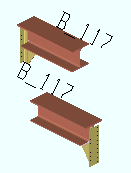
|
Because the ends of the upper beam are swapped, both members are assigned the same piecemark, B_117. If neither beam had swapped ends, they would be assigned different piecemarks. |
If this box is checked (
), the left and right ends of this member have been switched around, and the member's piecemark is displayed on the right end of the member (instead of on its left end). One reason why this might have been done is so that the program would assign the same piecemark to members that have opposite left/right ends, but are otherwise exactly the same.
If the box is not checked (
), the member and its edit window behave as they normally do.
Status Display: Member status > Swap member ends
beam | horizontal brace | vertical brace | joist
Surface finish: None or Sandblasted or Red oxide or Yellow zinc or Gray oxide or Blued steel or Galvanized or Duplex Coating or Undefined 1 or Undefined 2 or Undefined 3 or Red oxide 2 or Any user added surface finish. This affects the colors of 'Solid ' members on erection views in the Drawing Editor . This also sets the color when "Output material color " is set to 'Surface finish ' for a VRML Export or a DWG/DXF Export . The "Color " ( not "Surface finish ") sets the color of this material in Modeling .
| sand blasted | red oxide | yellow zinc | user surface finish 1 |
| gray oxide | blued steel | galvanized | user surface finish 2 |
To assign a different surface finish, you can drop-down the current surface finish and select the one you want, or you can press the "file cabinet" browse button (
) and double-click any surface finish that is on the list.
Reset ![]() or
or ![]() .
.
If this box is checked (
) in a full-featured SDS2 program, all attached materials' surface finish are reset to follow what is selected on the member level, with the check box (
) checked on for auto inside of the material edit window, when the window is closed by selecting the "OK"button (or the Enter key).
If the box is not checked (
), all attached materials' surface finish remains at what is set inside the material edit window.
Note 1: If the material surface finish changes from what the member level has set, an information tag is shown next to the surface finish in the member edit window. This notifies the user that an attached material has been changed by a user from what was set on the member level.
Note 2:Member Piecemarks can be split apart by surface finish. All surface finishes that do not have the 'Break Marks Member' checked on can be applied to any like member with out the member splitting. If the 'Break Marks Member' is checked on then only like members with that specific surface finish can have the same piecemark.
Tip 1: "Surface area" is reported on the General Information inside the material edit window -- and this can be used to estimate the amount of coating required and its cost.
Report Writer:MemberMaterial.Material.SurfaceFinish
Setup:Surface Finish Settings
Status Display:Member status > Surface Finish
beam | column | horizontal brace | vertical brace | joist | legacy miscellaneous
Break apart: ![]() or
or ![]() . This applies to beams , columns , horizontal braces and vertical braces .
. This applies to beams , columns , horizontal braces and vertical braces .
If this box is checked (
) in a full-featured SDS2 program , then all connection materials that are not welded to the member main material are broken apart from the member and are miscellaneous members. For members with two main materials, such as a double-angle brace, only one main material is retained under the original member piecemark, while the other main material is a miscellaneous member. This might have been done to facilitate the galvanizing of the component parts of the member separately.
If this box is not checked (
), the member has probably never been broken apart, or it might have been recombined.