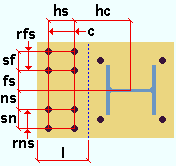"  Left/ Right Base Plate Extension " or "
Left/ Right Base Plate Extension " or "  Top/ Bottom Base Plate Extension "
Top/ Bottom Base Plate Extension "
| User base/cap plate extensons may be populated with values from Base/Cap Plate Options. Making changes to " |
|
|
|||
"
|
|||
|
User Defined Connections: Settings that are locked (
) in a user defined connection file will automatically be locked on a member edit window for which that file is the " Input connection type ." You can, if you so choose, manually lock additional settings on the member edit window, and your changes will be retained, through multiple processes, so long as you do not change to a different connection then switch back to the original user defined connection.
Column Edit: To change a setting, first set it to locked (
). Related settings that are unlocked (
) may be updated, and the "
Left/Right end limit state " calculations will be updated. Settings that are locked (
) will not be changed by connection design , even if doing so might prevent a connection failure.
Connection design locks :
![]() Left Base Plate Extension
Left Base Plate Extension
Leg length: The distance from where the edge of the base/cap plate would be if there were no extension leg to the edge of the extension. In other words, this is the length of the extension.
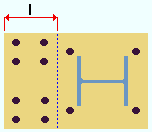
l = leg length The left of the base/cap plate is on the left when the " Column rotation " is ' 0 ' and the " Plate rotation " is ' 0 ' and the column does not frame to a beam or support a joist. See the example .
All bolts
Horizontal to 1st hole: The distance parallel with the " Leg length " from the center of the column to the first column of holes in the plate extension (the leg).
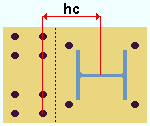
hc = " Horizontal to 1st hole " This distance is measured horizontally when the " Column rotation " is ' 0 ' and the " Plate rotation " is ' 0 '. Otherwise, this will not be a perfectly horizontal distance..
Columns: The number (0, 1, 2 or etc.) of columns of holes.
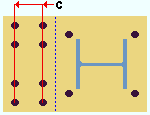
c = " Columns " Horizontal hole spacing: The distance (center-to-center) between columns of holes.
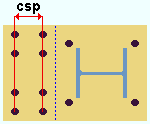
csp = " Horizontal hole spacing "
Near side bolts
Rows (NS): The number (0, 1 or 2 or etc.) of rows of holes in the near side of the plate extension (the leg).
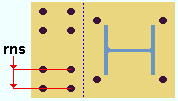
rns = " Rows " (NS) Vertical to 1st hole (NS): The distance perpendicular to the " Leg length " from the center of the column to the first row of holes in the near side of the leg.
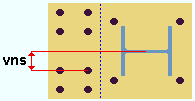
vns = " Vertical to 1st hole " (NS) The near side of the base/cap plate is the near side of the column when the " Plate rotation " is ' 0 ' and the end of the column does not frame to a beam or joist. This distance is a perfectly vertical distance when the " Column rotation " is ' 0 ' and the " Plate rotation " is ' 0 '.
Vertical hole spacing (NS): The distance (center-to-center) between rows of holes in the near side of the plate extension (the leg).
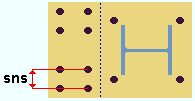
sns = " Vertical hole spacing " (NS)
Far side bolts
Rows (FS): The number (0, 1 or 2 or etc.) of rows of holes in the far side of the plate extension (the leg).
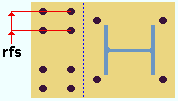
rfs = " Rows " (FS) Vertical to first hole (FS): The distance perpendicular to the " Leg length " from the center of the column to the first row of holes in the far side of the plate extension (the leg).
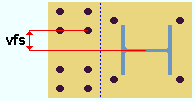
vfs = " Vertical to 1st hole " (FS) The far side of the base/cap plate is the far side of the column when the " Column rotation " is ' 0 ' and the " Plate rotation " is ' 0 '.
Vertical spacing (FS): The distance (center-to-center) between rows of holes in the far side of the plate extension (the leg).
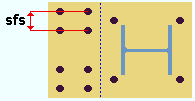
sfs = " Vertical spacing " (FS)