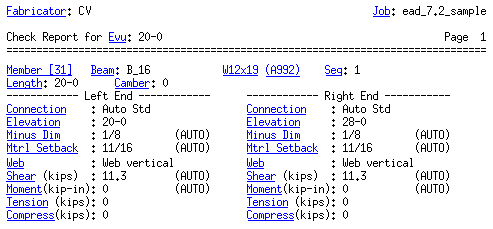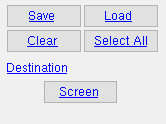Check Report (data from 3D model)
Check Report (data from 3D model)
Tool summary :
Also see :
- Check Plot (cross-reference to Check Report )
- User and Site Options > Output > Reports (sets where report is output)
- Report viewer (a good way to output a report)
page 1 | contents | home > reports > system reports > | reports >
How to output a Check Report :
1 . Use any one (1) of the following methods to begin printing this report:
Method 1 : Home > Reports > System Reports > Check > Check Report .
Method 2 : Click the Check Report icon, which is pictured above. The icon can be taken from the group named ' Reports ' and placed on a toolbar (classic) or the ribbon (lightning). Ribbon configuration is done using Customize Interface .
Method 3 : If " Modeling layout style " or " Drawing Editor layout style " is ' Classic ', you can use the menu system to choose Reports > Check > Check Report .
2 . A selection dialog opens. On it is a list of all erection views in your current Job . The erection views may or may not have been auto detailed.
|
Alternative 1 : Select the erection views you want the report to be based on, then press " OK " to output the report as described in step 3.
Alternative 2 : Press " Cancel " to end this operation without generating the report. Do not continue.
3 . The Check Report is output.
Note: If the report is output to the report viewer (" Screen "), you can now review the report on screen then optionally print it or output it to disk (see report viewer ).
page 1 | contents | home > reports > system reports > | reports > | top