Clevis material (topic)
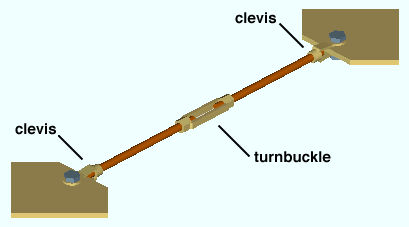
|
Two clevises , a turnbuckle, plates and round bars. You can add rod bracing similar to this by entering a round bar description as the " Section size " on the Vertical Brace window. |
- See (on this page):
Also see :
- Clevis Edit (window for miscellaneous members)
- Clevis Material (window for clevis material and clevis legacy misc members)
page 1 | contents | material types | shapes properties
- The default material mark prefix for clevis material, is cl .
page 1 | contents | material types | shapes properties | top
Shape file specifications for clevises :
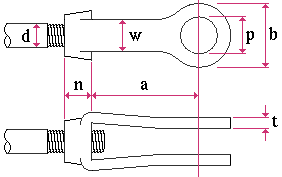
|
d = max tap diameter
w = width p = max pin diameter b = outside diameter t = thickness n = tap grip a = inside to pin center |
page 1 | contents | material types | shapes properties | top
Adding clevis sections to the model :
page 1 | contents | material types | shapes properties | top







