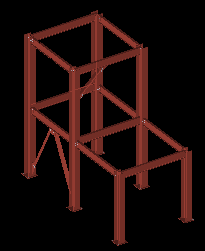Change All to Solid Opaque (for Detail Evus using the '  Manual ' method)
Manual ' method)
Tool summary :
Also see :
- Detail Erection Views > select 'Manual' (to start up Manual Erection View Detailing )
- Manual Erection View Detailing (environment in which Change All to Solid Opaque is a tool)
- Steel member style (overridden by Manual Erection View Detailing )
- Display 3D main member material (affects erection view detailing)
manual evu detailing steps | manual evu detailing environment | solid > | solids
Step-by-step instructions :
1 . In Manual Erection View Detailing , invoke Change All to Solid Opaque using any one (1) of the following methods:
Method 1 : Click the Change All to Solid Opaque icon, which is pictured above. The icon can be taken from the group named ' Solids ' and placed on a toolbar (classic) or the ribbon (lightning).
Method 2 : If " Modeling layout style " is ' Classic ', you can use the menu system to choose Solids > Change All to Solid Opaque .
Method 3, 4 or 5 : Change All to Solid Opaque can also be configured to be invoked using a keyboard shortcut , the context menu , or a mode .
2 . ALL members in your current view are displayed in the solid opaque style.
At this point, you may want to hide some members or change some members to other member styles. Use Next Erection View when you are done with your changes.
manual evu detailing steps | manual evu detailing environment | solids > | solids | top