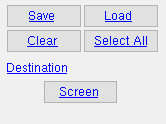Field Bolts by Erection View (report)
Tool summary :
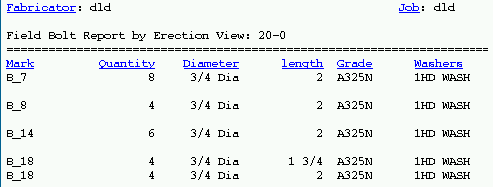
- Columns on the report are explained below. Also see the step-by-step instructions at the bottom of this page.
Also see :
- Field bolts ( Bolt Edit window > " Bolt class " )
- Field bolts listed on which members ( Fabricator > Bolt Detailing / Fabrication Options > )
- Bolt designation shown in reports ( Fabricator > Bolt Detailing / Fabrication Options > )
- Reports ( User and Site Options > Output > " Reports " > set report output)
- Report viewer (a good way to output a report)
page 1 | contents | home > reports > system reports | reports > field bolts > | top
Columns on the report :
Mark: This column lists the piecemarks ( member piecemarks ) of members with field bolts that are in the particular erection view that is listed on top of the same page of this report. All members with field bolts that are in the erection view are listed in this column. If ' Supported ' had been selected for " Field bolts listed on which members ", then the piecemarks of supported members (beams, braces, etc.) are listed. If ' Supporting ' was selected, the column lists supporting members (columns, beams, etc.). A piecemark may be listed twice (or more) if a member with that piecemark has more than one group of field bolts.
Quantity: The number of field bolts of a particular diameter, length and grade required at the construction site to erect one (1) member with the particular piecemark reported on this line.
Diameter: The diameter of each of the bolts in the group of field bolts reported on this line.
| diameter |
|
Length: The distance from the inside of the bolt head to the end of the shaft. The program does not include head thickness in its calculation of bolt length because head thickness may vary among bolt manufacturers.
| length |
|
Grade: The steel grade of the bolts reported on this line.
This column also includes the bolt type if ' Bolt Material & Type ' was selected for Home > Project Settings > Fabricator > Bolt Detailing Settings > " Bolt designation shown in reports ."
Washers: The number and type ( HD or PL or RPL or FL or BVL or DTI or HLS ) of washers used with each of the bolts reported on this line.
hardened
(HD)square
plate
(PL)round
plate
(RPL)flat
(FL)bevel
(BVL)load
(DTI)hillside
(HLS)






page 1 | contents | home > reports > system reports | reports > field bolts > | top
How to output a Field Bolts by Erection View report :
Generally field bolts are shipped loose to the construction site. Each line in a Field Bolts by Erection View report lists the quantity, size and length of field bolts required to erect one (1) member with a particular piecemark.
1 . Before output of this report:
1a : This report is compiled from the 3D model. When you Process & Create Solids , you effectively update the model for your current Job . You can then output a Field Bolts by Erection View that will be up to date.
1b (optional) : If you want the steel grade only to be listed in this report for the column " Grade ," then toggle your choice for Home > Project Settings > Fabricator > Bolt Detaling/Fabrication Options > " Bolt designation shown in reports " to ' Bolt Material Only '.
Warning: If you change the Home > Project Settings > Fabricator > Bolt Detaling/Fabrication Options > " Field bolts listed on which members ," you must Process and Create Solids all members in the erection view this report is for if you want this report to be fully up to date.
2 . Use any one (1) of the following methods to begin output of this report:
Method 1 : Click the Field Bolts by Erection View icon, which is pictured above. The icon can be taken from the group named ' Reports ' and placed on a toolbar (classic) or the ribbon (lightning).
Method 2 : Home > Reports > System Reports > Field Bolts > " Field Bolts by Erection View ."
Methods 3 : If " Modeling layout style " or " Drawing Editor layout style " is ' Classic ', you can use the menu system to choose Reports > Field Bolts > Field Bolts by Erection View .
3 . A selection dialog opens. On it is a selection list of the erection views in your current Job .
|
Optional: The button under " Destination " can temporarily override the report output. In this example, that button is named " Screen " since output is to the report viewer . |
Alternative 1 : Select the one or more erection views that you want reports on, then press " OK " to output the reports as described in step 4.
Alternative 2 : Press " Cancel " to end this operation without outputting the report. Do not continue.
4 . A Field Bolts by Erection View report is generated for each of the erection views you selected in step 3 and output to the device or location that you designated.
Note: If you output the report to the report viewer (" Screen "), you can now review each of the reports on screen, then optionally print it or output it to disk (see report viewer ).
page 1 | contents | home > reports > system reports | reports > field bolts > | top