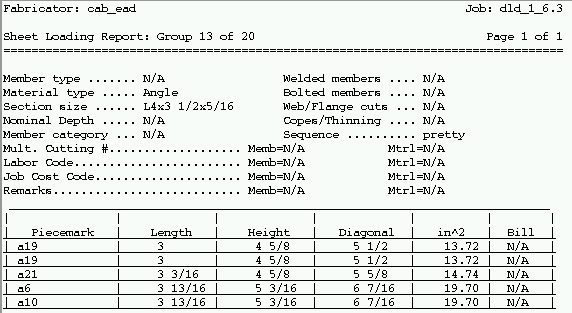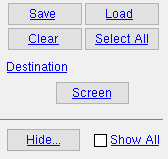Sheet Loading Report for Submaterials ( data from submaterial details )
Sheet Loading Report for Submaterials ( data from submaterial details )
Tool summary :
Also see :
- Sheet Loading Settings ( Home > Project Settings > Fabricator > Sheets and Reports > )
- Sheet Loading Report for Details (related report)
- Placing Submaterials on Gather Sheets (topic)
- Reports ( User and Site Options > Output > " Reports " > set report output)
- Report viewer (a good way to output a report)
page 1 | contents | home > reports > system reports > sheets > | reports (classic)
 Example :
Example :
page 1 | contents | home > reports > system reports > sheets > | reports > | top
 Page header :
Page header :
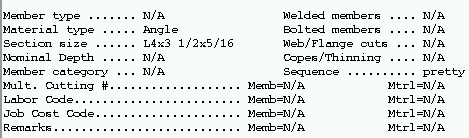
page 1 | contents | home > reports > system reports > sheets > | reports > | top
 Columns on the report :
Columns on the report :
Piecemark: The minor mark ( submaterial mark ) that identifies which submaterial detail is referred to on a particular line in the report.
Length: The horizontal distance (in inches or mm, depending on the primary dimension " Units ") that this submaterial detail, if unrotated or not rescaled, will take up on a sheet.
This information is also reported under " Actual drawing size " in the Drawing Data Panel.
Height: The vertical distance (in inches or mm, depending on the primary dimension " Units ") that this submaterial detail, if unrotated or not rescaled, will take up on a sheet.
This information is also reported under " Actual drawing size " in the Drawing Data Panel.
Diagonal: The diagonal distance (in inches or mm , depending on the primary dimension " Units ") between opposite corners on the submaterial detail.
in^2 or cm^2: The area (in square inches or square centimeters, depending on the primary dimension " Units ") that this drawing will occupy on the sheet.
Bill: N/A (not applicable) for submaterials.
page 1 | contents | home > reports > system reports > sheets > | reports > | top
 How to output a Sheet Loading Report for Submaterials :
How to output a Sheet Loading Report for Submaterials :
A Sheet Loading Report for Submaterials may be used as a guide for determining which submaterial details to place on gather sheets. It also gives you the dimensions of each detail in case you want to group the details together by size.
1 . Before output of this report:
1a : Confirm that Home > Project Settings > Fabricator > Sheet Loading Settings is configured to sort this report by the categories you want.
1b : Submaterials must have been detailed for you to output this report. You select (in step 3) the submaterials you want included in the report.
2 . Use any one (1) of the following methods to begin printing this report:
Method 1 : Home > Reports > System Reports > Sheets > Sheet Loading Report for Submaterials .
Method 2 : Click the Sheet Loading Report for Submaterials icon, which is pictured above. The icon can be taken from the group named ' Reports ' and placed on a toolbar (classic) or the ribbon (lightning). Ribbon configuration is done using Customize Interface .
Method 3 : If " Modeling layout style " or " Drawing Editor layout style " is ' Classic ', you can use the menu system to choose Reports > Sheet Loading > Sheet Loading Report for Submaterials.
3 . A selection dialog opens. On it is a selection list of all submaterial details in your current Job that are not marked for detailing.
|
" Hide ... " and " Show All " can be used to adjust which submaterial details are listed. Press the button under " Destination " to output the report to a device or location other than that which is set by User and Site Options > Output > " Reports ." |
Alternative 1 : Select the submaterial details you want the report to be based on, then press " OK " to output the report. Go to step 4.
Alternative 2 : Press " Cancel " to end this operation without generating the report. Do not continue.
4 . The Sheet Loading Report for Submaterials is output.
Note: If you output the report to the report viewer, you can now review the report on screen then optionally print it or output it to disk (see report viewer ).
page 1 | contents | home > reports > system reports > sheets > | reports > | top