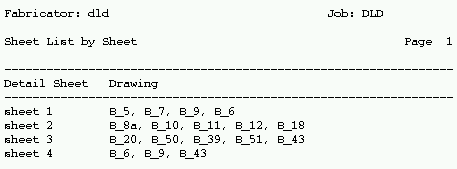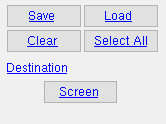Sheet List, Select by Sheet
Sheet List, Select by Sheet
Tool summary :
Also see :
- Detail sheets (topic)
- Gather sheets (topic)
- Erection sheets (topic)
- Reports ( User and Site Options > Output > " Reports " > set report output)
- Report viewer (a good way to output a report)
home > reports > system reports > sheets > | reports > sheet loading >
 How to output a Sheet List by Sheet :
How to output a Sheet List by Sheet :
If you are looking for a paricular sheet that has a particular member on it, you can output this report to the report viewer , then do a search for the piecemark name.
1 . Before output of this report:
1a : A Sheet List by Sheet may be generated after member details or submaterial details or erection view drawings have been placed onto sheets.
2 . Use any one (1) of the following methods to begin printing this report:
Method 1 : Home > Reports > System Reports > Sheets > Sheet List, Select by Sheet .
Method 2 : Click the Sheet List, Select by Sheet icon. The icon can be taken from the group named ' Reports ' and placed on a toolbar (classic) or the ribbon (lightning). Ribbon configuration is done using Customize Interface .
Method 3 : If " Modeling layout style " or " Drawing Editor layout style " is ' Classic ', you can use the menu system to choose Reports > Sheet Loading > Sheet List, Select by Sheet.
3 . A selection dialog opens. On it is a selection list of the detail sheets in your current Job.
|
You can press the button under " Destination " to redirect the report output. In this example, " Screen " indicates that output is to the report viewer . |
Alternative 1 : Select the sheets you want the report to be based on. Press " OK " to output the report. Go to step 4.
Alternative 2 : Press " Cancel " to end this operation without generating the report. Do not continue.
4 . The Sheet List by Sheet is output.
Note: If you output the report to the report viewer (" Screen "), you can now review the report on screen then optionally print it or output it to disk (see report viewer ).
home > reports > system reports > sheets > | reports > sheet loading > | top