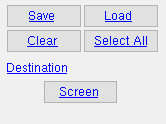Job Standards (data comes from your current Job)
Job Standards (data comes from your current Job)
Tool summary :
Also see :
- Job standard details (topic)
- Current Job (job standard details are stored in)
- File Description ( File > Drawing Data > )
- Reports ( User and Site Options > Output > " Reports " > set report output)
- Report viewer (a good way to output a report)
page 1 | contents | reports > standards >
Report header (also see the example ) :
Fabricator: The name of the current Fabricator at the time this report was generated.
Please note that a Job Standards report is Fabricator independent. As long as you are in the same Job, you can generate exactly the same Job Standards report even if you have changed Fabricators.
Report Writer: CurrentLocation.Fabricator
Job: The name of the current Job at the time this report was generated.
This report lists job standard details that are from the Job that is listed here. It includes all job standard details from that Job only if you selected all of the job standard details listed when you generated this report.
Report Writer: CurrentLocation.Job
Report type: The type of report is " Standards ."
Page number: The number of this page of the Job Standards report.
page 1 | contents | reports > standards > | top
Columns on the report (also see the example ) :
Standard detail name: The file name of each job standard detail that you selected when you generated this report.
Drawing description: The description (" Drawing description ") for each of the job standard details.
File description: The description (" File description ") for each of the job standard details.
page 1 | contents | reports > standards > | top
 How to output a Job Standards report :
How to output a Job Standards report :
You might print out this report to provide somebody else with a list of job standard details that they might want to use from your current Job. If you have a lot of job standard details in your current Job, you might want to print out this report to help you keep track of which job standard detail is which.
1 . Before output of this report:
1a : Confirm that the current Job that you are using is the Job that you want this report to be about. A Job Standards Report may be printed at any time before, after or during the development of a 3D model.
2 . Use any one (1) of the following methods to begin output of this report:
Method 1 : Click the Job Standards icon. The icon can be taken from the group named ' Reports ' and placed on a toolbar (classic) or the ribbon (lightning). Ribbon configuration is done using Customize Interface .
Method 2 : If " Modeling layout style " or " Drawing Editor layout style " is ' Classic ', you can use the menu system to choose Reports > Standards > Job Standards.
3 . A selection dialog opens. On it is a selection list of the job standard details that has been created in your current Job.
|
Optional : Press the button under " Destination " to output the report to a location other than the default. In this example, " Screen " indicates that output is to the report viewer . |
Alternative 1 : Select the job standard details you want included in the report, then press " OK " to output the report. Go to step 4.
Alternative 2 : Press " Cancel " to end this operation without generating the report. Do not continue.
4 . The Job Standards report is output.
Note: If you output the report to the report viewer (" Screen "), you can now review the report on screen then optionally print it or output it to disk (see report viewer ).
page 1 | contents | reports > standards > | top