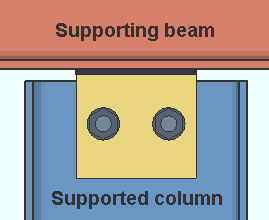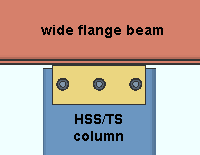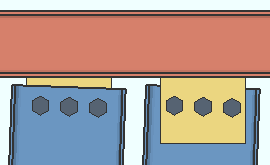Hanger Shear Connection ("  Connection specifications " and more)
Connection specifications " and more)
- Topic:
- Connection specifications:
- Locks:
To get a hanger shear connection :
When ' Shear ' is selected as a column's " Input connection type ', the connection fails with the " Hangar connections not supported " message. " ![]() Force " is required to get a solids model.
Force " is required to get a solids model.
1 . On the Column Edit window, under the bottom- or top-end "
Connection type " leaf, select ' Shear ' as the " Input connection type ."
Alternatively , if a hanger shear connection has been defined for column-to-beam framing condition at Home > Project Settings > Job > Auto Standard Connections or as a column end connection at Home > Project Settings > Job > User Defined Connections , you can select ' Auto standard ' or ' User defined ' as the " Input connection type ." Steps 2 and 3 will still apply.
2 . The connection will fail with the message " Hangar connections not supported ." In the column end's "
Information " leaf where that message is found, check the box for '
Force ' to instrict connection design to generate a connection.
3 . Assuming that " Process within member edit " is set to ' On ' or possibly ' Use Site Default ', connection design will attempt to create the connection, but the " Hangar connections not supported " failure mesage will not be cleared.
Warning: The connection design limit state checking and calculations that are employed to create hanger clip angle connections are based on beam clip angles, which are not hanger connections. As such, connection design will not pass a hanger connection, but instead will fail the connection with the " Hangar connections not supported " message.
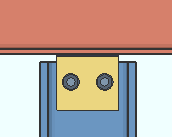
|
The column is a wide flange. The bolts are field bolts since " Attached to " is set to ' Supporting '. The beam is the supporting member. |

|
Because the column is an HSS/TS, the " Shear plate side " is automatically set to ' Both '. |
------"  Connection specifications " for column hanger ' Shear ' connections ------
Connection specifications " for column hanger ' Shear ' connections ------
|
" |
Attached to: Supported or Supporting . For a hanger shear connection, the column is the supported member, and the beam is the supporting member.
|
|
' Supported ' specifies that the connection attaches in the shop to the supported column.
' Supporting ' specifies that the connection attaches in the shop to the supporting beam.
Shear plate side: Automatic or Near side or Far side or Both .
| Hanger Shear Plate Connections
(column to a supporting beam's flange) 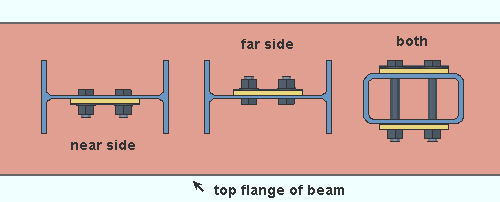 |
' Automatic ' specifies that connection design make the choice for you. When Home > Project Settings > Fabricator > Standard Fabricator Connections > Shear Plate Settings > " Shear plate alignment " is set to 'Offset ', the shear plate is designed on the near side of the column web when this end connection fits to the bottom end of the column, on the far side when the connection fits to the top end of the column.
' Near side ' or ' Far side ' specifies that the shear plate be designed on the side of the supported column's web that is selected.
' Both ' is selected automatically when the column's " Section size " is a tube (HSS rectangular).
Use expanded vertical bolt spacing : Automatic or Yes or No . This " ![]() Connection specifications " option can be found on the Column Edit window and at Home > Project Settings > Job > Auto Standard Connections and Home > Project Settings > Job > User Defined Connections .
Connection specifications " option can be found on the Column Edit window and at Home > Project Settings > Job > Auto Standard Connections and Home > Project Settings > Job > User Defined Connections .
|
|
' Automatic ' specifies that connection design apply a setup choice ( Home > Project Settings > Fabricator > Standard Fabricator Connections > Shear Plate Settings > " Use expanded vertical bolt spacing ").
' Yes ' permits connection design to expand the vertical spacing of bolts to 1.5 times or 2 times the Home > Project Settings > Fabricator > Detailing > Connection Erectability Settings > " Bolt spacing " that is set per bolt diameter. Connection design may also adjust to a spacing other than 1.5 or 2 times the standard bolt spacing in order to accommodate piecemarking issues, loading conditions and unusual geometries.
' No ' instructs connection design to use the Home > Project Settings > Fabricator > Detailing > Connection Erectability Settings > " Bolt spacing " that is set per bolt diameter.
Tip: Expanded vertical hole spacing can help to reduce fabrication costs by minimizing the number of rows of bolts in shear plates.
Use paddle plate : See the help for " Use paddle plate " in the beam shear connection " ![]() Connection specifications ."
Connection specifications ."
Skew holes in plate: Automatic or Yes or No . This " ![]() Connection specifications " option applies to shear plates on slightly sloping columns when the box is checked for Home > Project Settings > Fabricator > Detailing > Member Detailing Settings > the " Beams " section > "
Connection specifications " option applies to shear plates on slightly sloping columns when the box is checked for Home > Project Settings > Fabricator > Detailing > Member Detailing Settings > the " Beams " section > " ![]() Square cut ends of sloped beams ."
Square cut ends of sloped beams ."
|
|
' Automatic ' instructs connection design to apply a setup choice ( Home > Project Settings > Fabricator > Standard Fabricator Connections > Shear Plate Settings > " Skew holes in shear tabs ").
' Yes ' instructs connection design to create a shear plate with bolts skewed so that they run parallel with the edge of the supported, sloping, square-cut column.
' No ' configures connection design to create a shear plate with bolts that are parallel to the surface on the supporting member that the shear plate welds to.
Use back-up bar: See the help for " Use back-up bar " in the beam shear connection " ![]() Connection specifications ."
Connection specifications ."
Shear plate grade: Auto or user-entered . This " ![]() Connection specifications " option can be found on the Column Edit window and at Home > Project Settings > Job > Auto Standard Connections and Home > Project Settings > Job > User Defined Connections .
Connection specifications " option can be found on the Column Edit window and at Home > Project Settings > Job > Auto Standard Connections and Home > Project Settings > Job > User Defined Connections .
'
Auto ( checked )' specifies that connection design apply a seup choice ( Home > Project Settings > Fabricator > Standard Fabricator Connections > Plates > the " Shear Plates " section > " Plate material grade ").
'
Auto ( not checked )' lets you select a steel grade on the list box (
). Choices on the list box come from Home > Project Settings > Job > Plate Grades .
Connection design locks for hanger shear connections :
Disclaimer : Help on connection design locks for column hanger shear connections is not yet available. For now, refer to the following information about beam shear connections.
| Connection Design Locks
(Beam " Input connection type " = ' Shear ') |
|
| Leaf Name | Situation |
| Shear Tab (plate) | " Plate " material is selected. |
| Paddle Plate for HSS Beam |
" |