 XYZ Coordinate (XY in Drawing Editor )
XYZ Coordinate (XY in Drawing Editor )
Tool summary :
Locating a point using XYZ Coordinate :
XYZ Coordinate is a Locate option that It can be used in Modeling or the Drawing Editor .
1 . Invoke Construction Line Add or Line Add or any other tool that permits the use of XYZ or XY as a Locate option.
1a (optional) : You can, if you so choose, locate a first point. XYZ Coordinate may be used for first point location, or for second point location.
2 . Various Locate options become active. Use one of the following methods to activate the XYZ Coordinate option.
Method 1 : Click the XYZ Coordinate icon.
Method 2 : Choose Locate > XYZ Coordinate (in Modeling ), Locate > XY Coordinate (in the Drawing Editor ).
Method 3 : Select ' XYZ ' on the Set Location Mode toolbar item.
3 . In Modeling , the XYZ Coordinate window opens. In the Drawing Editor , the XY Coordinate window opens. Notice that the point location target ( ![]() ) snaps to 0, 0 point of a drawing in the Drawing Editor , to the 0, 0, 0 point of the model in Modeling .
) snaps to 0, 0 point of a drawing in the Drawing Editor , to the 0, 0, 0 point of the model in Modeling .
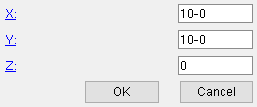
|
In Modeling , this window uses global coordinates . In the Drawing Editor , the window uses screen coordinates . |
X: A positive or negative (-) distance (in the primary dimension " Units " or other units ) from the 0, 0 point. In the Drawing Editor or in a plan view in Modeling , a positive distance places the point to the right of the 0, 0 point, while a negative distance places the point to the left of the 0, 0 point.
Y : A positive or negative (-) distance (in the primary dimension " Units " or other units ) from the 0, 0 point. In the Drawing Editor or in a plan view in Modeling , a positive distance places the point to the above of the 0, 0 point, while a negative distance places the point to the below of the 0, 0 point.
Z: This applies to Modeling only. The Z coordinate is the elevation. You may enter a Z distance beyond the limits of depth checking .
Alternative 1 : Press the " OK " button to locate a new point that is offset from the reference point per the X, Y or X, Y, Z distance entries that you made in step 3. If that new point is the second point in the procedure, the procedure is done.
Alternative 2 : Press the " Cancel " button to, instead of locating the X, Y, Z point, close the window, choose a different Locate option, and continue with whatever operation you invoked in step 1.







