 Set Depth Checking ( Modeling )
Set Depth Checking ( Modeling )
Tool summary :
Also see :
VIDEO 
A demonstration of depth checking.
VIDEO 
Depth checking affects the selection by area box for Model > Member > Move/Stretch in an elevation view with the ' Member Ends ' selection filter. The ' Default ' selection filter is then used, giving different results.
- Home > Project Settings > Fabricator > Detailing > Member View Defaults and Material View Defaults > set up depth checking for auto detailing. The depth checking values applied to views in Fabricator Setup can be overridden for individual views for individual materials in member isolation and material isolation (view edit mode) .
- A keyboard shortcut or mouse binding can be applied (in Modeling ) to " Toggle Depth Checking ." The tool can be found in the " Miscellaneous " group in Keyboard Shortcut Editor or Mode Configuration .
page 1 | contents | view > | view | erection views | top
 Depth check options :
Depth check options :
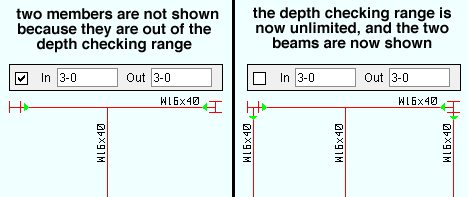
When this box is checked (
), " Depth Checking " is on, and you can set the " In " and " Out " distance that you can see into and out of your current view. Inappropriate values such as negative numbers or setting to zero to both " In " and " Out " are changed automatically.
When the box is not checked (
), then " Depth Checking " is turned off, making the in/out depth of the view unlimited. You will see all parts of the structure that can be seen from your current perspective, possibly causing members and their piecemarks to overwrite each other and cause the view to appear cluttered.
Note: Typically " Depth Checking " is on for planar views (plan and elevation views ) and is turned off for isometric views .
In: When "
Depth checking " is on (checked), " In " is the distance perpendicular to your computer screen from the work plane (" Relative Depth ") of your current view [away from you] to the farthest visible point in your view. For a plan view , " In " sets the lowest elevation that is visible in that view.
Out: When "
Depth checking " is on (checked), " Out " is the distance measured perpendicular to your computer screen from the work plane of your view [toward you] to the nearest visible point in your view. For a plan view , " Out " sets the lowest elevation that is visible in that view.
page 1 | contents | view > | view | erection views | top







