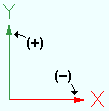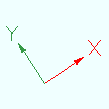Rotate UCS
Rotate UCS
Customize the rotation of your User Coordinate System (UCS) around the Z coordinate.
- Step-By-Step
- Tips and Tricks
- Related Tools
1 . Click the Rotate UCS icon, which is pictured above. The icon can be found on the Layout page > UCS section.
Alternative: Invoke Rotate UCS using the Find Tool by searching the command name and clicking the icon, which is pictured above.
Learn more about alternative methods for launching commands.
2 . The Angle window appears. Enter the angle of rotation. A positive number of degrees rotates the UCS axes counterclockwise. A negative number of degrees rotates the UCS axes clockwise. Click OK or press Enter to rotate the UCS axes.
Tip: Degree entries are rounded to the nearest ten thousandth of a degree. For example, 10.00029 is rounded to 10.0003.
Alternative: Click Cancel or press Esc to end the command.
- UCS Axes (topic)
- Toggle UCS (related tool)
- Align UCS to object (related tool)
- Set UCS to current view (related tool)
- Set UCS origin (related tool)
- Set UCS to previous coordinate system (related tool)
- Show user coordinate system indicator at origin when origin is visible (User and Site Options > Modeling)
- User coordinate system indicator positions (User and Site Options > Modeling)