 Align UCS to object
Align UCS to object
Align your User Coordinate System (UCS) with the X axis (length) of a member or material.
- Step-By-Step
- Tips and Tricks
- Related Tools
1 . Preselect a Member to enable the Members contextual page and click the Align UCS to object icon found in the Modify section.
Method 2: Preselect a Material to enable the Materials contextual page and click the Align UCS to object icon found in the Layout section.
Alternative: Invoke Align UCS to object using the Find Tool by searching the command name and clicking the icon, which is pictured above.
Learn more about alternative methods for launching commands.
2 . The UCS axes aligns with the X axis of the member or material you selected.
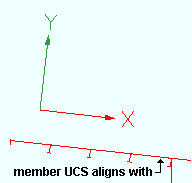
- UCS Axes (topic)
- Toggle UCS (related tool)
- Rotate UCS (related tool)
- Set UCS to current view (related tool)
- Set UCS Origin (related tool)
- Set UCS to previous coordinate system (related tool)
- Show user coordinate system indicator at origin when origin is visible (User and Site Options > Modeling)
- User coordinate system indicator positions (User and Site Options > Modeling)








