 Toggle UCS
Toggle UCS
Turns on or turns off the User Coordinate System (UCS).
- Step-By-Step
- Tips and Tricks
- Related Tools
1 . Click the Toggle UCS icon, which is pictured above. The icon can be found on the Layout page > UCS section.
Alternative: Invoke Toggle UCS using the Find Tool by searching the command name and clicking the icon, which is pictured above.
Learn more about alternative methods for launching commands.
2 . The UCS is enabled and its axes indicator is displayed. Click the Toggle UCS icon again to disable the UCS and hide its axes indicator.
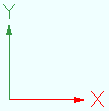
- UCS Axes (topic)
- Rotate UCS (related tool)
- Align UCS to object (related tool)
- Set UCS to current view (related tool)
- Set UCS origin (related tool)
- Set UCS to previous coordinate system (related tool)
- Show user coordinate system indicator at origin when origin is visible (User and Site Options > Modeling)
- User coordinate system indicator positions (User and Site Options > Modeling)








