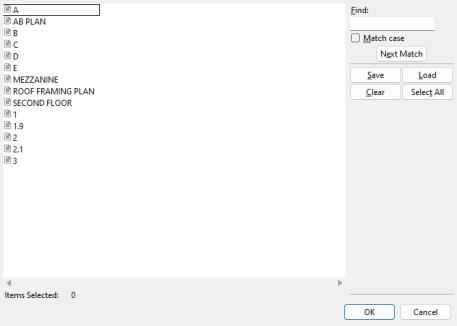Delete View
Delete View
- Step-By-Step
- Tips and Tricks
- Related Tools
1 . Click the Delete View icon, which is pictured above. The icon can be found on the Layout page > Navigate section.
Alternative: Invoke Delete View using the Find Tool by searching the command name and clicking the icon, which is pictured above.
Learn more about alternative methods for launching commands.
2 . The Select Erection Views dialog opens. On it is a list of all erection views in your current Job . Select the names of the erection views that you want to delete, then press the " OK " button.
3 . The erection views that you selected are now erased. Your current view redraws so that any grid lines that correspond to the erection views that you selected disappear. If you selected your current view for deletion, you will be notified that you " Cannot delete current view ." If any of the erection views that you deleted have been detailed, the drawings of those views will also be deleted.
- Curved grid lines (can be deleted with Delete View )
- Delete Drawings
- Delete Member View (similar to Delete View , but for member views)
- Rename Project Items (to change a view's name)