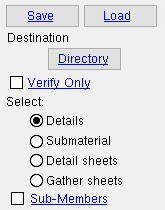The Report Selection window ( CNC )
Step-by-step instructions :
- Step 1: Before generating the report
- Step 2: Open this window
- Step 3: Select a report type
- Step 4: Select items for inclusion in the report
- Step 5: A report or error message is output for each material selected
Step-by-step instructions for generating a report :
1 . Before generating the report:
1a : Make sure that the items you plan to select in step 5 are up to date. See step 1 of the downloading instructions.
1b : Select the " CNC configuration " and " CNC type " that you want. Make any setup changes you desire. Note that the " CNC type " can be any type -- it can be but doesn't have to be ' Peddinghaus Cope ' or ' Cope Report ' or etc. See step 2 of the downloading instructions.
1c : Optionally change the output configuration for User and Site Options > Output > " CNC ." See step 5a of the download instructions.
2a : Press the " Report " button on the Computer Numerically Controlled window.
3 . The Report Selection window opens. Select the radio button ( ![]() ) for one of the following report types:
) for one of the following report types:
'
Standard Punch List ' generates a Punch List for materials that you select in your current Job.
'
Cope Report ' generates a Cope Report for materials that you select in your current Job.
'
Saw Report ' generates a Saw Report for materials that you select in your current Job.
'
CNC Setup ' generates a report that lists the setup options that apply to the currently selected " CNC configuration ."
![]()
![]()
Alternative 1 : Press the " OK " button to continue to step 4 if ' Standard Punch List ' or ' Cope Report ' or ' Saw Report ' is selected. If you selected " CNC Setup " and press " OK ," the report is generated without any additional steps.
Alternative 2 : Press " Cancel " if you want to close this window without generating a report. Do not continue.
4 . If you are generating a Punch List , Cope Report or Saw Report , a selection dialog opens. On it is a listing of items that you can include in the report.
|
Note that you can select ' |
Alternative 1 : Select each of the items you want a report on, then press the " OK " button. Go to step 5.
Alternative 2 : Press " Cancel " to end this operation without outputting any CNC reports. Do not continue.
5 . If the box for " Disable error checking " is not checked ( ![]() ), each of the materials you selected undergoes verification .
), each of the materials you selected undergoes verification .
Possibility 1 : A report is output for a selected material if that material is free of errors. Each report that is output is named for the member piecemark or submaterial mark selected in step 4b and given a " .txt " extension.
Possibility 2 : An error message is generated instead of a report if a selected material is found to have CNC errors.
Note 1: If the box for " Disable error checking " is checked (
), you will not get any error messages. You might still, however, get warning messages in addition to the report, if one can be generated. A Cope Report cannot be generated for a material that is not coped or has no flange thinning operations. A Saw Report cannot be generated for a material that does not have web cuts or flange cuts.
Note 2: If you output the reports to the report viewer (" Screen "), you can now review the reports on screen, one at a time, then optionally print them or output them to disk (see report viewer ).