 Embed Layout Add Tool
Embed Layout Add Tool
Tool summary :
Also see :
|
- Embed plates cannot be added using the Embed Layout Add Tool . To add embed plates, use the Embed Plate Multi-Add Tool .
page 1 | toolbar configuration | items on toolbars | contents
The Layout preferences window :
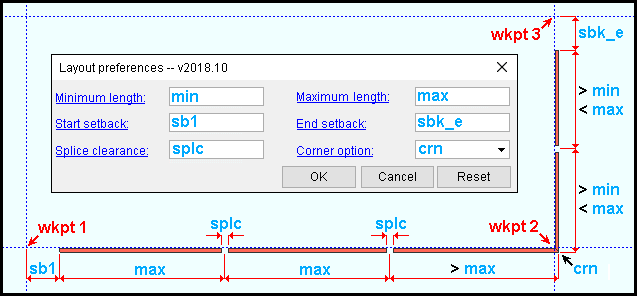
Minimum length ( min ): A distance . The Embed Layout Add Tool will not generate an angle or channel section that are less than this length unless it is at a corner. See the example .
Start setback ( sb1 ): The distance from the first point you located to the nearest channel or angle section. See the example .
Splice clearance ( splc ): A distance between the ends of the material sections.
Maximum length ( max ): A distance . The Embed Layout Add Tool will not create angle or channel sections that are less than this length unless it is at a corner and the " Corner operation " is set to ' Mitre '. See the example .
End setback ( sbk_e ): The distance from the last point you located to the nearest channel or angle section. See the example .
Corner option ( crn ): Mitre or Butt . This applies to the corners of a layout.
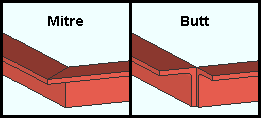
' Mitre ' fits the angles or channels together at an angle. When you perform such an operation at the corner, one or both of the sections that are mitred may, in some cases, be made slightly longer than the specified " Maximum length ."
' Butt ' results in the abutting of the backs of the angles or channels at the corner.
page 1 | toolbar configuration | items on toolbars | contents | top
The Member add layout: Embed window :
| See the documentation for the Embed Edit window. |
Tip 1: When the Member add layout: Embed window first opens, you must specify the angle or channel material to be used before you can press " OK " to close the window. Do this by either making an " Embed schedule entry " or by entering a " Section size ."
Tip 2: After the window closes and the material is generated, double-clicking an angle or channel opens the Embed Edit window.
Also see :
- Embed Schedule ( Concrete Setup , for " Embed schedule entry ")
- Embed Plate Multi-Add Tool (a similar tool, but for embed plates)
- Embed Edit (edit window for embed plates or angles)
- Custom members (what embed plates and embed angles are)
- Methods for adding angle/channel/plate embeds (alternatives to this tool)
page 1 | toolbar configuration | items on toolbars | contents | top







