List Setup Attributes
Also see :
- Reports ( User and Site Options > Output > " Reports " > set report output)
- Report viewer (a good way to output a report)
page 1 | contents | settings > drawing settings
- A Setup Attributes List reports all of the overrides that are available on the setup override windows tor automatic detailing with templates.
- Shown below is a sample page from the Setup Attributes List . The page shows those attributes from Home > Project Settings > Fabricator > Detailing > General Presentation that are available for detailing with templates. The list exactly matches the overrides that are on the General Presentation setup override window .
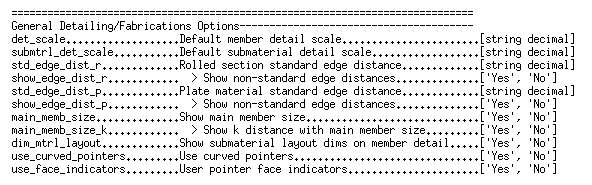
page 1 | contents | settings > drawing settings | top
How to output a Setup Attributes List :
1 . Before output of this report:
1a : In the Drawing Editor , open a drawing of any type. The report is exactly the same regardless of the drawing that your are in.
2 . Use any one (1) of the following methods to begin output of this report:
Method 1 : Choose Settings > Drawing Settings > Setup Attributes List .
Method 2 : Click the " List Setup Attributes " icon. The icon can be found in the " Command group " called ' Detailing ' in Toolbar Configuration .
3 . The Output Configuration window opens, allowing you to change where you " Send output to " (for example, to ' File ' or ' Screen ' or ' Printer ').
Alternative 1 : Press the " OK " button to output the report. Go to step 4.
Alternative 2 : Press " Cancel " to end this operation without generating the report. Do not continue.
4 . The Setup Attributes List is output to the device/ location that you designated.
Note: If you output the report to the report viewer (' Screen '), you can now review the report on screen, then optionally print it or output it to disk (see report viewer ). If you output the report to ' Dump ', you can also review the report on screen and, since the report is output to a single page instead of broken up into separate pages, you can more easily search the entire document for a particular string.
page 1 | contents | settings > drawing settings | top







