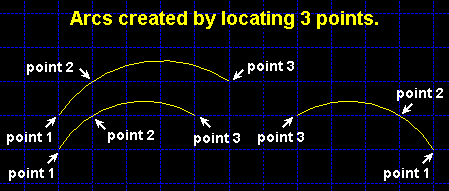Arc Add 3 Points ( Drawing Editor )
Arc Add 3 Points ( Drawing Editor )
Tool summary :
Also see :
- Arcs (topic)
- Arc Edit window (optionally opens when an arc is added)
- Always show Arc Edit window ( User and Site Options > Drawings > )
- Layer Panel (sets default layer for adding arc to)
- Exact points of an arc (arc layout)
page 1 | contents | objects > arcs > | objects -- arcs | xxx add | arcs
 Instructions :
Instructions :
|
To invoke Arc Add 3 Points :
Method 1 : Click the Arc Add 3 Point icon. The icon can be taken from the group named ' Objects -- Arcs ' and placed on a toolbar (classic) or the ribbon (lightning).
Method 2 : If " Drawing Editor layout style " is ' Classic ', you can use the menu system to choose Objects > Arcs > Add Continuous .
Method 3, 4 or 5 : Arc Add 3 Point can also be invoked using a keyboard shortcut , the context menu , or a mode . For the ' Lightning ' layout style, configuration of the interface is done using Customize Interface .
Point 1 establishes one end of the arc.
Point 2 establishes another point along the arc.
Point 3 establishes the end of the arc that is opposite to point 1.
The 3 points together define the radius of the arc.
The length of the arc is the shortest distance along the arc's circle from point 1 to point 3, regardless of whether or not point 3 is counterclockwise from point 1.
page 1 | contents | objects > arcs > | objects -- arcs | xxx add | arcs | top